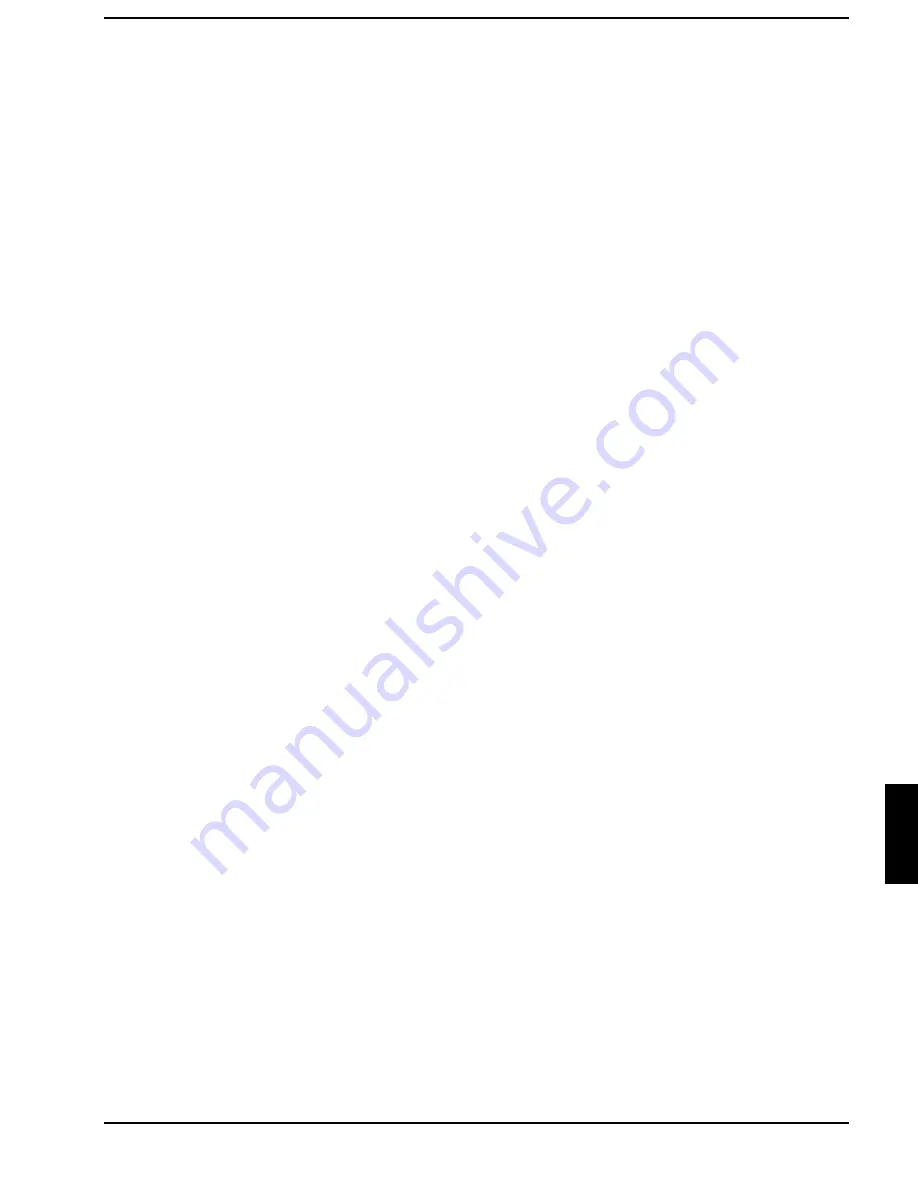
Connecting external devices
A26391-K84-Z100-1-7619
83
Connecting devices with serial or parallel port
²²
Connect the data cable of the external device to the appropriate port.
The serial port is configured by default as
COM1.
You can change the setting in the
COM Port
field in
the
Integrated Peripherals
submenu in
Advanced Setup
. The parallel port is configured by default as
LPT1.
You can change the setting in the
Parallel Port
field in the
Integrated Peripherals
submenu in
Advanced Setup
.
Connecting an external monitor
You can connect a VGA screen. The notebook screen controller for an external monitor supports
screen resolutions up to 1600 x 1200 with 65.536 colors (16 bits). If you wish to use a resolution
greater than 640 x 480, you must load the relevant display drivers (see the manuals supplied with your
display).
²²
Plug the data cable of the monitor into the monitor port.
²²
Connect the power cable of the external monitor to a power outlet and switch on the monitor.
²²
Switch on the notebook.
²²
Configure the display output in the
Display Device Selection
field in
Main Setup
or by pressing the
key combination
>)Q@
>)Q@
+
>)@
>)@
.
²²
Select the resolution for the external monitor.
Connecting the mouse
²²
Connect the mouse, depending on the type, to either the PS/2 mouse port or the serial port. The
touchpad and the touchpad buttons are disabled when you connect a mouse.
²²
Switch on the notebook.
²²
Set the
PS/2 Mouse
field in
Main Setup
to
Disabled
if you want to use a serial mouse (e g.
TrackMan).
²²
Install the necessary device driver (see the manual supplied with the mouse).






























