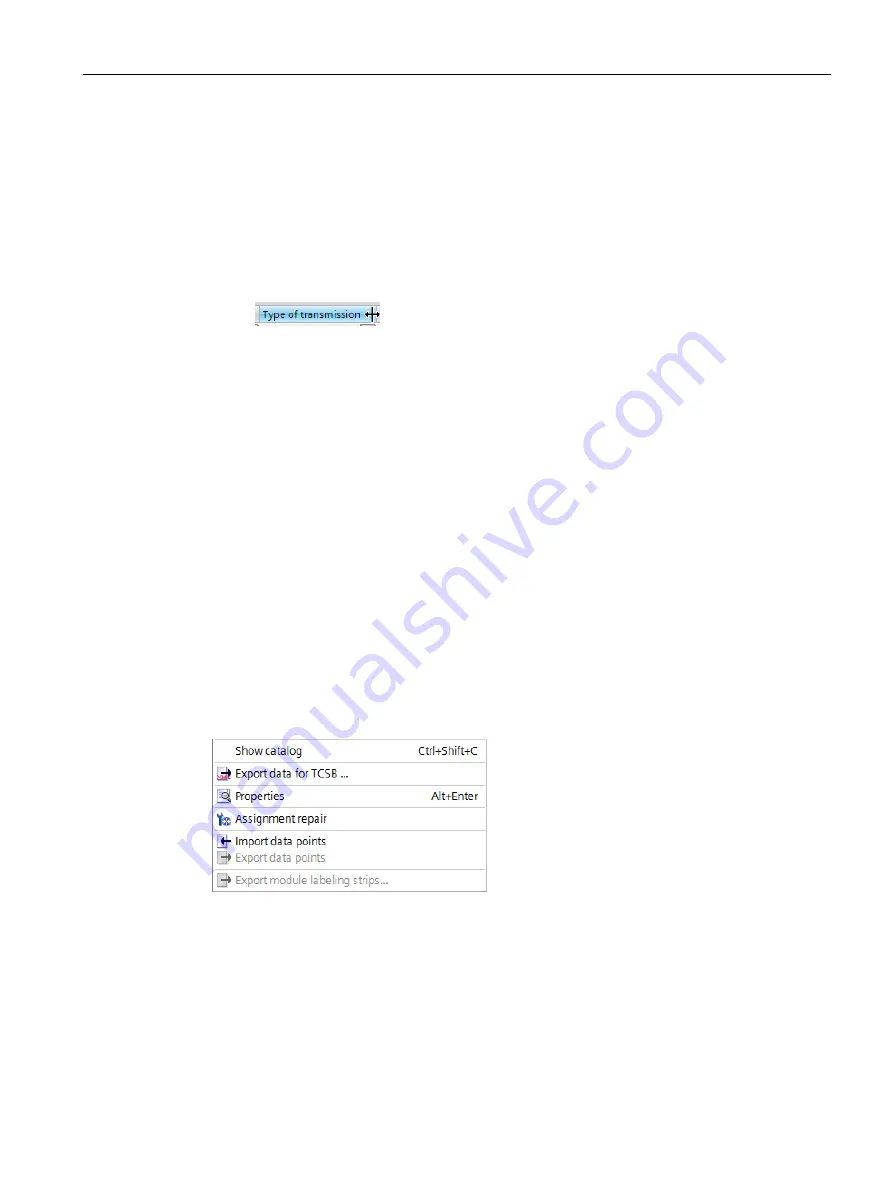
Configuration
4.10 Data points
CP 1243-1
Operating Instructions, 04/2017, C79000-G8976-C365-03
85
●
Adapting the column width
You can reach this function with the following actions:
–
Using the shortcut menu that opens when you click on a column header with the right
mouse key.
"Optimize width", "Optimize width of all columns"
–
If you move the cursor close to the limit of a column header, the following symbol
appears:
When it does, click immediately on the column header. The column width adapts itself
to the broadest entry in this column.
●
Showing / hiding columns
You call this function using the shortcut menu that opens when you click on a column
header with the right mouse key.
●
Copying, pasting, cutting and deleting objects
If you click in a parameter box of an object in the table with the right mouse key, you can
use the functions named with the shortcut menu (copy, paste, cut, delete).
You can paste cut or copied objects within the table or in the first free row below the
table.
Exporting and importing data points
To simplify the engineering of larger plants, you can export the data points of a configured
module and import them into other modules in the project. This is an advantage particularly
in projects with many identical or similar stations or data point modules.
The export / import function is available when you select the module for example in the
network or device view and select the relevant shortcut menu.
Figure 4-4
Shortcut menu of the module
When it is exported the data point information of a module is written to a CSV file.
Export
When you call the export function, the export dialog opens. Here, you select the module or
modules of the project whose data point information needs to be exported. When necessary,
you can export the data points of all modules of the project at one time.
Содержание CP 1243-1
Страница 10: ...Table of contents CP 1243 1 10 Operating Instructions 04 2017 C79000 G8976 C365 03 ...
Страница 116: ...Configuration 4 12 Access to the Web server CP 1243 1 116 Operating Instructions 04 2017 C79000 G8976 C365 03 ...
Страница 140: ...Dimension drawings CP 1243 1 140 Operating Instructions 04 2017 C79000 G8976 C365 03 Figure B 2 From above ...






























