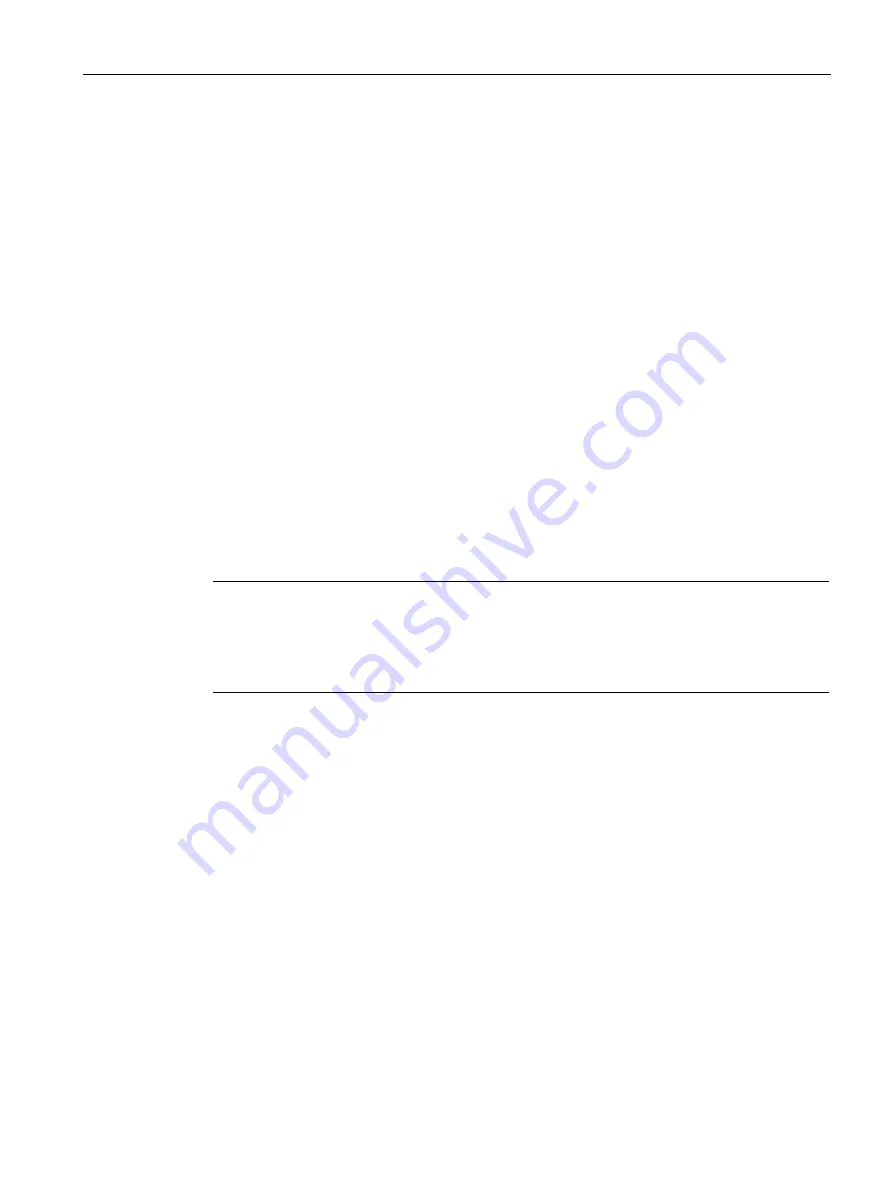
Diagnostics and upkeep
6.6 Downloading firmware
CP 1243-1
Operating Instructions, 04/2017, C79000-G8976-C365-03
131
Connection establishment with HTTPS
1.
Connect the PC on which the new firmware file is located to the CPU via the Ethernet
interface.
2.
Enter the address of the CPU in the address box of your Web browser: https://<IP
address>
3.
Press the Enter key.
The start page of the Web server opens.
4.
Continue as described in the following section "Downloading firmware".
Loading firmware
1.
Log in on the start page of the Web server as a user with the necessary rights.
Use the user data configured in the user administration of the Web server of the CPU.
2.
After logging in, select the entry "Module status" in the navigation panel of the Web
server.
3.
Select the CP in the module list.
4.
Select the "Firmware" tab lower down in the window.
5.
Browse for the firmware file on your PC using the "Browse..." button and download the file
to the station using the "Run update" button.
Note
Closing the Web server
If you close the Web server during the firmware update, you cannot change the operating
status of the CPU to RUN. In this case you need to turn the CPU off and on again to change
the CPU to the operating status RUN.
Содержание CP 1243-1
Страница 10: ...Table of contents CP 1243 1 10 Operating Instructions 04 2017 C79000 G8976 C365 03 ...
Страница 116: ...Configuration 4 12 Access to the Web server CP 1243 1 116 Operating Instructions 04 2017 C79000 G8976 C365 03 ...
Страница 140: ...Dimension drawings CP 1243 1 140 Operating Instructions 04 2017 C79000 G8976 C365 03 Figure B 2 From above ...




























