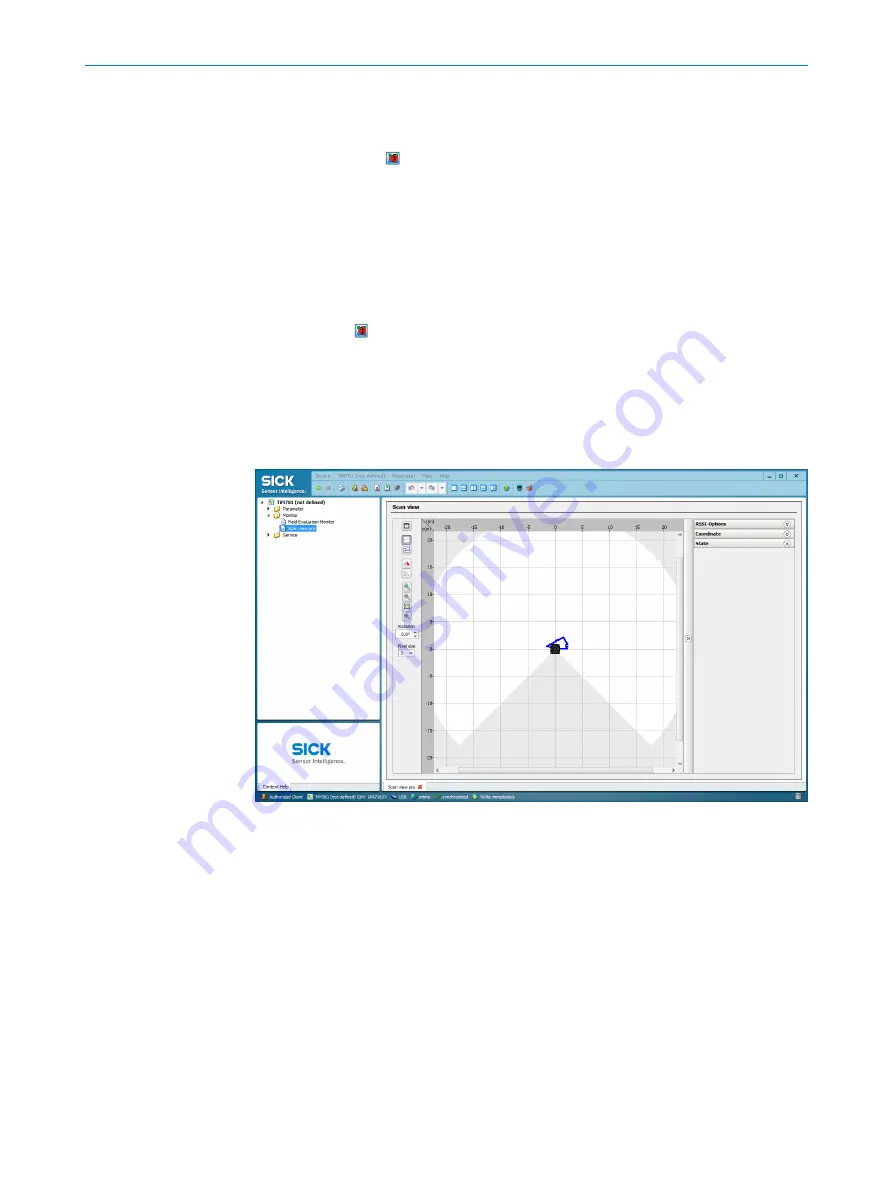
3.
Delete the two field positions closest to the device.
4.
Mark the two remaining field positions and shift them outside of the required ref‐
erence contour area.
5.
The button can switch to the configuration for the contour as reference field
start points.
The field starting points must lie between the scan line and the scanner so that
the scan line passes between the start and end points of the contour as reference
field.
6.
Depending on the required shape of the contour as reference field, create addi‐
tional field points between the sensor and the contour as reference field. The dis‐
tance between the start and end points of the contour as reference field should be
approximately 20 cm.
The button can be used to switch between the start and end points of the contour as
reference field for editing purposes. The active points are highlighted in light green
while the deactivated points are dark green.
7.3
Measurement data output
7.3.1
Monitor - scan view pro
Figure 24: Device window: Monitor - scan view pro
In the Pro scan display window, SOPAS displays the field contour (scan line) currently
seen by the device through ambient reflection in blue.
The user can change parameters in the right part of the program window under Set‐
tings & Device Status. SOPAS immediately transfers these changes to the device
(default setting).
Parameter - data processing
Data output format of the measured values
The data output format per scan is comprised of the measured values (radial distance,
RSSI signal level), device and status information and time stamp.
In the default settings, the distance is output as a measured value (in mm).
In order to output remission values in the telegram, select the RSSI checkbox.
7
OPERATION
40
O P E R A T I N G I N S T R U C T I O N S | TiM781
8024231//2019-03-29 | SICK
Subject to change without notice

























