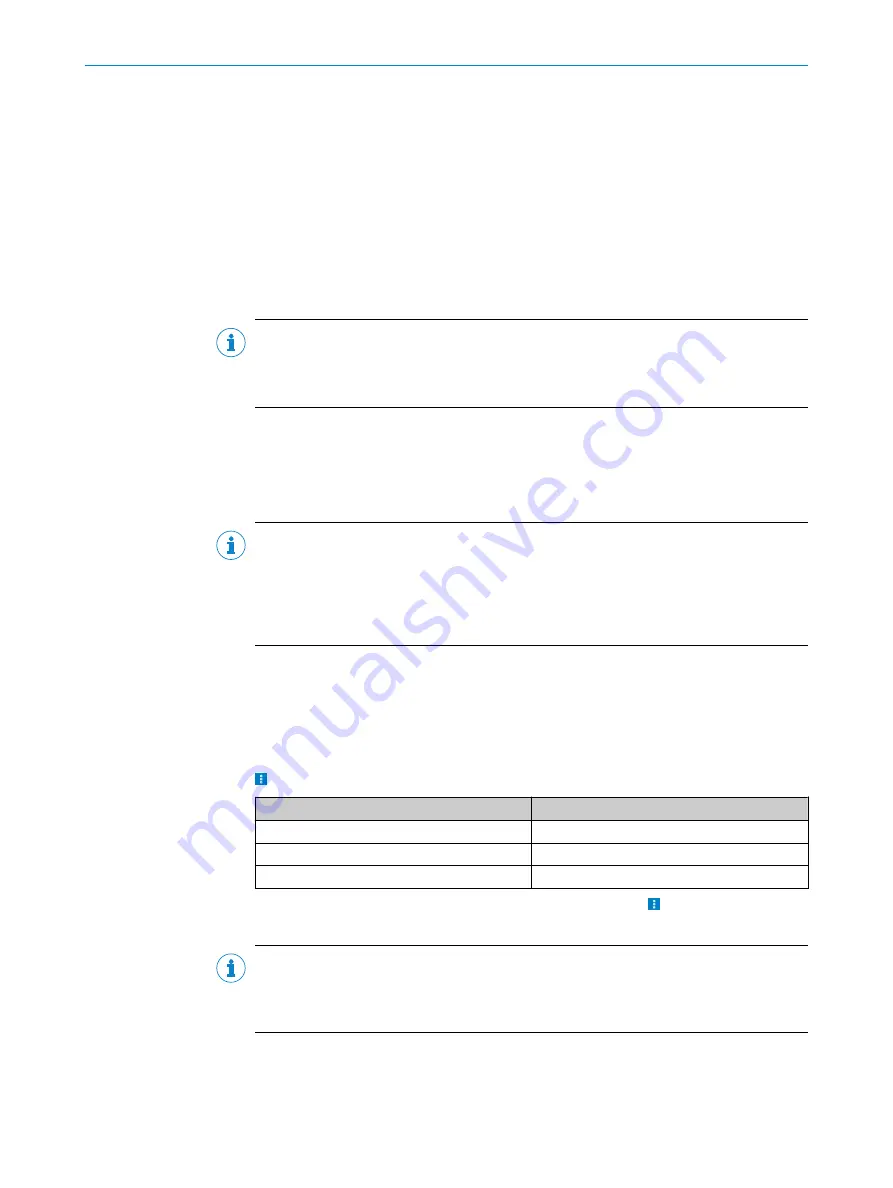
7
Operation
7.1
SOPAS ET
The SOPAS configuration software is used by default to display the surrounding contour
(measuring line) recorded by the device for the measured value output application, to
adjust the 3 fields of a field set for the field evaluation application and to adjust the
other device parameters to the application and to perform diagnostics in the event of
an error.
To configure the device, you will require a PC with SOPAS ET installed and a free Ether‐
net connection (recommended) or, alternatively, a free USB interface.
NOTE
The most up-to-date version of the SOPAS ET software can be downloaded at
. The respective system requirements for installing SOPAS ET
are also specified there.
1.
Connect the communication interface of the device to the PC.
2.
Switch on and start the PC.
3.
Supply the device with voltage.
✓
Following successful initialization, the green status LED lights up. The device is
ready for use.
NOTE
To use SOPAS ET with the device, you need a device description file (SDD) for this
device. You can install this in SOPAS ET using the device catalog. The device description
file is saved on the device and can be installed there. Alternatively, installation is possi‐
ble from the SICK website (Internet connection required). Use the wizard in SOPAS ET to
do this.
Following installation of the device description file, the device can be selected from the
device catalog and added to a project.
A connection to the device is established via the communication interface. The connec‐
tion must be activated for data transmission (
online
).
Certain functions (e.g., Edit parameters) require you to be logged in to the device:
>
Device
>
Login
> Select user level and enter password:
User levels
Password
Maintenance staff
Main
Authorized client
Client
Service
Service level
Information about the device is displayed in the device window
(>
Device
>
Open
) and
the device can also be configured here.
NOTE
Changes to parameters that are made in SOPAS ET are not saved automatically in the
device. After you have completed the configuration, you must save it in the device per‐
manently by pressing the
Save permanent
button.
7.1.1
Parameter - network
The network area has input screens for configuring the Ethernet connection, the switch‐
ing inputs/outputs and the device.
7
OPERATION
34
O P E R A T I N G I N S T R U C T I O N S | TiM781
8024231//2019-03-29 | SICK
Subject to change without notice






























