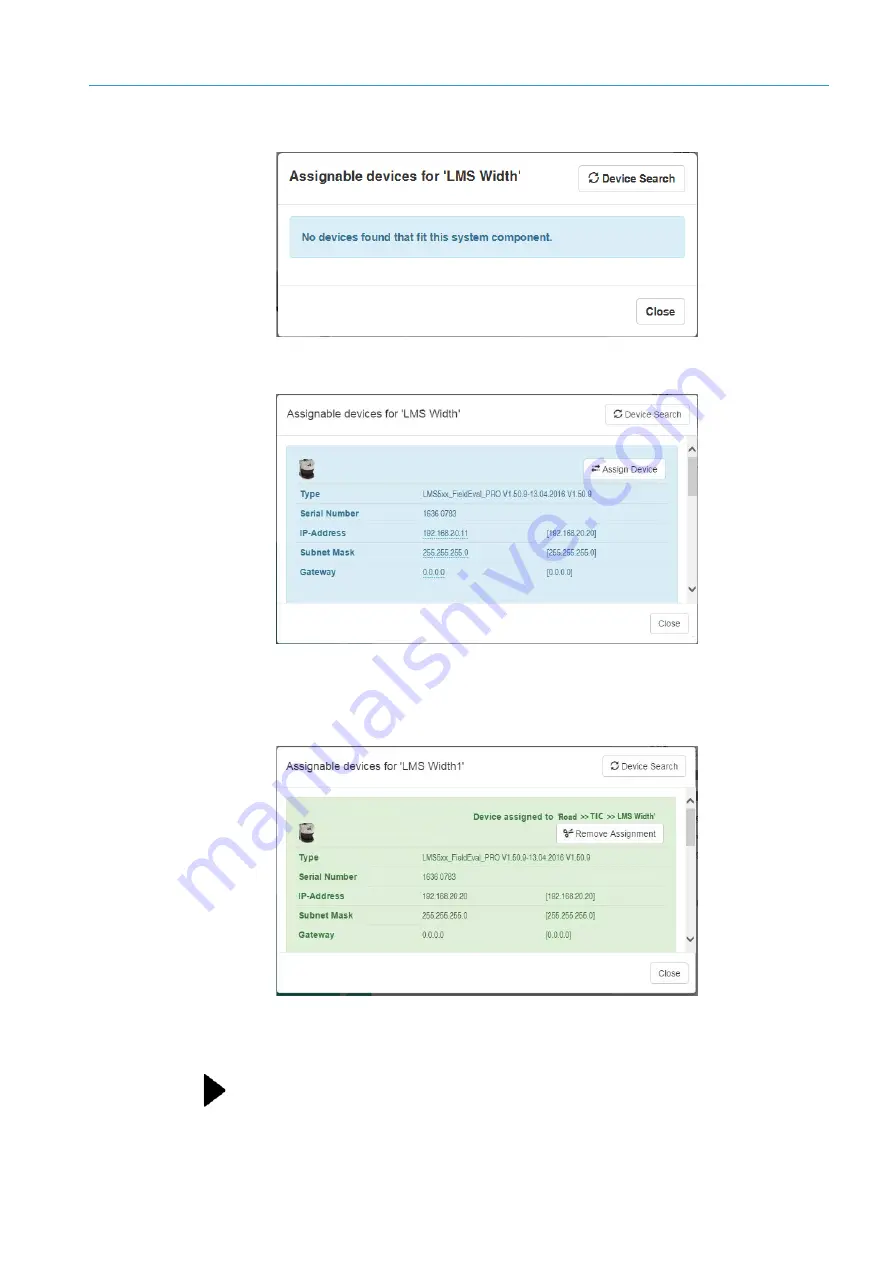
MAINTENANCE
7
167
8017768/12AX/2019-05-31|SICK
Subject to change without notice
O P E R A T I N G I N S T R U C T I O N S | TIC
2. The list of assignable devices is currently empty.
3. Click the
Device Search
button. The devices connected to the Traffic Controller appear
in the list of devices.
4. Click the in the field with the factory setting IP address and adjust it as appropriate.
5. Click
Assign Device
. The replacement device is assigned to the
LMS Width
system
component of the
TIC502 2
system function. In the list of devices, the 2D LiDAR sensor
now appears with a green background.
6. Once the change has been made, close the “Device Search” dialog box.
Loading the site configuration
▸
Click the
Load site configuration
icon.
Once the loading process is complete, all of the system functions and system components
should be shown with a green icon.
This means that the profiling system is ready for operation again.






























