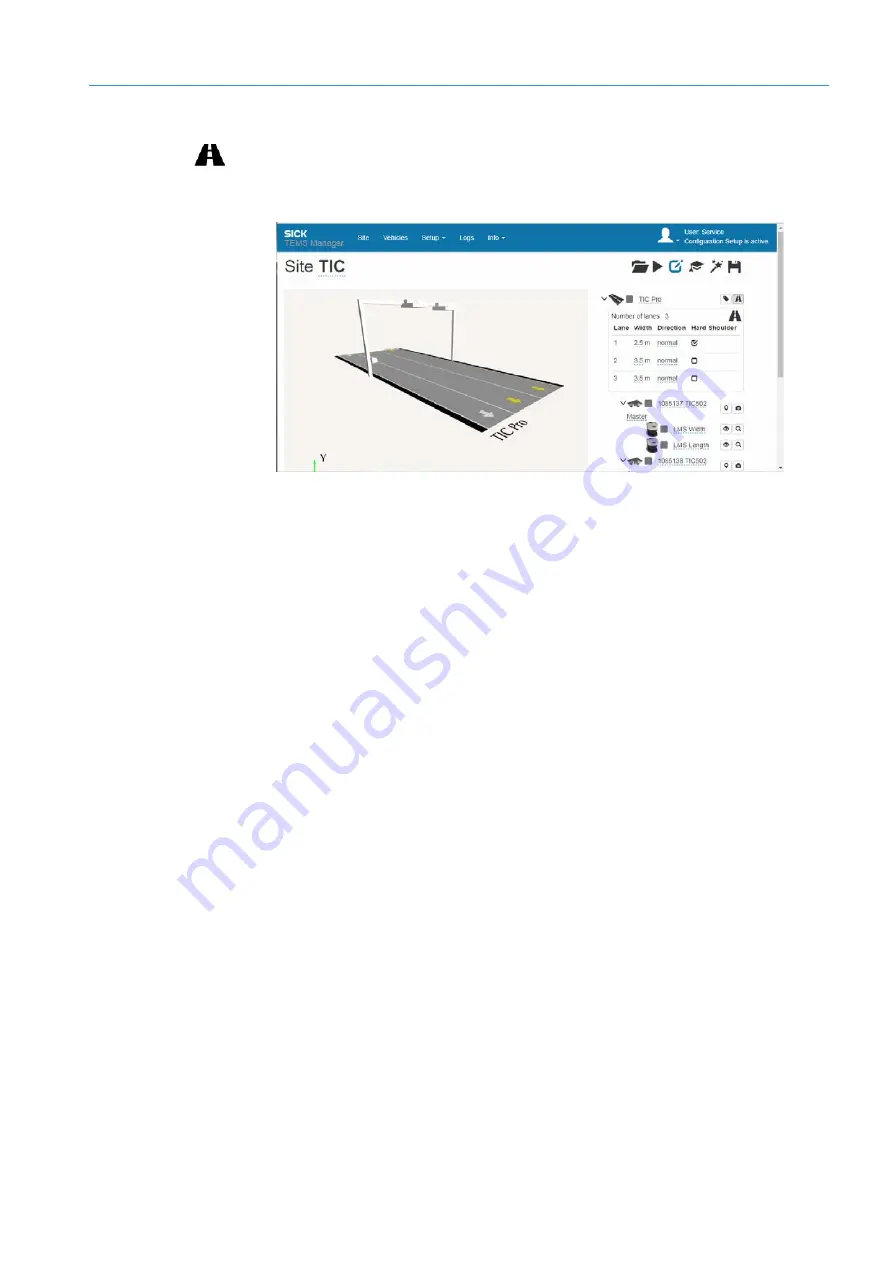
COMMISSIONING
6
105
8017768/12AX/2019-05-31|SICK
Subject to change without notice
O P E R A T I N G I N S T R U C T I O N S | TIC
Specifying the name of the road
1. Go to the road level in the navigation tree and click the
Edit road configuration
icon.
An input line appears underneath the road per lane. The side strip is also listed as a
lane.
The values that you are allowed to change are underlined in blue.
2. Click the road name underlined in blue in the navigation tree.
3. Change the designation and click Enter to confirm.
Configuring the lanes, lane width, and direction of travel
1. For the TIC102 and TIC502, the number of the lanes to be monitored is specified by
the number of the system functions specified in the configuration wizard. The following
rule applies: A TIC102 or TIC502 system function monitors exactly one lane. You will
not make any adjustments in this case.
For the TIC501, the number of lanes must be checked and adjusted since a TIC501
system function can in principle monitor several lanes. Click the current value and then
enter the desired number in the field that appears.
2. To complete the input process, press Enter.
3. Enter the width of the respective lane.
4. Define how you want the direction of travel to be displayed in the live view. With the
normal
setting, the arrow points from the top left to the bottom right.






























