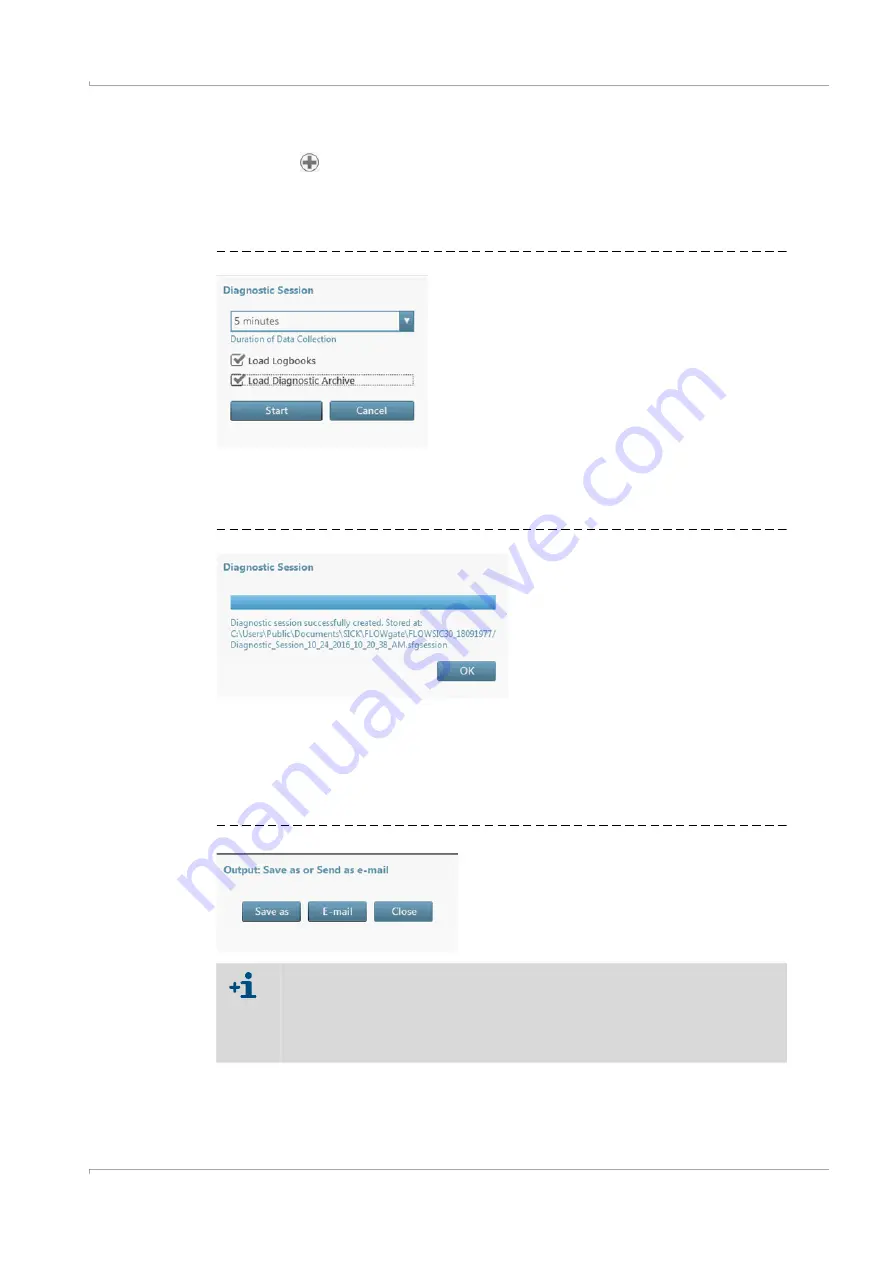
Troubleshooting
FLOWSIC600-XT · Operating Instructions · 8018846/1BHP/V2-1/2021-05 · © SICK Engineering GmbH
117
Su
bje
ct to
ch
an
ge
w
ith
ou
t n
otic
e
7.2
Starting a diagnostic session
1
Click the
icon in the tool bar to start a diagnostic session.
2
Select the desired data collection time.
It is recommended to select a minimum data collection time of 5 minutes and to load
the logbooks and data archives
Fig. 56
Data collection time for the diagnostic session
3
Click “Start” to start recording.
The following message with the current storage location of the data collection is shown
after successful creation of the diagnostic session.
Fig. 57
Diagnostic recording completed
4
Click “OK” to confirm the message.
– Click “Save as” to select a storage location for the diagnostic recording.
– Click “E-mail” to send the file per e-mail. The file is appended to an e-mail when an
e-mail client is available.
– Click “Close” to leave the file at the standard storage location.
Fig. 58
Save the diagnostic session
The diagnostic sessions are saved as files with the ending .sfgsession. The
files are saved by default under:
C:\Users\Public\Documents\SICK\FLOWgate
The name of the storage folder consists of device type and serial number of the
device.






























