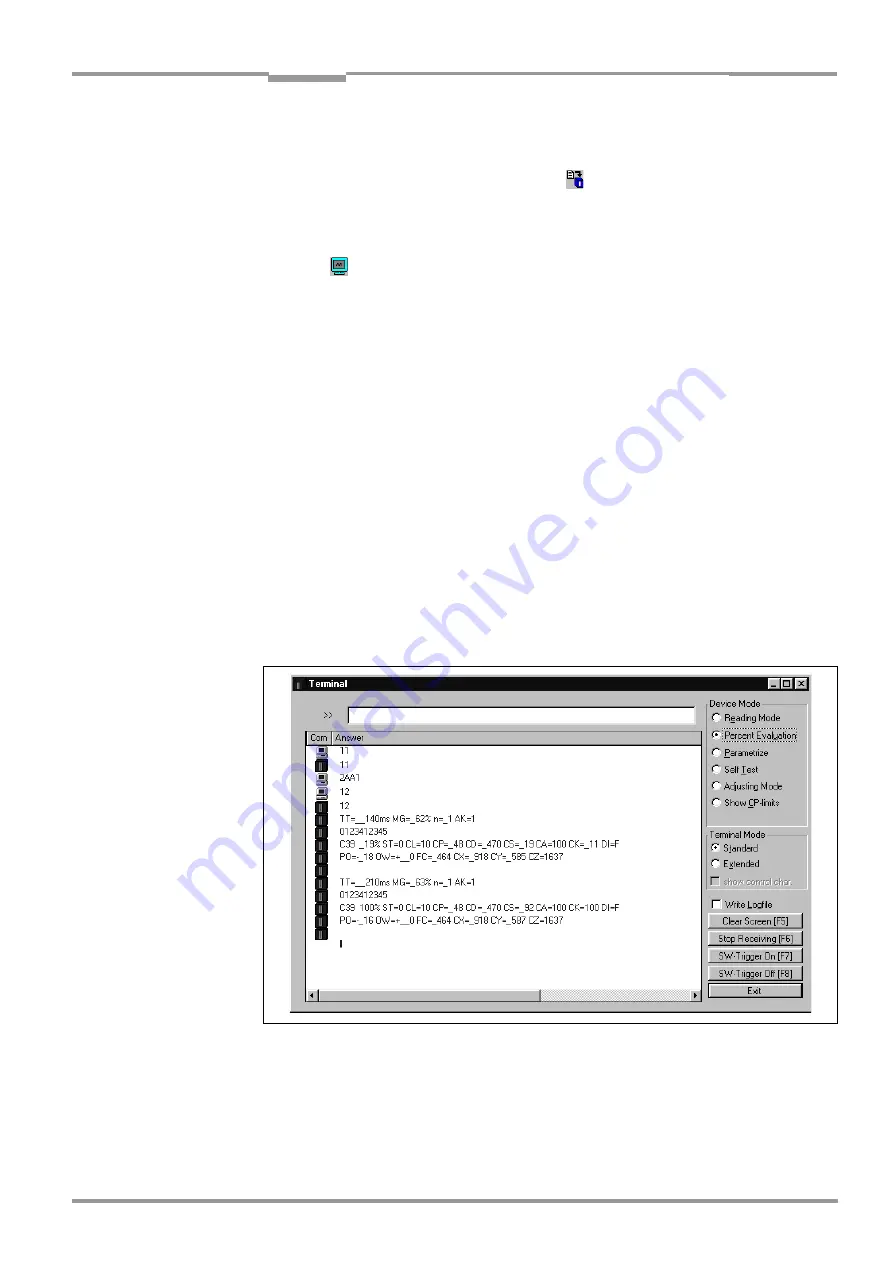
Operating Instructions
Chapter
6
CLV 490 Bar Code Scanner
8 008 796/0000/25-06-2002
©
SICK AG · Division Auto Ident · Germany · All rights reserved
6-23
Operation
1.
Choose the C
ODE
C
ONFIGURATION
tab.
2.
In the D
ECODER
section, choose S
TANDARD
.
3.
Perform a download to the CLV by clicking
in the toolbar.
The D
OWNLOAD
P
ARAMETERS
dialog box is then displayed.
4.
Confirm the dialog box by choosing the T
EMPORARY
storage option.
The CLV then uses the standard decoder.
5.
Click
in the toolbar.
The Terminal Emulator window is displayed. The CLV is in the Reading mode.
6.
In the D
EVICE
M
ODE
section, choose P
ERCENTAGE
E
VALUATION
The dialog box for choosing the distance configuration is then displayed.
7.
Choose the appropriate distance configuration for the reading distance:
– with autofocus mode the distance configuration no. 1
– with event-controlled focus control the distance configuration that corresponds to the
reading distance of the object (default setting: no. 1, focus position F1 = 1 200 mm).
8.
Confirm the dialog box with OK.
The ”Device Ready” LED is extinguished. The CLV initiates the percentage evaluation
and outputs the reading results continuously.
9.
Present the bar code pattern from
and monitor the reading results
in the Terminal Emulator window. An example of this can be seen in
The ”Read Result” LED also provides information on the reading quality:
–
The LED is extinguished if reading quality is < 30 %
–
The LED blinks twice per second if the reading quality is 30 % ... 70 %
–
The LED blinks five times per second if the reading quality is 70 % ... 90 %
–
The LED is lit continuously if the reading quality is > 90 %
The output format of the reading result is the same as that of the Reading mode.
explains the structure and function of the reading diagnosis data.
Fig. 6-9:
CLV-Setup: Displaying the percentage evaluation in the Terminal Emulator






























