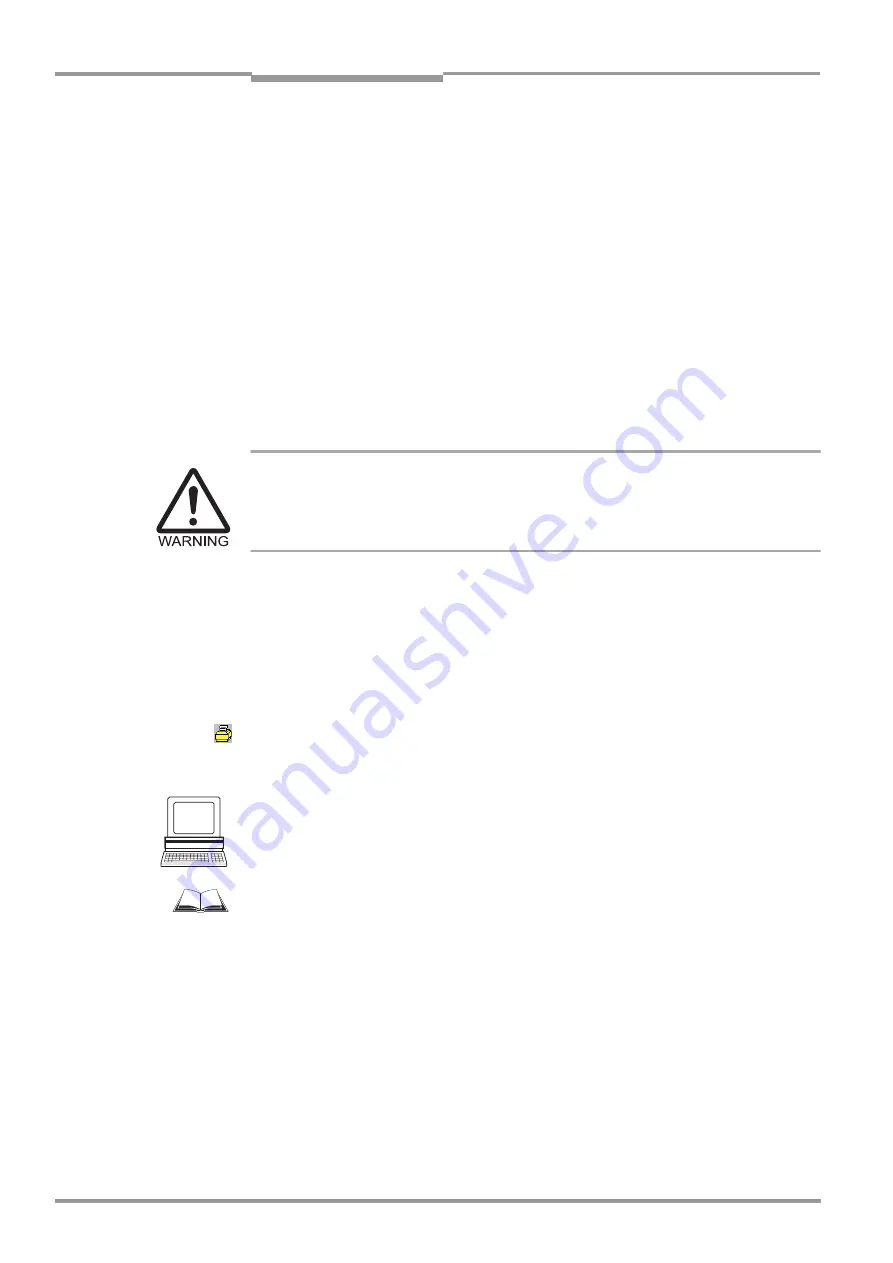
Chapter
1
Operating Instructions
CLV 490 Bar Code Scanner
1-2
©
SICK AG · Division Auto Ident · Germany · All rights reserved
8 008 796/0000/25-06-2002
Notes on this document
1.3
Information content
This document contains all the information required to mount, install, and start up the CLV
with the
factory settings
.
A series of step-by-step instructions is provided for each of these activities.
Configuration of the CLV for
the application-specific reading situations
is carried out with
the Windows-oriented PC software "CLV-Setup". Further assistance is also available in the
form of the online help system CLV-Setup Help. The procedure for installing and operating
the software is described in the appendix.
For further information on the design of the bar code scanner or on bar code technology in
general, please contact the Division Auto Ident at SICK AG.
1.4
Symbols
Some of the information in this document is marked specially so that you can access it
quickly:
Warning!
Warnings are provided to prevent injury to operating personal or serious damage to the bar
code scanners.
¾
Always read warnings carefully and observe them at all times.
Note
Indicates special features or characteristics.
Explanation
Explanations provide background information on technical features.
Recommendation
Recommendations help you carry out certain procedures more effectively.
Tip
Tips explain settings in the user interface of the "CLV-Setup" program.
Default
Marks a section containing the factory defaults.
S
CANNING
F
REQUENCY
This typeface is used to refer to a term in the "CLV-Setup" program.
Icons refer to buttons in the "CLV-Setup" program.
"
Host receive fault"
This typeface is used for messages output via the terminal interface of the CLV.
This symbol is used to mark sections that describe steps carried out with the "CLV-Setup"
program.
This symbol refers to additional technical documentation.
¾
Here you have to do something. This symbol characterizes single-step operating
instructions. Multiple-step operating instructions are characterized by sequential numbers.
Ö
Here you select a function of the "CLV-Setup" user interface.
















































