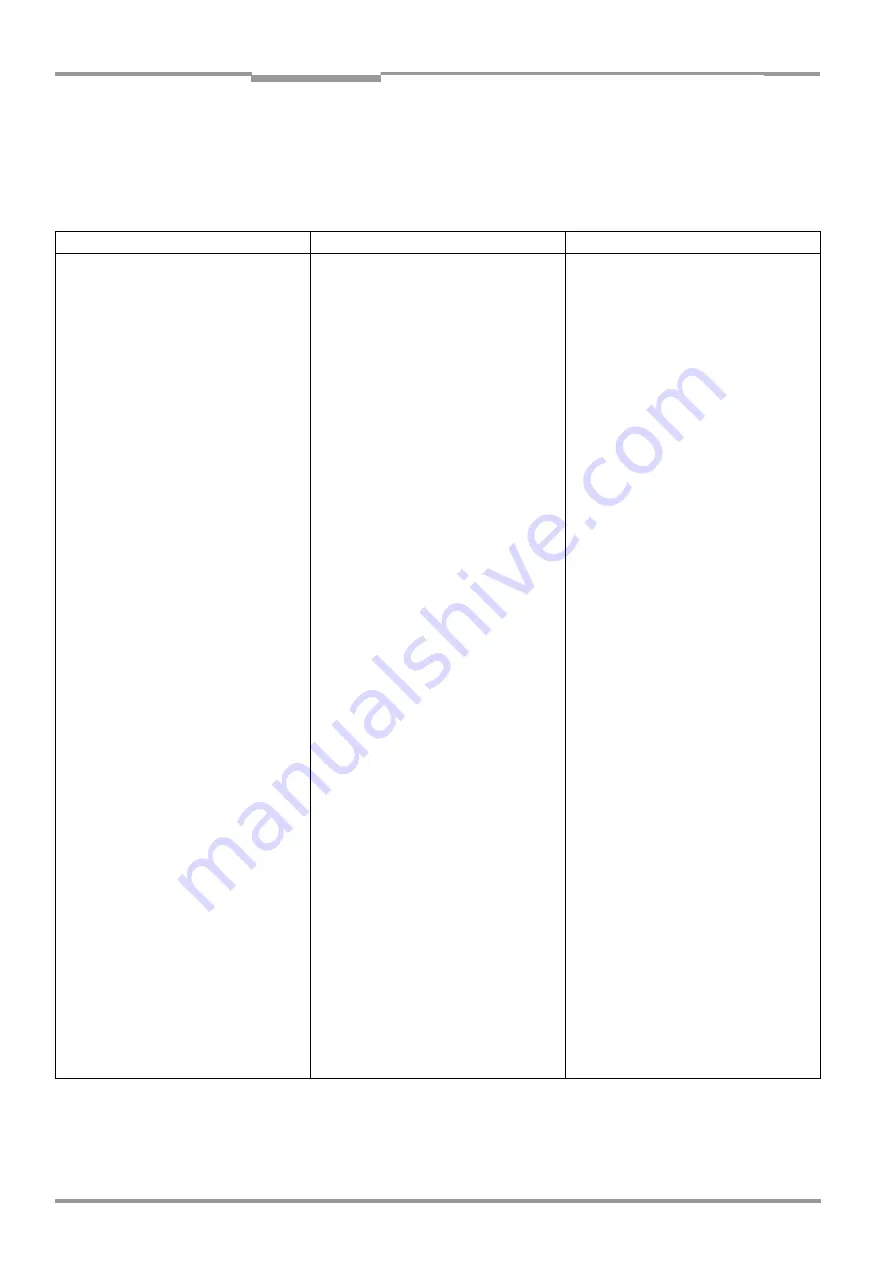
Chapter
8
Operating Instructions
CLV 490 Bar Code Scanner
8-12
©
SICK AG · Division Auto Ident · Germany · All rights reserved
8 008 796/0000/25-06-2002
Troubleshooting
8.5.3
Malfunctions in Reading mode: result output errors
¾
Check whether the "Device Ready" LED lights up.
If the LED does not light, see
.
Here: number of bar codes to be read = 1
Malfunction
Possible cause
Remedy
1. The "Read Result" LED (default setting:
Good Read) does not light up at the end
of the reading pulse.
– The "Result 2" switching output
(default setting: Good Read) is not
outputting a pulse
– The CLV outputs status ST=2 in the
reading result on the host interface
•
Read not successful, since there was no
bar code in the reading field during the
reading pulse
•
Scan line positioned incorrectly
•
Evaluation range of the scan line is
limited unfavourable (CP values)
•
Bar code presented at incorrect reading
distance
•
The presented bar code’s module width
cannot be read by the CLV type being
used
•
With event-controlled focus control:
wrong focus position in Distance Config-
uration choosen.
•
With event-controlled focus control:
trigger source parameterized incorrectly.
•
The bar code is tilted excessively with
respect to the scan line
•
Synchronize read with presence of an
object in reading field. See
Malfunctions in Reading mode: reading
trigger errors, Page 8-11
•
Align CLV. Is bar code at center of scan
line? Check the reading quality with the
"CLV-Setup" software. Choose P
ERCEN
-
TAGE
E
VALUATION
. See
•
In the "CLV-Setup" program: choose the
R
EADING
C
ONFIGURATION
tab, click the E
DIT
A
UTOFOCUS
respectively D
ISTANCE
C
ONFI
-
GURATION
/A
SSIGMENT
TABLE
button. Are the
min. and max. code position values cor-
rect? Check with S
HOW
CP-
LIMITS
. See
Chapter 6.5.5 Show CP-limits,
Page 6-26
•
Check whether reading distance of bar
code is in the specified reading range?
•
Present a bar code with an acceptable
module width. See
•
In the "CLV-Setup" program: choose the
R
EADING
C
ONFIGURATION
tab, click the D
I
-
STANCE
C
ONFIGURATION
/A
SSIGNMENT
T
ABLE
button. Does the focus position match
the distance of the object?
•
In the "CLV-Setup" program: choose the
R
EADING
C
ONFIGURATION
tab, in the
F
OCUS
T
RIGGER
section.
a) Trigger source "Switching input":
Check functional assignment of IN 3 and
IN 4 and connection of the sensors. See
b) Trigger source: "Serial interface":
Check the data connection to the host.
Use the "CLV-Setup" program to check
the host command strings: choose A
UXI
-
LIARY
I
NTERFACE
tab. Choose M
ONITOR
H
OST
I
NTERFACE
function. See
Chapter 6.5.8 Monitor Host Interface,
Page 6-29
. Download temporarily to
CLV!
c)Trigger source: Timer:
Check switchover time
•
In the "CLV-Setup" program: choose the
C
ODE
C
ONFIGURATION
tab, D
ECODER
section:
choose SMART decoder.
Download all changes to CLV!
Table 8-7: Troubleshooting: result output errors in Reading mode






























