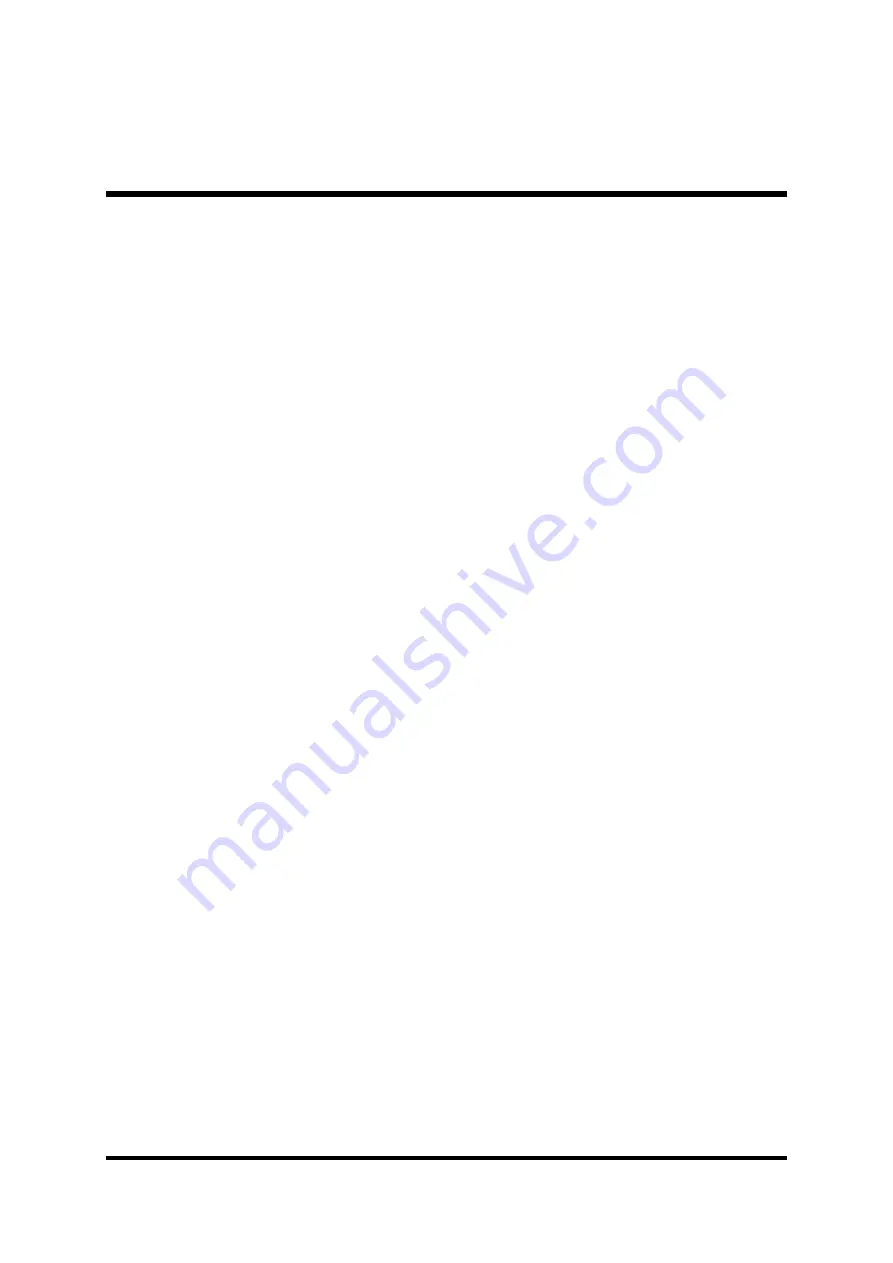
- 52 -
Cylinder
Set the number of cylinders for this hard disk.
Ø
Min = 0, Max = 65535
Head
Set the number of read/write heads.
Ø
Min = 0, Max = 255
Precomp
Warning: Setting a value of 65535 means no hard disk.
Ø
Min = 0, Max = 65535
Landing Zone
Set the Landing Zone size.
Ø
Min = 0, Max = 65535
Sector
Number of sector per track.
Ø
Min = 0, Max =255
******************************************************
Содержание MV43VN
Страница 1: ...MV43VN Pentium 4 Processor Based DDR SDR MAIN BOARD User s Manual ...
Страница 23: ... 19 5 Internal speaker header SPK1 Step 9 Connect the Power Supply 1 System power connectors ATX2 ATX1 SPK1 ...
Страница 24: ... 20 Step 10 Install Add on Cards in Expansion Slots 1 Accelerated Graphics Port AGP Card 2 PCI Card 3 CNR Card ...
















































