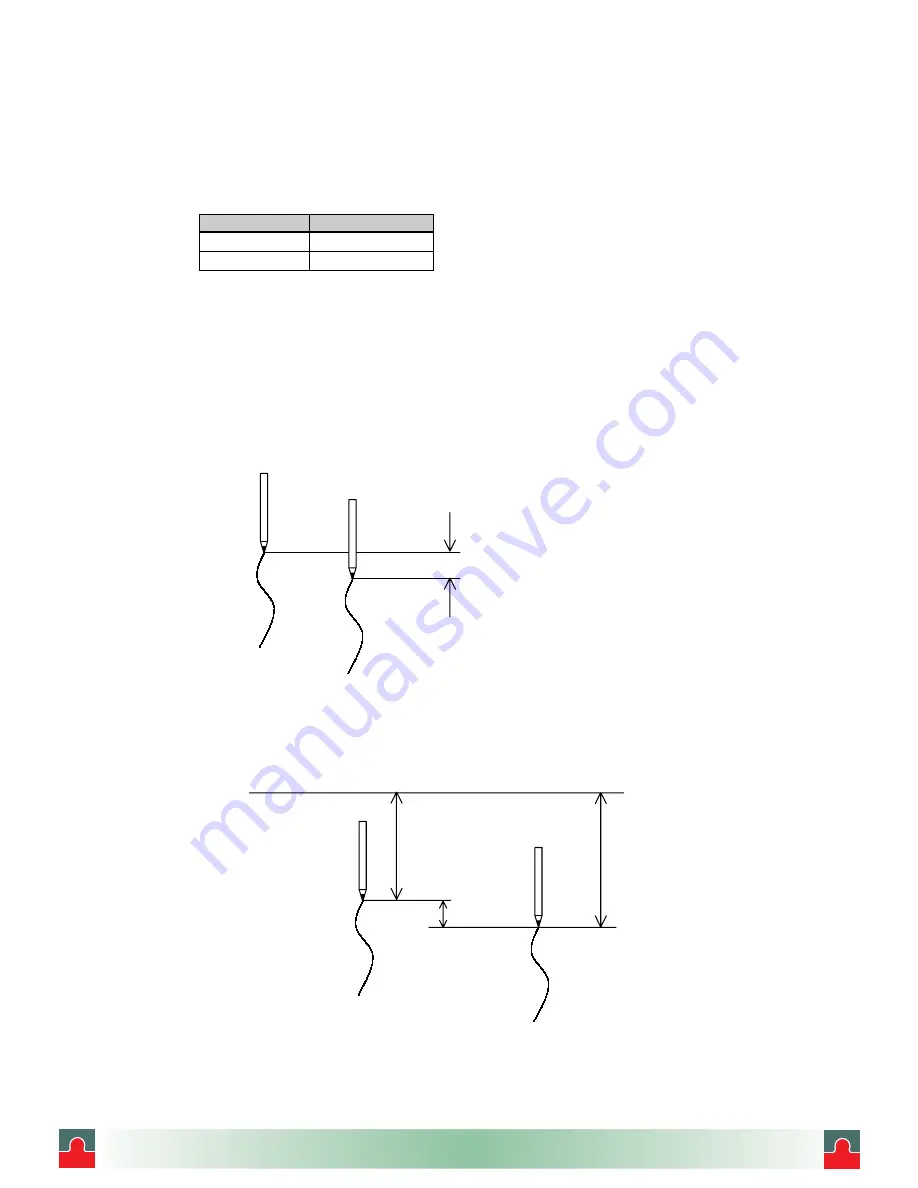
㵪
38
㵪
6.2 Recording
6.2.1 Recording Colors
Table 6.1 shows the recording colors for each channel in analog recording.
㩷 㩷 㩷 㩷 㩷 㩷 㩷 㩷
Table 6.1
㩷
Recording Colors
Channel No.
Color
䋱
Red
䋲
Green
6.2.2 Printing Color
Various digital prints are recorded in purple.
6.2.3 Pen Gap
Fig.6.2 shows the gap between No.1 and No.2 pens.
Fig. 6.2
㩷
Gap between Pens
6.2.4 Gaps between Pens and Printer
Fig. 6.3 shows the gaps between the No.1/No.2 pen and print.
Fig. 6.3
㩷
Gaps between Pens and Printer
䌃䌈䋲
䋨
Green
䋩
䌃䌈䋱
䋨
Red
䋩
䋲䋘
䋲䋰䋮䋵䋘
䋲䋲䋮䋵䋘
䋲䋘
䌃䌈䋲
䋨
Green
䋩
䌃䌈䋱
䋨
Red
䋩
㩷 㩷 㩷 㩷 㩷 㩷 䋰䋰㩷 䌁䌂䌃
i
i
Tel: (01943) 602001 Fax: (01943) 816796
















































