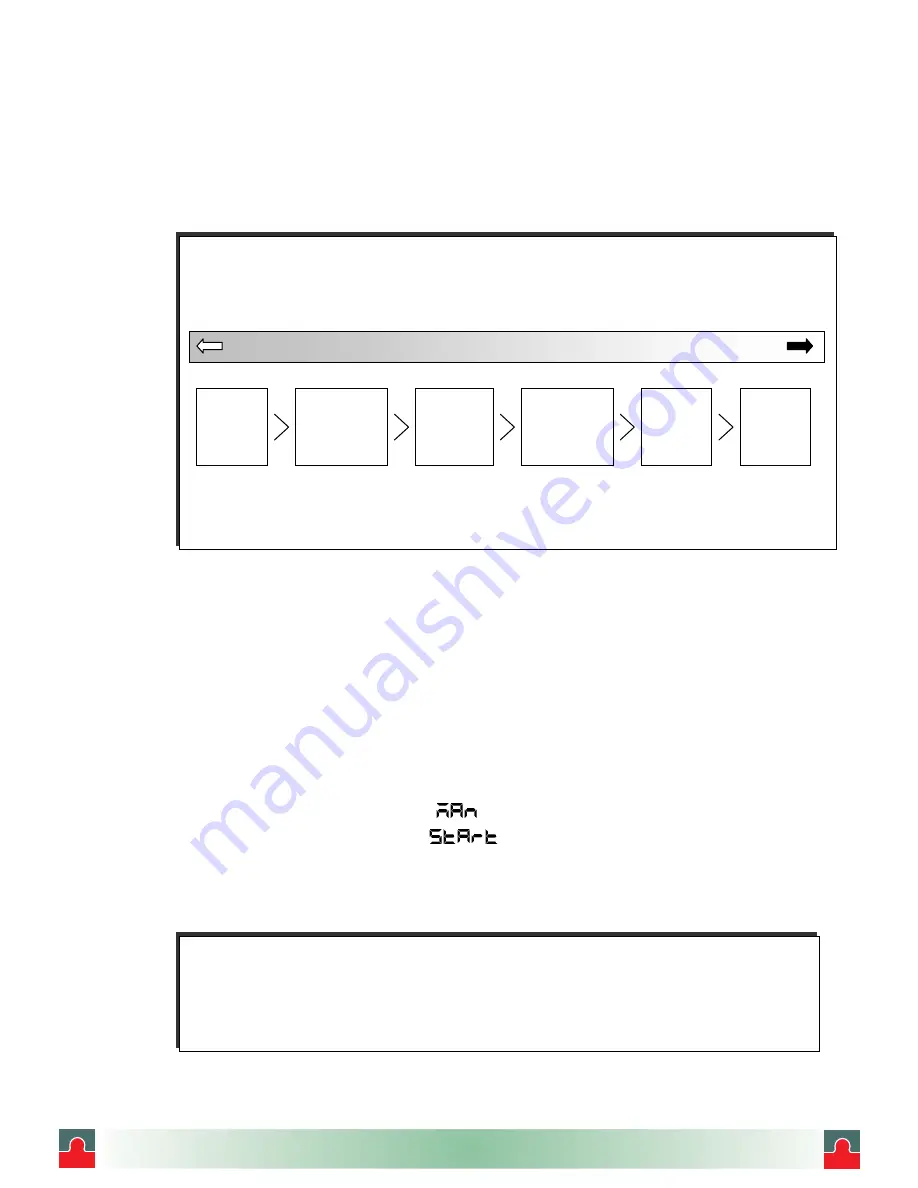
㵪
41
㵪
6.4 Digital
Digital prints are performed by key operation
z
Manual print
z
List print
z
Engineering list print
6.4.1 Manual Print
Prints the following data on the chart paper:
z
Time/date (year, month, day)
z
Channel number or tag setting characters
z
Activated alarm type, latest Process variable, engineering unit
(1)
㩷
Manual print operating procedure
㩷 㩷 㽲
Press the
㵰
㵱
key.
㩷 㩷 㽳
Use the
㵰
㵱
key to display “
”, and press the
㵰
ENT
㵱
key.
㩷 㩷 㽴
Use the
㵰
㵱
key to select “
”. Pressing the
㵰
ENT
㵱
key executes manual print.
Once manual print starts, the display is automatically returned to the Data Display screen.
Upon termination of manual print, it is returned to it was prior to starting manual print.
䌛
Note
䌝
㽲㩷
Analog recording is continued while manual print is running.
㩷
Chart paper is fed forcibly.
㽳㩷
If an alarm is activated while manual print is running, alarm print is performed when manual
print is finished.
䌛
Reference
䌝
Printing is actuated in following priority. See following Priority Order. When multiple types of printing are
activated simultaneously, higher-priority printing takes effect first following the priority order.
The Synchronous printout synchronizes with analog recording and prints out digitally.
In the case of the asynchronous printout, it stops an analog recording and it executes a digital printout.
It resumes an analog recording after the digital printout completes.
List Print
Manual Print
Engineering
List Print
Alarm
Occurrence print
Alarm Recovery
DI Comment
Print (Sync.)
DI Date and
Print (Sync.)
㩷 㩷
High
㩷 㩷 㩷 㩷 㩷 㩷 㩷 㩷 㩷 㩷 㩷 㩷 㩷 㩷 㩷 㩷 㩷 㩷 㩷 㩷 㩷 㩷 㩷
Priority
㩷 㩷 㩷 㩷 㩷 㩷 㩷 㩷 㩷 㩷 㩷 㩷 㩷 㩷 㩷 㩷 㩷 㩷 㩷 㩷 㩷 㩷 㩷
Low
Logging print
(Sync.)
DI Manual
Print (Sync.)
DI Comment
print (ASync.)
DI Date and Time
print (ASync.)
DI Manual
print (ASync.)
Logging print
(ASync.)
i
i
Tel: (01943) 602001 Fax: (01943) 816796






























