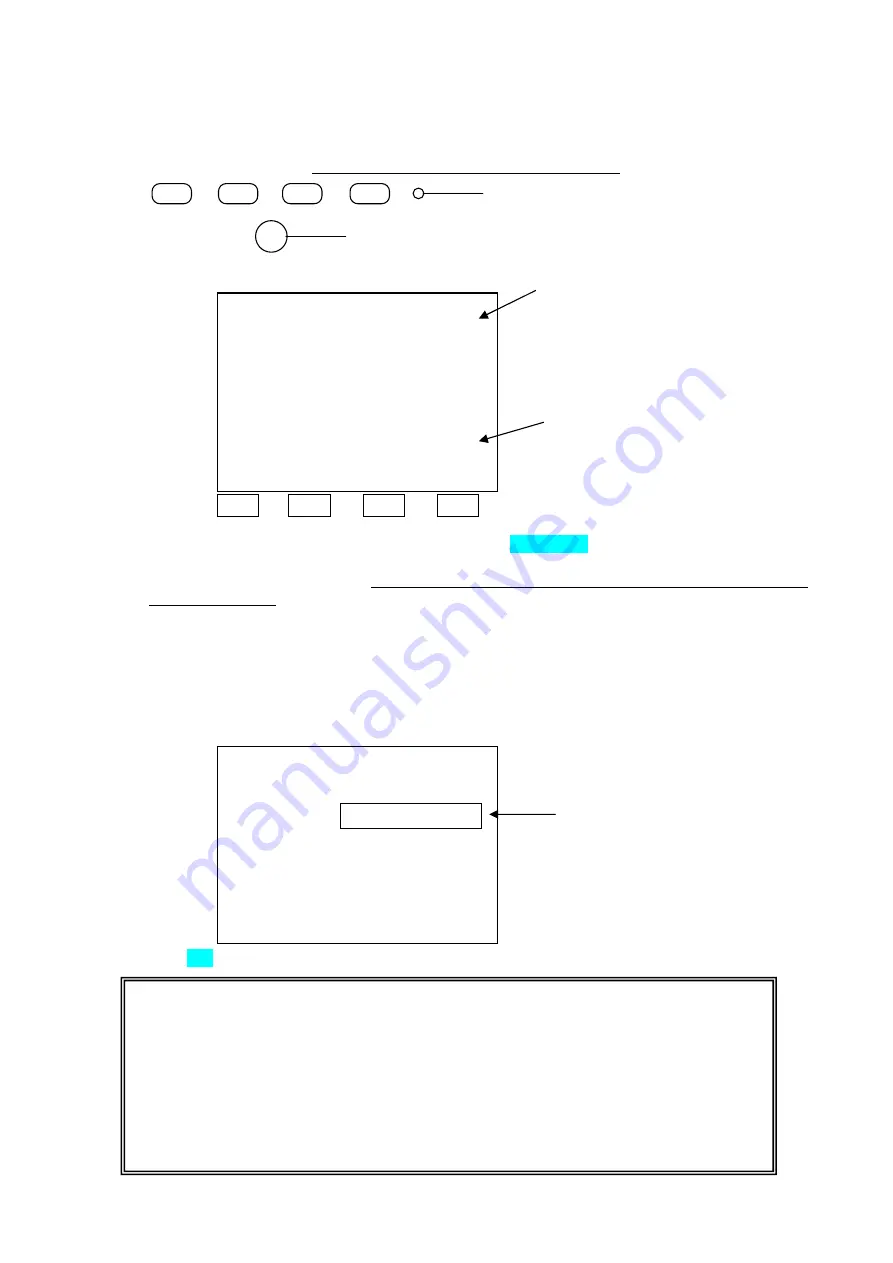
RB-473-C02G
34
3)
Start up SLM-5000/SLM-4000 with PROGRAM MODE.
SLM-5000 : Press five switches
quickly
in the following order immediately after the power LED
illuminates.
SLM-4000 : Press five switches
quickly
in the following order immediately after the power LED
illuminates. However, press switch
⑤
longer than 1 second.
The screen shown below appears.
4800 9600 19200 38400
4)
Connect the cable between SLM-5000 and PC, and click Data Output on the PC screen.
Leave the equipment until the data output completes. It may take about ten minutes to transmit the data
but it depends on the bps setting. (Three green belts on the SLM-5000 / SLM-4000 screen indicate the
end of transmission.)
Note
)
When ERR appears on the screen of SLM-5000 / SLM-4000, the bps setting may not be
matched or Hyper is still indicated on the screen.
When the upgrading completes, the message appears on the SLM-5000 / SLM-4000 screen. Press
Memory/Add switch to reactivate the SLM-5000 / SLM-4000. At this time, CS:xxxx(4-dizit numbers) is
indicated on the screen. Please write this number down and keep it.
5)
Click Exit on the PC screen to complete the whole procedure.
**
PROGRAM MODE
**
Please Wait.
RECEIVE
19200 bps
Memory Switch
−>
Exit
Three belts like this appear.
NOTE
When you use this program, please pay attention to the followings.
1)
This upgrading program is a prototype.
We do not guarantee that the program (Pwriter.exe) works with every PC and on OS.
2)
Contact us when you wish to upgrade your program with this program. Please note that
SLM-5000 may be malfunctioned if upgrading does not performed appropriately.
3)
The upgrading program (mot File) may not be reproduced or used in any form or by any
means.
Immediately after the power LED illuminates
①
②
③
④
⑤
Memory/Add switch
**
PROGRAM MODE
**
Please Send MOT File.
38400 bps
Memory Switch
−>
Exit
Match the bps setting to that of PC.
You can change the setting by
pressing the panel keys. The bps
corresponds with each switch is
as shown on the left.
Hyper
Delete
“
Hyper
”
in red. You can
delete it by pressing the switch
corresponding to the bps you set.
























