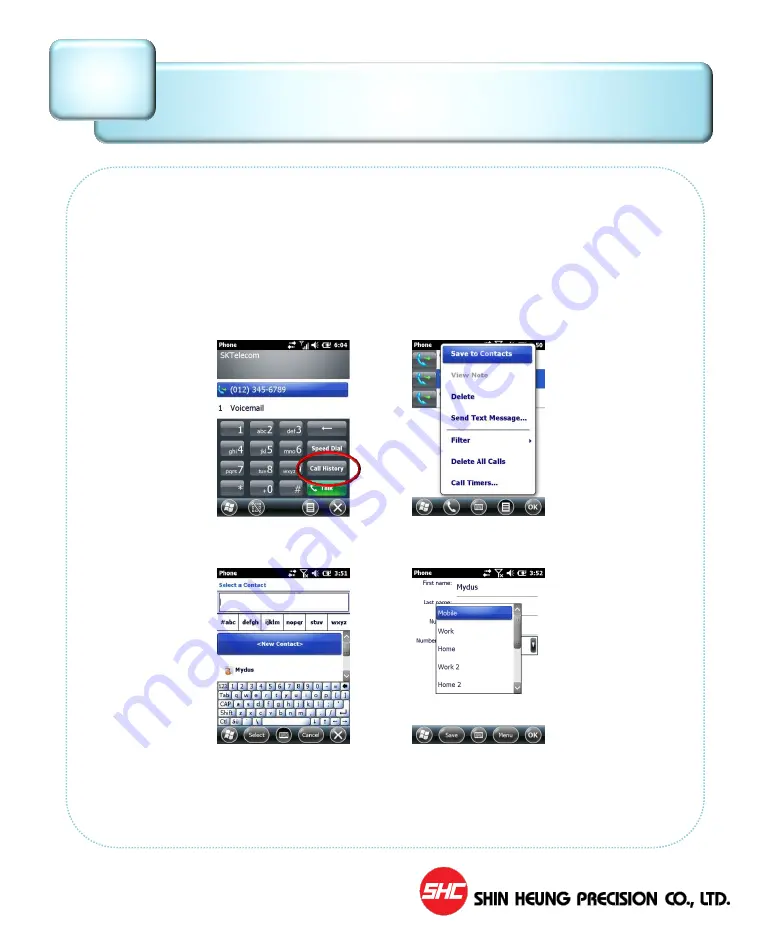
SHR-1000 User Manual 2014 Copyright ©
85
▶
Save a phone number to Contacts by using call history
• You can save the phone numbers of incoming and outgoing calls to your
contacts, or create a new contact from a recently dialed call.
1. Tap
Start
, tap
Phone
, and then tap
Call History
.
2. Scroll to the phone number you want to save and tap
Menu
, and then tap
Save to Contacts
.
3. To add a new contact, press ENTER or scroll to the contact to which you
want to add the phone number and press ENTER.
4. Enter contact information. In the
Number type
field, select the phone type
for the number you are saving (for example,
Work
,
Mobile
, or
Home
),
enter additional information as needed, and then tap Save.
Notes:
You cannot save a call to
Contacts
while you are on a call.
Recent Call List Management
VI-7
Содержание SHR-100
Страница 1: ...SHR 1000 USER MANUAL COPYRIGHT SHC 2014 ALL RIGHTS RESERVED...
Страница 39: ...SHR 1000 User Manual 2014 Copyright 39 Use File Explorer 1 Run and use the File Explorer...
Страница 64: ...SHR 1000 User Manual 2014 Copyright 64 Using Add on Devices 1 BCR 2 WLAN 3 GPS V...
Страница 106: ...SHR 1000 User Manual 2014 Copyright 10 SHR 1000 USER MANUAL...






























