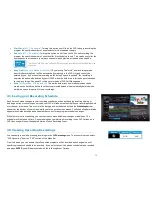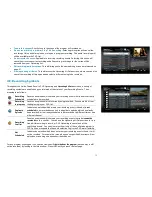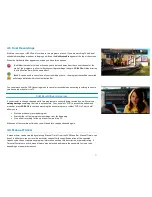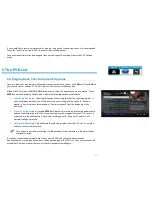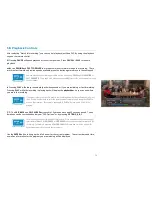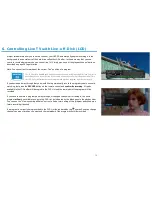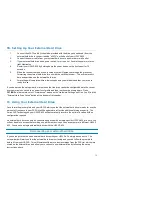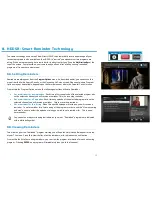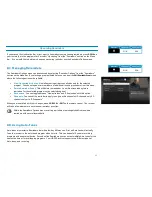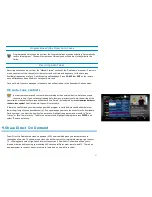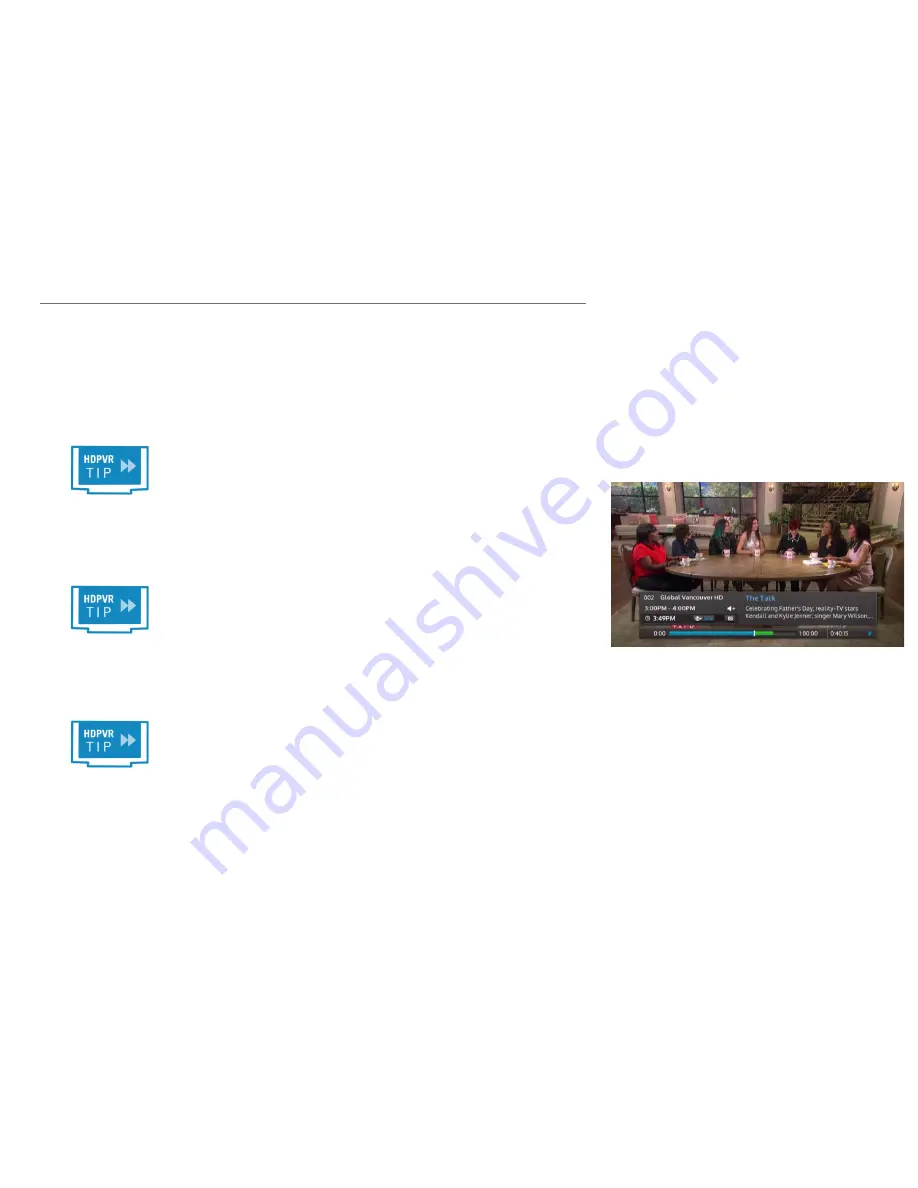
5B. Playback Controls
After selecting “Watch this recording”, you can control playback just like a DVD by using the playback
keys on the remote control:
2
Pressing
PAUSE
will pause playback at the current position. Press
PAUSE
or
PLAY
to resume
playback.
5 6
Use
REWIND
and
FAST FORWARD
to move backwards or forward through the recording. There
are three fast forward and rewind speeds available, press the button again to move to the next speed.
You can play back your recordings in slow motion by pressing
PAUSE
and then
REWIND
or
FAST FORWARD
. There are 2 slow motion speeds available, press the button again to move to
the next speed.
1
Pressing
PLAY
will always resume playback when paused or if you are rewinding or fast forwarding.
Pressing
PLAY
while the recording is playing back will display the
playback bar
, so you can see where
you are in the recording.
If you want to jump to a specific point in the recording, Absolute Jump allows you to do just
that. Use the number keys to enter the point you want to jump to, and then press
PLAY
to
move to that location. For example, pressing
4, 5
,
PLAY
will move you to 45:00 in the
program.
9 0
The
SKIP BACK
and
SKIP AHEAD
buttons skip 10 seconds back and 30 seconds ahead. These
durations can be customized under your “PVR Options,” or by pressing
OPTIONS, 4, 8, 1
.
For ultimate control, use the Absolute Skip feature. Press a number on the remote control,
immediately followed by
SKIP BACK
or
SKIP AHEAD
to move that number of minutes in the
recording. For example, pressing
2
,
SKIP AHEAD
will advance you 2 minutes, perfect for
bypassing unwanted sections in your programs.
Use the
ENTER
button to bring up the Info Banner for the current program. The current date and time,
as well as information for the program you are watching will be displayed.
34
Содержание HDDSR 600
Страница 4: ...How to Read This Manual iv...
Страница 16: ...Understanding the Guide 12...