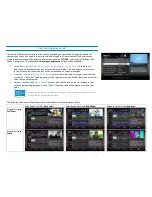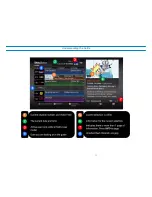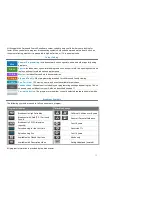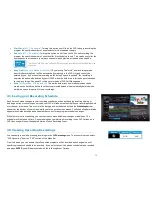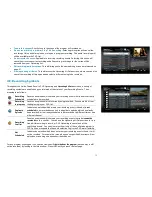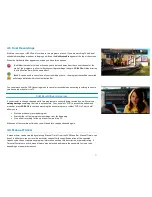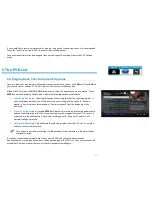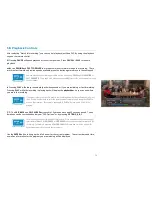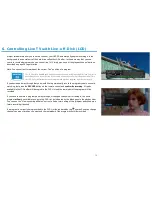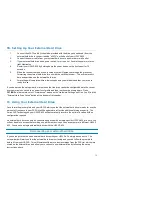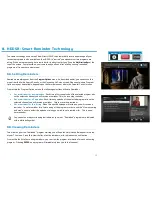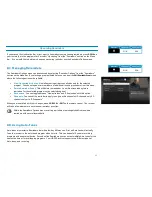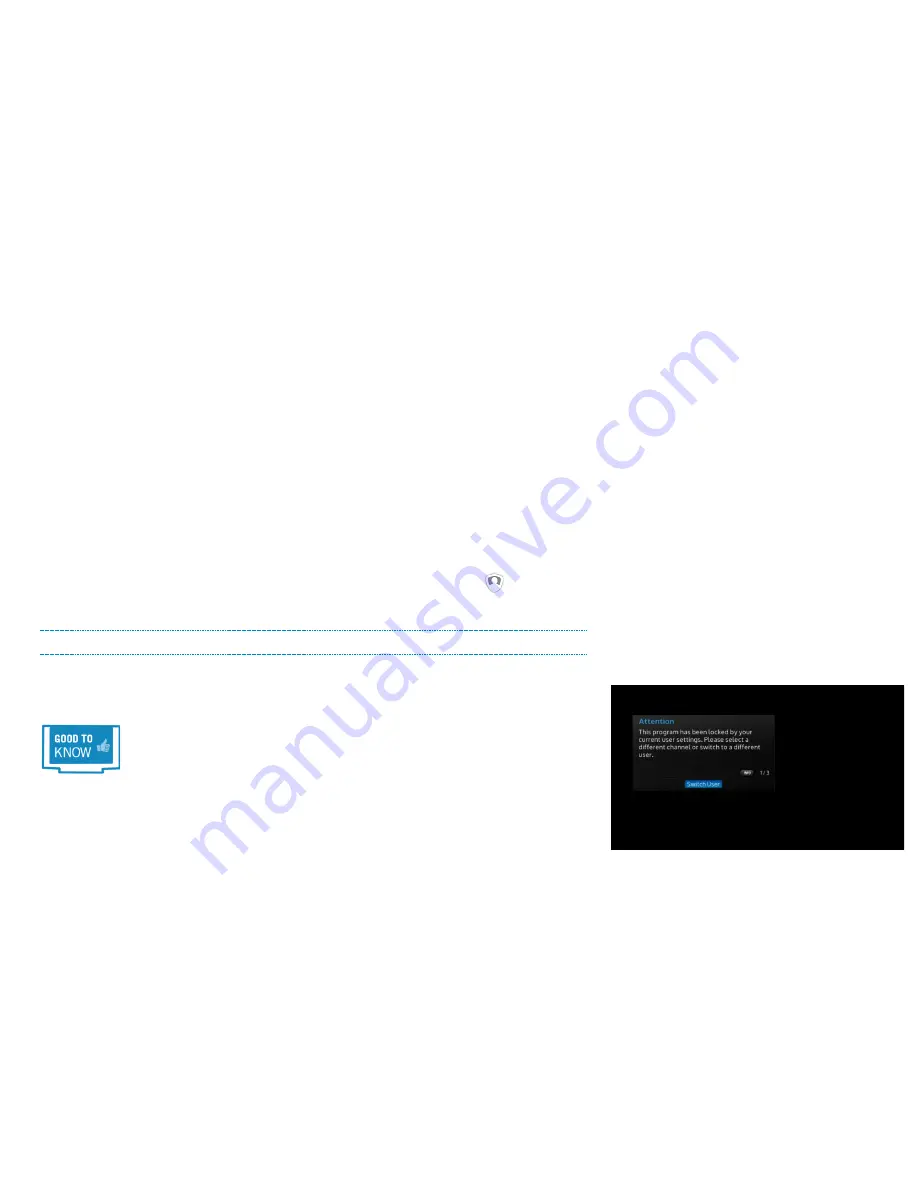
•
Free VOD Orders
[Enabled, disabled]
:
When you connect your receiver to your high-speed
internet connection, you get instant access to over 10,000 on demand choices. Allow no cost
on-demand orders to be purchased or not. See section 9 for more details.
•
Daily VOD Purchase Limit
[No purchases allowed, $5, $15, $30, $50, Unlimited]
:
Set a daily
purchase limit for this user’s paid on-demand orders. See section 9 for more details.
•
Change PIN:
Change your current PIN. If no PIN is currently set, use this option to set a new
PIN.
Once you’re happy with the settings above, press
GO BACK
to return to the “Select a User” screen.
If you’d like to change the profile’s avatar (picture associated with the profile), while in the “Select a
User” screen, highlight the profile you wish to change and press
ENTER.
Select “Edit Avatar” and choose
which of the 12 available avatars you would like. In addition to the user name, this also helps to quickly
differentiate which profile is which. The avatar and user name will be displayed at the top of every
screen as a reminder on who is currently logged in.
In addition to the above parental control related customizations, you can also customize the
“Preferences” associated with this profile such as on-screen text language, closed caption settings and
guide views as referenced in 2A. The Guide. To do this, login to the profile you wish to adjust, press
MENU
, select “Settings,” and press
ENTER
on “Preferences.” Any setting that has the
icon will apply
to the currently logged in profile only.
Switching between profiles
To login to a different profile, press
FAV
on your remote, highlight the user you wish to login to, press
ENTER
and then
ENTER
again on “Switch to this user”. If the user has a PIN set, it will need to be entered
at this time. You can also switch users from the “Switch User” button on the main Menu Bar.
Remember, if a particular user is unable to view a channel or program due to the restrictions that
have been set, there is
no PIN override prompt
available. To view the content, you will need to
activate a different profile where that restriction has not been set.
You are also able to set the “default” profile which will be activated when turning on the receiver. For
example, if your child has a receiver in their bedroom, you can set their profile to be the default so that it
will always be logged into when the receiver is first powered on. To do this, go to the “Select a User”
screen by pressing
FAV
, highlight the desired profile, press
ENTER
and scroll down to “Set as default
user.” The owner’s PIN will have to be entered to make this adjustment.
25
Содержание HDDSR 600
Страница 4: ...How to Read This Manual iv...
Страница 16: ...Understanding the Guide 12...