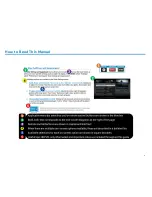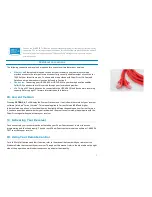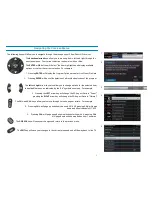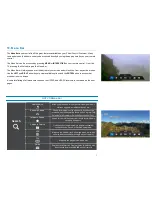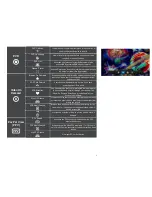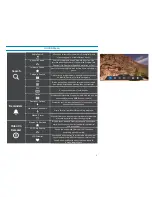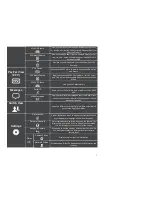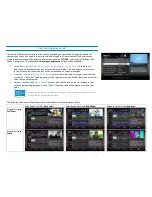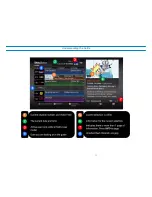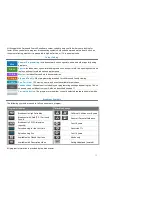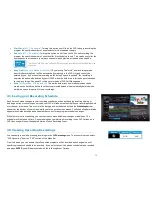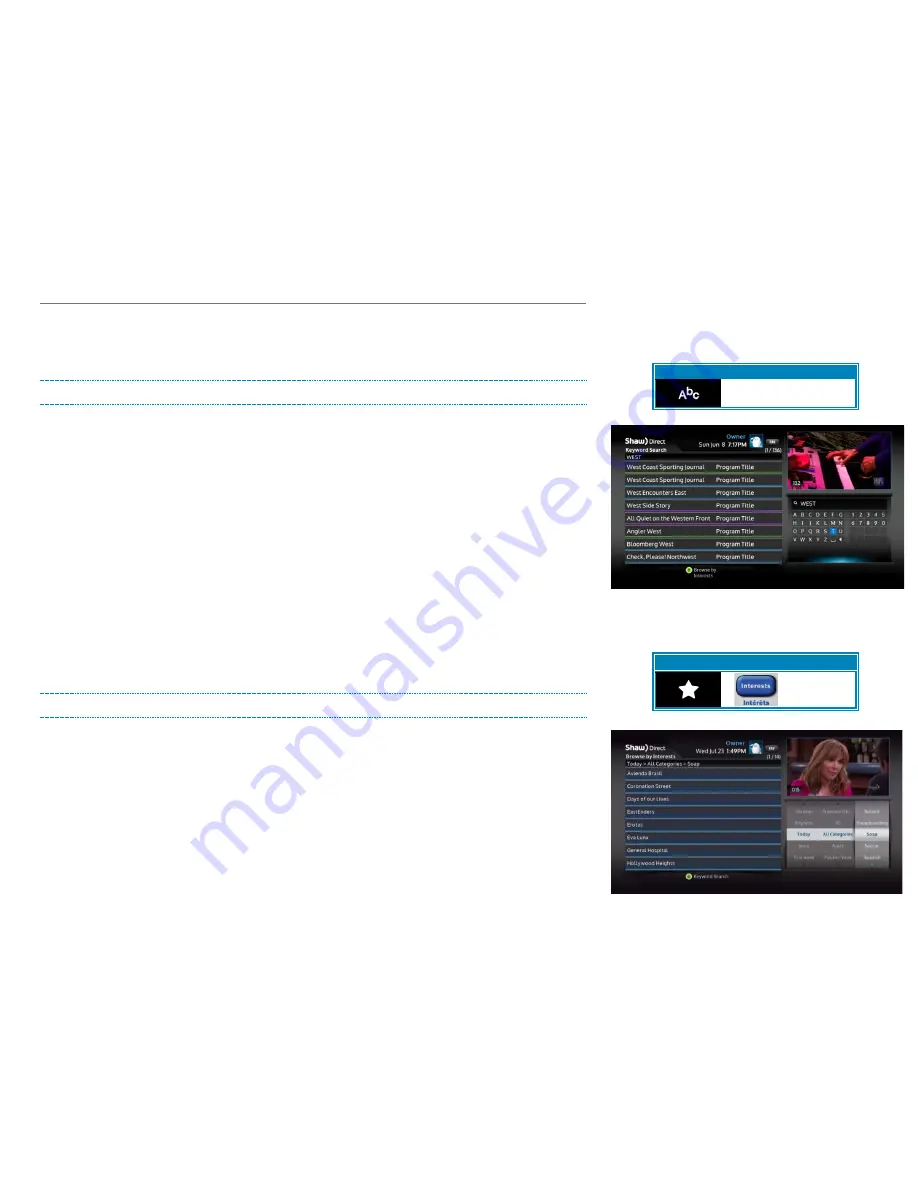
2B. Search Tools
With over 600 channels and up to two weeks of programming information, sometimes it can be difficult
to find what you’re looking for using the Guide. By using the search tools built into your receiver, you
can easily find programs airing on live TV by keyword, interests, or category.
Keyword Search
Keyword Search
allows you to search for programs or movies based on the title, information description
or cast member. Matching titles will be displayed on the left side of the screen, along with where your
text was found. Matches can be made on Program Title, Program Description, Program Cast, or Episode
Title.
Press
MENU
on your remote, select “Search,” then “Keyword Search.” Use the
DIRECTIONAL ARROWS
and
ENTER
button to type letters into the Search tool. Results will begin to appear as soon as the first
letter is entered. Once you see what you’re looking for, use the
LEFT ARROW
to select the list, and the
UP
or
DOWN
keys to select the program. This will bring up the program description on the right side,
with your keyword showing in blue. Pressing
ENTER
will give you the Program Options menu on the
HDPVR, and the Upcoming Air Dates screen on the HDDSR.
You can also can choose to press
C
on your remote to see the Upcoming Air Dates screen quickly for
your currently highlighted program.
To modify your search word(s), press
A
on your remote or arrow
LEFT
or
RIGHT
to be brought back to
the keyboard.
Interests Search
Interests Search
is useful when you’re not looking for a specific show, don’t know the title of the show
you’re looking for, or just want to find a particular genre to watch or record. Similar to Keyword Search,
as you select the time, category, and genre you are looking for, results will narrow or expand on the right
side of the screen.
After selecting “Search” then “Interests Search” from the Menu Bar, use the
UP
and
DOWN
keys to
select the time you would like to search in. Examples include “anytime”, “up next”, or “this week”. Then,
use the
RIGHT ARROW
to select the middle column where you can pick a broad category using the
UP
and
DOWN
keys. A variety of choices are available here, including “Movies”, “Sports”, “Children”, and
“HD”. Use the
RIGHT ARROW
again to select the third column, which will show the available genres,
such as “Action”, “Musical Comedy”, “Nature”, or “Talk”. Once the genre you’re looking for has loaded,
Menu Bar
5XX Remote
6XX Remote
N/A
N/A
Menu Bar
5XX Remote
6XX Remote
N/A
14
Содержание HDDSR 600
Страница 4: ...How to Read This Manual iv...
Страница 16: ...Understanding the Guide 12...