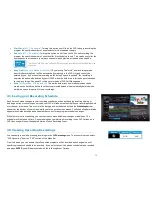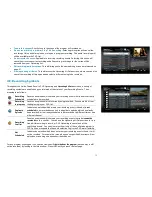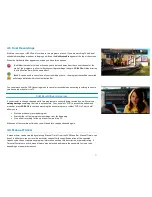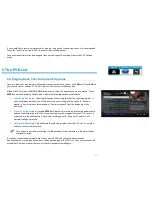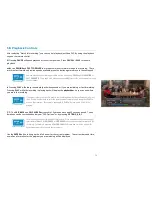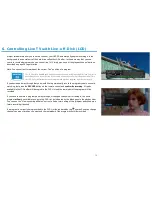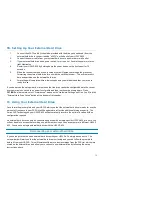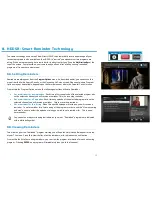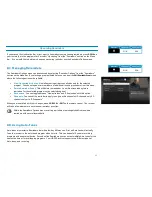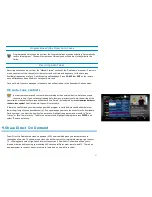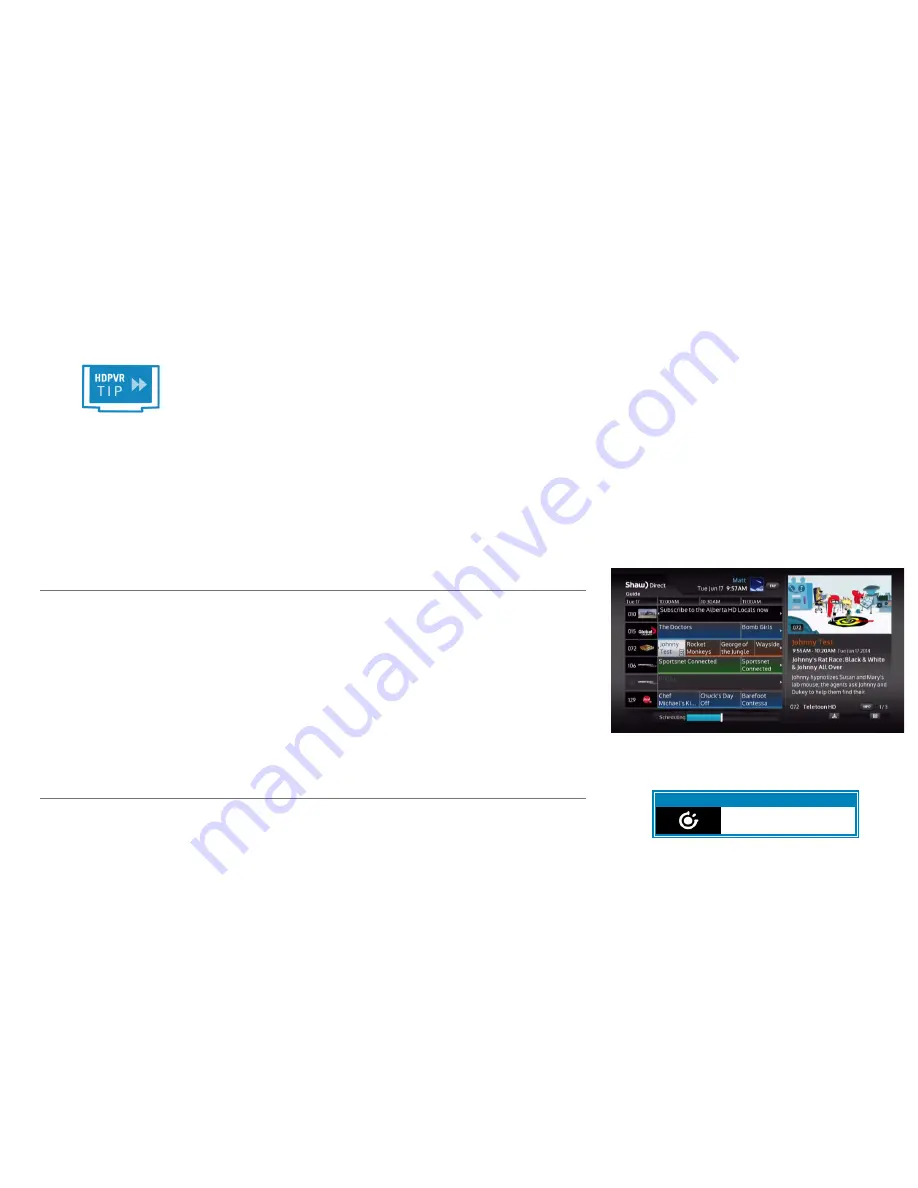
•
Start Early
[off, 1-90 minute]
:
Turning this option on will force the PVR to begin recording the
program the specified number of minutes before it is scheduled to begin.
•
End Late
[off, 1-90 minute]
:
Turning this option on will force the PVR to end recording the
program the specified number of minutes after it is scheduled to end. This can be useful for live
sporting events or to ensure you always see next week’s preview at the end of an episode.
“Start Early” and “End Late” settings will always apply, regardless of any conflicts that may
be created.
•
Keep Until
[Space is Needed, I delete it]
:
By selecting “I delete it”, new recordings made
from this Recording Event will be automatically protected in the PVR List and can only be
deleted by you. If you leave the recording on the default “space is needed”, the recording is
unprotected and can be deleted by your HDPVR when the hard drive is full and space is needed
for new recordings. See page 33 to find out more about PVR Self-Management.
•
Keep
[All Episodes, 1-14 episodes]
:
This option determines how many episodes can be
stored on the hard drive before the oldest unprotected episode is automatically deleted when
hard drive space is required for new recordings.
4C. Saving your Recording Schedule
Each time you make changes to your recording schedule, such as by changing a setting, adding or
deleting a series, or cancelling an episode, your PVR will take a moment to plan your recording schedule
over the next two weeks. This occurs in the background, as indicated by the blue
Scheduling bar
that
appears at the bottom of your screen, while you’re in any full screen menus. The Scheduling bar will also
appear when Guide data has been updated to account for any program schedule changes.
While the receiver is scheduling, you can continue to make additional changes or additions. The
scheduler will restart each time. Once planning has completed, all recording icons, PVR Options, and
PVR Upcoming will show the updated status of each Recording Event.
4D. Viewing Upcoming Recordings
You can easily review all upcoming recordings in the
PVR Upcoming
menu. To access this menu, select
“PVR Upcoming” from the “PVR” section of the Menu Bar.
From this menu, you can ensure that all expected programs will be recorded and change or cancel
specific episodes scheduled to be recorded. If you select a specific episode scheduled to be recorded
and press
ENTER
, you will be presented with the following Event Options:
Menu Bar
5XX Remote
6XX Remote
N/A
N/A
29
Содержание HDDSR 600
Страница 4: ...How to Read This Manual iv...
Страница 16: ...Understanding the Guide 12...