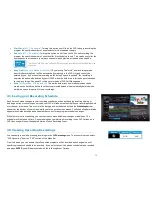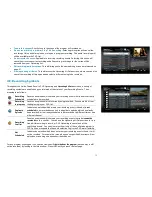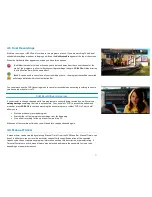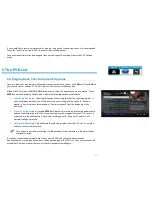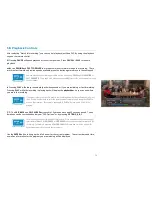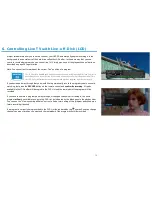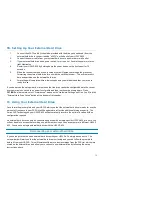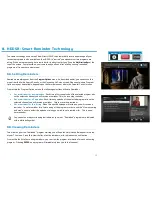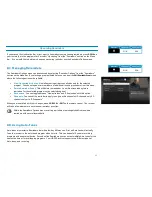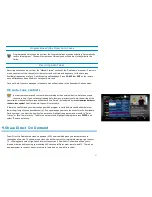If you would like to record a program which may run long, such a live sporting event, it is recommended
to use the “End Late” setting in PVR Options for the desired program.
Once set, manual timers can be managed like any other type of Recording Event in the PVR Options
menu.
5.
The PVR List
5A. Playing Back Your Recorded Programs
Once recorded, your programs are all available in one convenient location – the
PVR List
. Press
PVR
on
your remote control, or select “PVR List” from the PVR section of the Menu Bar.
Within the PVR List, use the
UP
or
DOWN
arrow keys to select the program you want to watch. Press
ENTER
to see the Recording Options menu, where the following options are available:
•
Watch This Recording:
Selecting this option will start playback of the selected program. If
you have already watched part of this recording, you will be given the option to “Resume
playback” from where you last stopped, or “Restart playback” from the beginning of the
recording.
•
Protect This Recording:
Pressing
ENTER
will protect this recording from being automatically
deleted if the hard drive is full. The only way to remove this program from your PVR once it is
protected is to manually delete it. Recurring recordings set to “Keep Until: I delete it” will
automatically be protected.
•
Delete this Recording:
This will delete the selected program from the PVR List. You will be
asked to confirm your selection.
Once you have watched a recording, it will be marked with a checkmark to indicate it’s been
previously viewed.
If you have connected an external hard drive to your HDPVR, and that drive has since been
disconnected, any recordings stored there will be marked grey in the PVR List. Once you reconnect the
external hard drive and reboot the receiver, they will appear coloured again.
Menu Bar
5XX Remote
6XX Remote
32
Содержание HDDSR 600
Страница 4: ...How to Read This Manual iv...
Страница 16: ...Understanding the Guide 12...