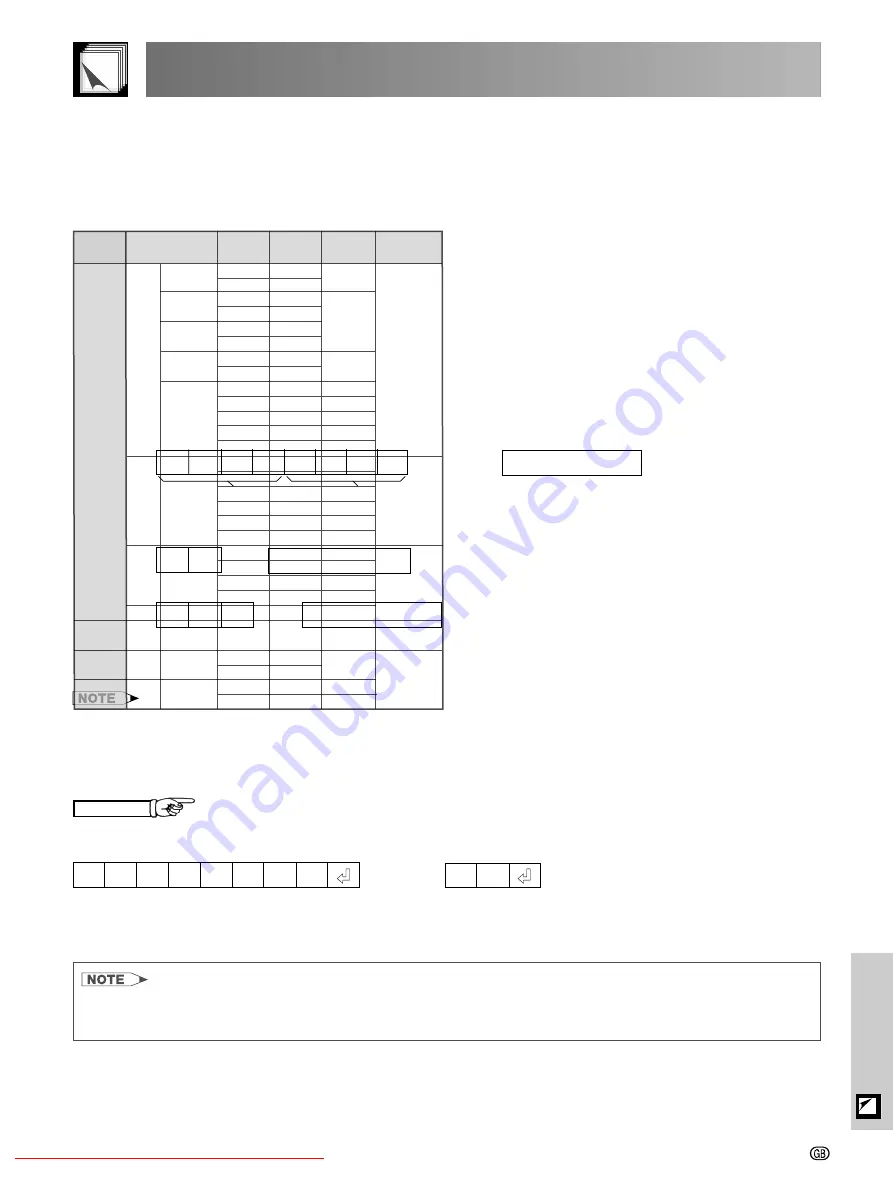
Appendix
-52
(RS-232C) Specifications and Command Settings
PC control
A computer can be used to control the projector by connecting an RS-232C cable (null modem, cross type,
commercially available) to the projector. (See page 14 for connection.)
Communication conditions
Set the serial port settings of the computer to match those of the table on the next page.
Signal format: Conforms to RS-232C standard.
Baud rate: 9,600 bps
Data length: 8 bits
Parity bit: NONE
Stop bit: 1 bit
Flow control: None
Basic format
Commands from the computer are sent in the following order: command, parameter, and return code. After the
projector processes the command from the computer, it sends a response code to the computer.
Return code
Response code format
Normal response
Return code
Problem response (communication error or incorrect command)
Return code
Command 4-digits
Parameter 4-digits
Command format
When more than one code is being sent, send each command only after the OK response code for the previous
command from the projector is verified.
• When using the computer control function of the projector, the projector operating status cannot be read to the computer.
Therefore, confirm the status by transmitting the display commands for each adjustment menu and checking the status with
the On-screen Display.
Commands
EXAMPLE
• When power on.
→
←
_
Projector
Computer
_
_
Downloaded From projector-manual.com Sharp Manuals
-54
Computer Compatibility Chart
Horizontal Frequency: 15–70 kHz
Vertical Frequency: 43–75 Hz
Pixel Clock: 12–110 MHz
Compatible with sync on green
XGA compatible in intelligent compression
• This projector may not be able to display images from notebook computers in simultaneous (CRT/LCD) mode. Should this
occur, turn off the LCD display on the notebook computer and output the display data in “CRT only” mode. Details on how
to change display modes can be found in your notebook computer’s operation manual.
PC/
MAC/
WS
Horizontal
Frequency
(kHz)
Vertical
Frequency
(Hz)
VGA
PC
SVGA
XGA
VESA
Standard
✔
✔
✔
✔
✔
✔
✔
✔
Resolution
640
350
720
350
640
400
720
400
640
480
800
600
1,024
768
Display
Upscale
Intelligent
Compression
True
27.0
60
27.0
60
27.0
60
60
31.5
70
31.5
70
31.5
70
31.5
60
34.7
70
37.9
72
37.5
75
31.4
50
35.1
56
37.9
60
44.5
70
48.1
72
46.9
75
✔
31.5
70
27.0
26.2
50
35.5
43
40.3
50
58.1
72
56.5
70
1,280
720
—
45.0
60
MAC 16"
PC/
MAC 13"
PC/
MAC 19"
640
480
832
624
Intelligent
Compression
34.9
67
60.0
1,024
768
VGA
SVGA
✔
✔
XGA
48.4
60
75
46.8
75
49.6
75
Upscale
Downloaded From projector-manual.com Sharp Manuals
-56
Specifications
Product type
Model
Video system
Display method
DLP panel
Lens
Projection lamp
Video input signal
S-video input signal
Component input signal
(INPUT 1)
Component input signal
(INPUT 2)
Component RGB input signal
(INPUT 2)
Horizontal resolution
RGB input signal
Pixel clock
Vertical frequency
Horizontal frequency
Computer control signal
Rated voltage
Input current
Rated frequency
Power consumption
Heat dissipation
Operating temperature
Storage temperature
Cabinet
I/R carrier frequency
Dimensions (approx.)
Weight (approx.)
Supplied accessories
Replacement parts
Projector
XV-Z90E
PAL/PAL 60/PAL-M/PAL-N/SECAM/NTSC 3.58/NTSC 4.43
DTV 480 /480P/720P/1080
DLP chip, RGB optical shutter method
Panel size: 0.55
Display method: Single Panel Digital Micromirror Device (DMD™) by Texas Instruments
Drive method: Digital Light Processing (DLP™)
No. of dots: 480,000 dots (800 [H]
600 [V])
1–1.2
zoom lens, F3.0, f=32.5–44.0 mm
150 W SHP lamp
RCA Connector: VIDEO (INPUT 4), composite video, 1.0 Vp-p, sync negative, 75
Ω
terminated
4-pin Mini DIN connector (INPUT 3)
Y (luminance signal): 1.0 Vp-p, sync negative, 75
Ω
terminated
C (chrominance signal): Burst 0.286 Vp-p, 75
Ω
terminated
RCA Connector
Y: 1.0 Vp-p, sync negative, 75
Ω
terminated
P
B
: 0.7 Vp-p, 75
Ω
terminated
P
R
: 0.7 Vp-p, 75
Ω
terminated
15-pin connector
Analog 0.7 Vp-p 75
Ω
Y: 1.0 Vp-p, sync negative, 75
Ω
terminated
P
B
: 0.7 Vp-p, 75
Ω
terminated
P
R
: 0.7 Vp-p, 75
Ω
terminated
15-pin connector
RGB separate/sync on green type analog input: 0–0.7 Vp-p, positive, 75
Ω
terminated
HORIZONTAL SYNC. SIGNAL: TTL level (positive/negative)
VERTICAL SYNC. SIGNAL: Same as above
520 TV lines (NTSC 3.58 input)
15-
PIN
MINI
D-
SUB
CONNECTOR
(INPUT 2):
RGB separate/composite sync/sync on green type analog input: 0–0.7 Vp-p, positive,
75
Ω
terminated
H
ORIZONTAL
SYNC
.
SIGNAL
: TTL level (positive/negative) or composite sync (Apple only)
V
ERTICAL
SYNC
.
SIGNAL
: Same as above
12–110 MHz
43–75 Hz
15–70 kHz
9-pin D-sub connector (RS-232C Port)
AC 100–240 V
2.1 A
50/60 Hz
200 W
750 BTU/hour
5°C to
35°C
20°C to
60°C
Plastic
38 kHz
368 (W)
153.8 (H)
327 (D) mm (including swivel stand)
368 (W)
118 (H)
327 (D) mm (main body only)
4.3 kg (including swivel stand)
3.8kg (main body only)
Remote control, Two AA size batteries, Power cord, Computer RGB cable, 21 pin RCA
conversion adaptor, Video cable, Terminal cover, Screws for terminal cover, Lens cap
(attached on the body), Lens cap strap, Operation manual
Lamp unit (Lamp/cage module) (BQC-XVZ90+++1), Remote control (RRMCGA099WJSA),
AA size batteries, Power cord for Europe except U.K. (QACCV4002CEZZ), Power cord for
U.K., Hong Kong and Singapore (QACCBA012WJPZ), Power cord for Australia and New
Zealand (QACCL3022CEZZ), Computer RGB cable (QCNW-5050CEZZ), 21 pin RCA
conversion adaptor (QSOCZ0361CEZZ), Video cable (QCNWGA001WJZZ), Terminal cover
(GCOVAA116WJKA), Screws for terminal cover (XBBSN40P10000), Lens cap
(CCAPHA004WJ01), Lens cap strap (UBNDT0013CEZZ), Operation manuals; for
European 7 languages (TINS-A326WJZZ) / for Chinese, Korean and Arabic (TINS-
A327WJZZ)
This SHARP projector uses a DMD chip. This very sophisticated chip contains 480,000 pixels. As with any high technology electronic equipment
such as large screen TVs, video systems and video cameras, there are certain acceptable tolerances that the equipment must conform to.
Specifications are subject to change without notice.
Downloaded From projector-manual.com Sharp Manuals
-58
Index
A
AC socket .......................................................................... 12
ADJUSTMENT buttons ...................................................... 19
Adjusting the Picture ......................................................... 29
Aspect ratio ....................................................................... 24
Automatic power shut-off function .................................... 41
Auto sync adjustment ....................................................... 35
AUTO SYNC button ........................................................... 35
B
Background ...................................................................... 37
C
Ceiling-mount .................................................................... 22
Clock ................................................................................. 33
COMPONENT terminals .................................................... 13
D
Digital shift ........................................................................ 38
E
ENTER button ................................................................... 26
Exhaust ventilative hole ...................................................... 4
F
Focus ring ......................................................................... 16
I
INPUT buttons ................................................................... 24
INPUT 2 COMPONENT/RGB port ..................................... 51
Intake ventilative hole ........................................................ 49
K
Kensington Lock ............................................................... 50
KEYSTONE button ............................................................ 19
L
LAMP REPLACEMENT indicator ....................................... 44
Lens shift ........................................................................... 18
Lens cap ............................................................................. 9
LIGHT button ..................................................................... 15
M
MENU button ..................................................................... 26
O
On-screen display ............................................................. 36
On-screen display Language ........................................... 42
P
Phase ................................................................................ 33
PICTURE SETTING button ................................................ 32
POWER buttons ................................................................ 16
Power cord ........................................................................ 12
POWER indicator .............................................................. 44
R
Rear+Ceiling ..................................................................... 42
Rear projection .................................................................. 23
Remote control .................................................................. 10
Remote control sensor ...................................................... 15
Remote control signal transmitter ..................................... 10
RESIZE button ................................................................... 24
RGB/COMP. button ........................................................... 36
RS-232C port .................................................................... 51
S
STRETCH .......................................................................... 24
Subtitle .............................................................................. 39
S-VIDEO INPUT terminal ................................................... 12
Sync .................................................................................. 35
Sync on green ................................................................... 54
Swivel Stand LOCK/UNLOCK lever .................................. 17
T
TEMPERATURE WARNING indicator ................................ 44
U
UNDO button .................................................................... 26
V
VIDEO INPUT terminal ...................................................... 12
Video System .................................................................... 37
Z
Zoom knob ........................................................................ 16






































