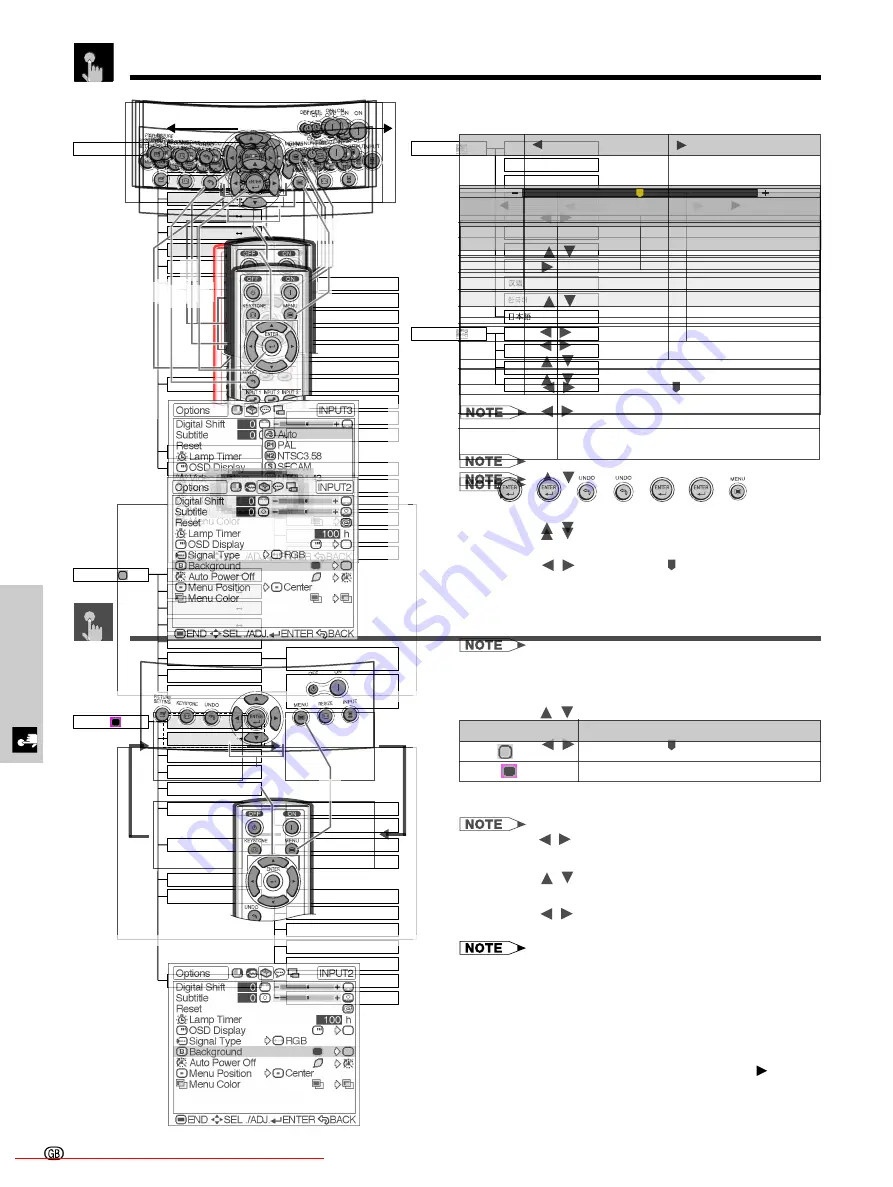
Basic Operation
Items on the INPUT 1 or 2 Mode Menu Bar
¥
¥
¥
¥
¥
¥
Main menu
Sub menu
Main menu
Sub menu
Menu Bars
Downloaded From projector-manual.com Sharp Manuals
-29
Adjusting the Picture
Description of Adjustment Items
Selected item
button
button
Contrast
Bright
Color
Tint
Sharp
Red
Blue
CLR Temp
Gamma
White Emphasis
Picture Setting
Reset
On-screen Display
e. g. (VIDEO input in INPUT 3 or 4 mode)
¥
¥
¥
¥
¥
MENU
MENU
¥
ENTER
¥
Downloaded From projector-manual.com Sharp Manuals
-31
Gamma Correction Function
Description of Gamma Modes
Description
Selected Mode
Standard
Black Detail
White Detail
Brighten
MENU
ENTER
MENU
On-screen Display
Standard
Black Detail
White Detail
Brighten
Adjusting the Picture
Downloaded From projector-manual.com Sharp Manuals
-37
Selecting a Background Image
On-screen Display
This function allows you to select the image displayed
when no signal is being sent to the projector.
Description of Background Images
1
Press
MENU
. The “Picture” menu screen appears.
2
Press
/
to display the “Options” menu screen.
3
Press
/
to select “Background”.
4
Press
/
to select the background image you
want to display on the screen.
5
To exit the menu screen, press
MENU
.
Selected item
Blue (
)
None (
)
Description
Blue screen
Black screen
2
,
3
,
4
1
,
5
Setting the Video Signal (VIDEO menu only)
The video input system mode is preset to “Auto”;
however, it can be changed to a specific system mode
if the selected system mode is not compatible with the
connected audiovisual equipment.
1
Press
MENU
. The “Picture” menu screen appears.
2
Press
/
to display the “Options” menu screen.
3
Press
/
to select “Video System”, and then
press
.
4
Press
/
to select the desired video system
mode.
5
Press
ENTER
to save the setting.
6
To exit the menu screen, press
MENU
.
• When the system mode is set to “Auto”, you may not receive
a clear picture due to signal differences. Should this occur,
switch to the video system of the source signal.
• “Auto” cannot be set for PAL-M and PAL-N input signals.
Select “PAL-M” or “PAL-N” in “Video System” menu for
PAL-M and PAL-N input signals.
2
,
3
,
4
1
,
6
5
On-screen Display
Downloaded From projector-manual.com Sharp Manuals
-39
1
Press
MENU
. The “Picture” menu screen appears.
2
Press
/
to display the “Options” menu screen.
3
Press
/
to select “Subtitle”.
4
Press
/
to move the mark of the Subtitle
setting.
5
To exit the menu screen, press
MENU
.
• When changing the screen with the Subtitle setting, not only
the bottom of the screen rises, but also the upper part is
changed to a certain point.
• The subtitle setting can be adjusted more effectively with
the Digital Shift function.
• The “Subtitle” cannot be adjusted when Keystone
correction is applied.
Adjustments for the Screen Position and Size
On-screen Display
2
,
3
,
4
1
,
5
Subtitle Setting
With this function, you can adjust the vertical size of the
display to allow for subtitles.
Description of Subtitle Setting
The image is enlarged by
adjusting the vertical size of the
display.
The image is compressed by
adjusting the vertical size of the
display.
button
button
Downloaded From projector-manual.com Sharp Manuals
-41
Automatic Power Shut-off Function
1
,
2
,
3
4
,
5
On-screen Display
When no input signal is detected for more than 15
minutes, the projector will automatically shut off. The
on-screen message on the left will appear five minutes
before the power is automatically turned off.
Description of Automatic Power Shut-off
4
Press
MENU
. The “Picture” menu screen appears.
1
Press
/
to display the “Options” menu screen.
2
Press
/
to select “Auto Power Off”.
3
Press
/
to select “
” or “
”.
5
To exit the menu screen, press
MENU
.
• “Auto Power Off” is factory preset to “
”.
• When the Auto Power Off function is set to “
(On)”, 5
minutes before the power turns off, the message “Power
OFF in X min.” will appear on the screen to indicate the
remaining minutes.
Power automatically shuts off after 15 minutes without
an input signal.
Automatic Power Shut-off disabled.
Description
Selected
item
Downloaded From projector-manual.com Sharp Manuals
-43
Advanced Picture Adjustment
1 2
4 3
4
4
4
“
”
1
2
3
MENU
•
“
”
ENTER
•
On-screen Display
On-screen Display
R-Contrast
G-Contrast
B-Contrast
R-
Brightness
G-
Brightness
B-
Brightness
Reset
button
button
Selected
4
1






























