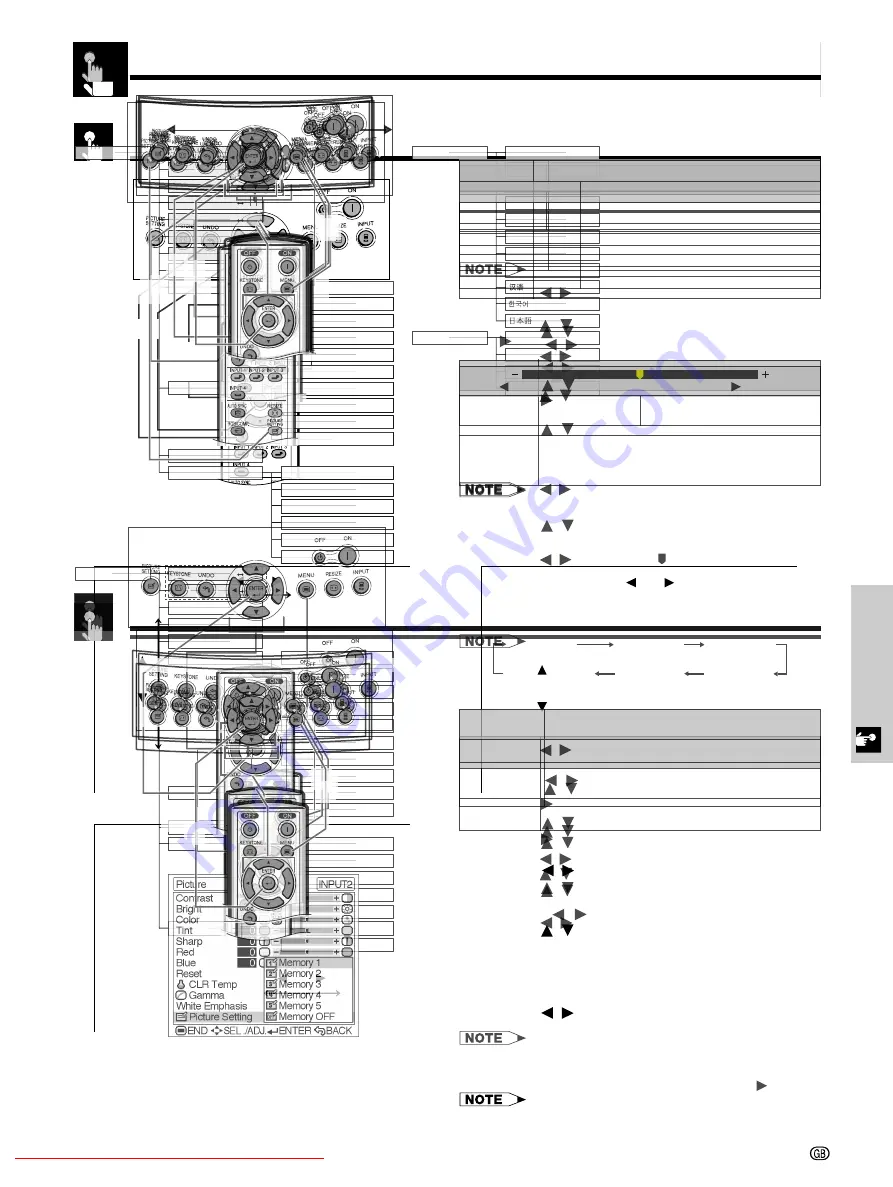
Basic Operation
-26
Basic Operations
Using the Menu Screen
On-screen Display
1
INPUT 3 or 4 (VIDEO) mode
1
INPUT 1 (COMPONENT) or 2 (COMPONENT or analog
RGB) mode
4
1
Press
MENU
. The “Picture” menu screen for the
selected INPUT mode appears.
2
Press
/
to display the other menu screen, if
you want. The icon for the selected menu screen
will be highlighted.
3
Press
/
to select a specific adjustment item.
4
Press
ENTER
after selecting the item if you want
to display a single adjustment item. Only the
selected adjustment item will appear.
5
Press
/
to adjust the item.
6
Press
UNDO
to return to the previous screen.
7
To exit the menu screen, press
MENU
.
• For details on items on the menu screen, see the tree charts
on pages 27 and 28.
This projector has two sets of menu screens that allow
you to adjust the image and various projector settings.
These menu screens can be operated from the projector
or the remote control with the following procedure.
5
2
3
3
1
,
7
2
,
3
,
5
64
2
Downloaded From projector-manual.com Sharp Manuals
-28
Items on the INPUT 3 or 4 Mode Menu Bar
Main menu
Main menu
Sub menu
Menu Bars
Sub menu
* The “Digital Shift” and “Subtitle” cannot be adjusted when
Keystone correction is applied.
• Only the items highlighted in the tree charts above can
be adjusted.
• To adjust the items under the sub menu, press
after
selecting the sub menu.
• “Tint” cannot be used with PAL, SECAM, PAL-M, PAL-N or
PAL-60.
Downloaded From projector-manual.com Sharp Manuals
-30
Adjusting the Picture
Adjusting the Colour Temperature
This function allows for selecting the desired colour
temperature from six settings. With the lower value
selected, the projected image becomes warmer,
reddish and incandescent-like while with the higher
value, the image becomes cooler, bluish and
fluorescent-like.
Description of Colour Temperature
1
Press
MENU
. The “Picture” menu screen appears.
2
Press
/
to select “CLR Temp”, and then press
.
3
Press
/
to select the desired colour
temperature setting.
4
Press
ENTER
to save the setting.
5
To exit the menu screen, press
MENU
.
• Values on “CLR Temp” are only for general standard
purposes. The less the value is set to, the warmer, reddish,
incandescent-like the image becomes. The more the value
is set to, the cooler, bluish, fluorescent-like the image
becomes.
On-screen Display
2
,
3
4
1
,
5
Emphasising the Contrast
This function emphasizes the bright portions of images
to obtain a higher contrast image.
Description of White Emphasis
1
Press
MENU
. The “Picture” menu screen appears.
2
Press
/
to select “White Emphasis”.
3
Press
/
to select the desired white emphasis
setting.
4
To exit the menu screen, press
MENU
.
On-screen Display
1
,
4
2
,
3
Description
Selected item
For emphasizing the bright portions of images
For disabling “White Emphasis”
ON (
)
OFF (
)
Downloaded From projector-manual.com Sharp Manuals
-32
Picture Setting Function
This function stores all items set in “Picture”. Five
settings can be stored separately in “Memory 1” to
“Memory 5”. Each stored setting is reassigned to each
input mode (INPUT 1 to INPUT 4).
Even when the input mode or signal is changed, you
can easily select optimal settings from the stored
settings.
• This function can be operated using the
PICTURE SETTING
button on the projector or on the remote control, as well as
the OSD menu screen.
Description of Picture Setting
Memory 1-5
Settings of all items in “Picture” can be stored for
the respective input modes. The stored settings
can be selected in any input modes.
Memory
Besides “Memory 1” to “Memory 5”, other settings
OFF
can be stored for each input mode. “Memory OFF”
can be selected for each input mode.
Selecting “Memory 1-5” or “Memory
OFF” Using the PICTURE SETTING
Button
1
Press
PICTURE SETTING
. Each time
PICTURE
SETTING
is pressed, the memory number
changes as shown below.
Memory 1
Memory 2
Memory 3
Memory OFF
Memory 5
Memory 4
Storing the Adjustment Values for
each Memory Number
1
Press
MENU
. The “Picture” menu screen
appears.
2
Press
/
to select “Picture Setting”, and then
press
.
3
Press
/
to select the desired memory number
for the picture settings.
4
Press
ENTER
to save the settings. Adjust the
settings described on pages 29 to 31. The values
that are adjusted are stored.
5
To exit the menu screen, press
MENU
.
On-screen Display
1
Selected item
Description
Adjusting the Picture
2
,
3
4
1
,
5
Downloaded From projector-manual.com Sharp Manuals
-36
Turning On/Off the On-screen Display
This function allows you to turn on or off the on-screen
messages that appear during input select.
Press
MENU
. The Picture menu screen appears.
Press
/
to display the Options menu screen.
Press
/
to select OSD Display.
Press
/
to select ON (
) or OFF (
).
To exit the menu screen, press
MENU
.
On-screen Display
Description
Selected item
ON (
)
OFF (
)
Description of OSD Display
On-screen Display
MENU
MENU
RGB/COMP.
Selecting the Signal Type
Downloaded From projector-manual.com Sharp Manuals
-38
Adjustments for the Screen Position and Size
On-screen Display
Description of Adjustment Items
Digital Shift Setting
Description of Digital Shift
MENU
MENU
¥
Digital Shift
Subtitle
Reset
Description
Selected item
button
button
Downloaded From projector-manual.com Sharp Manuals
-40
Selecting the Menu Screen Position
Description of Menu Position
MENU
ENTER
MENU
On-screen Display
Center
Upper Right
Lower Right
Upper Left
Lower Left
Description
Selected
item
Selecting the Menu Colour
Description of Menu colour
MENU
MENU
Opaque (
)
Translucent
( )
Description
Selected item
On-screen Display
Downloaded From projector-manual.com Sharp Manuals
-42
Reversing/Inverting Projected Images
Description of Projected Images
MENU
ENTER
MENU
¥
On-screen Display
Selecting the On-screen Display Language
MENU
ENTER
MENU
On-screen Display
Selected item
Front
Ceiling
Front
Rear
Ceiling
Rear
Description






























