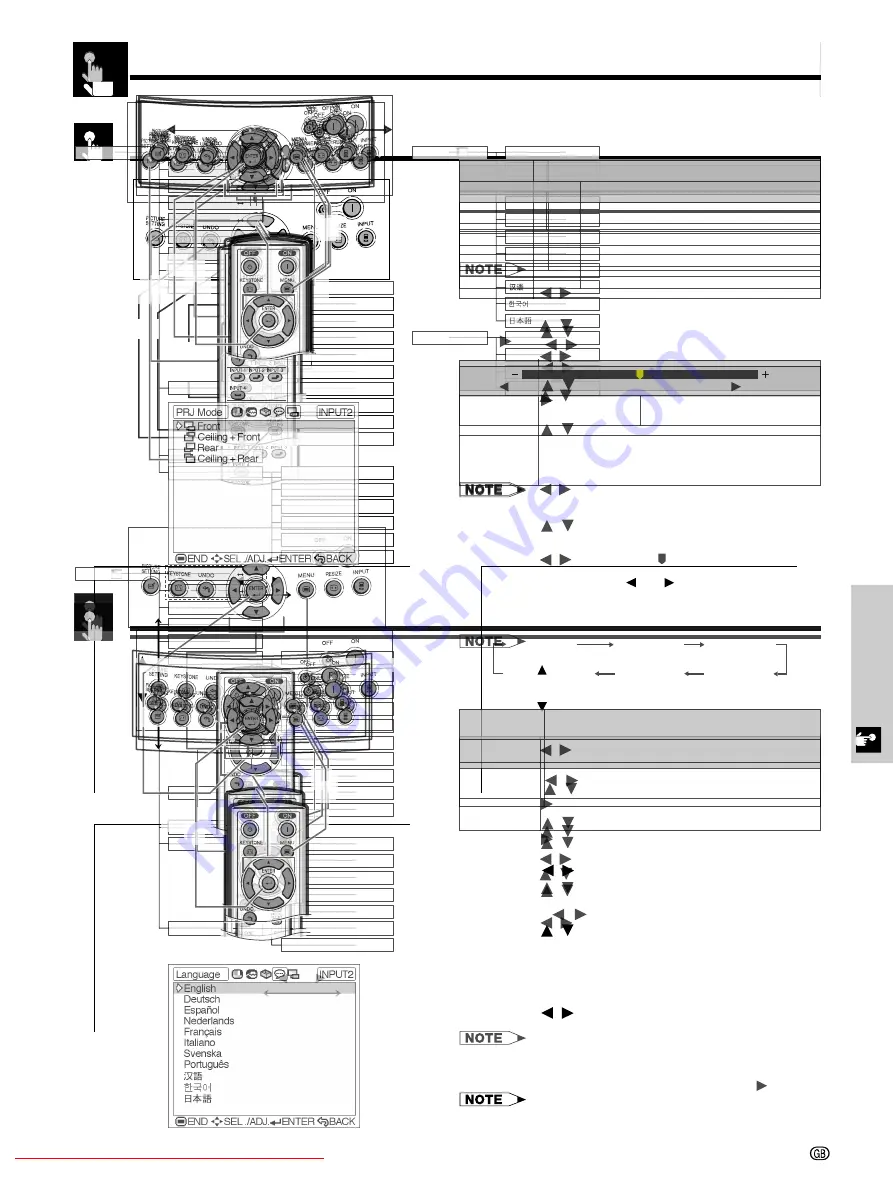
Basic Operation
-26
Basic Operations
Using the Menu Screen
On-screen Display
INPUT 3 or 4 (VIDEO) mode
INPUT 1 (COMPONENT) or 2 (COMPONENT or analog
RGB) mode
Press
MENU
. The Picture menu screen for the
selected INPUT mode appears.
Press
/
to display the other menu screen, if
you want. The icon for the selected menu screen
will be highlighted.
Press
/
to select a specific adjustment item.
Press
ENTER
after selecting the item if you want
to display a single adjustment item. Only the
selected adjustment item will appear.
Press
/
to adjust the item.
Press
UNDO
to return to the previous screen.
To exit the menu screen, press
MENU
.
¥ For details on items on the menu screen, see the tree charts
on pages 27 and 28.
This projector has two sets of menu screens that allow
you to adjust the image and various projector settings.
These menu screens can be operated fr
om the projector
or the remote control with the following procedure.
Downloaded From projector-manual.com Sharp Manuals
-28
Items on the INPUT 3 or 4 Mode Menu Bar
Main menu
Main menu
Sub menu
Menu Bars
Sub menu
¥
¥
¥
Downloaded From projector-manual.com Sharp Manuals
-30
Adjusting the Picture
Adjusting the Colour Temperature
Description of Colour Temperature
MENU
ENTER
MENU
¥
On-screen Display
Emphasising the Contrast
Description of White Emphasis
MENU
MENU
On-screen Display
Description
Selected item
ON (
)
OFF (
)
Downloaded From projector-manual.com Sharp Manuals
-32
Picture Setting Function
¥
PICTURE SETTING
Description of Picture Setting
Memory 1-5
Memory
OFF
Selecting ÒMemory 1-5Ó or ÒMemory
OFFÓ Using the PICTURE SETTING
Button
PICTURE SETTING
PICTURE
SETTING
Storing the Adjustment Values for
each Memory Number
MENU
ENTER
MENU
On-screen Display
Selected item
Description
Adjusting the Picture
Downloaded From projector-manual.com Sharp Manuals
-36
Turning On/Off the On-screen Display
This function allows you to turn on or off the on-screen
messages that appear during input select.
2
Press
MENU
. The “Picture” menu screen appears.
3
Press
/
to display the “Options” menu screen.
4
Press
/
to select “OSD Display”.
1
Press
/
to select “ON” (
) or “OFF” (
).
5
To exit the menu screen, press
MENU
.
On-screen Display
Description
Selected item
ON (
)
OFF (
)
Description of OSD Display
3 4 1
2 5
3 4 1
2 5
On-screen Display
2
MENU
“
”
3
“
”
4
“
”
1
“
”
“
”
5
MENU
“
”
“
”
RGB/COMP.
Selecting the Signal Type
Downloaded From projector-manual.com Sharp Manuals
-38
Adjustments for the Screen Position and Size
On-screen Display
Description of Adjustment Items
Digital Shift Setting
Description of Digital Shift
2
MENU
“
”
3
“
”
4
“
”
1
5
MENU
•
“
”
3 4 1
2 5
Digital Shift
Subtitle
Reset
Description
Selected item
button
button
Downloaded From projector-manual.com Sharp Manuals
-40
Selecting the Menu Screen Position
Description of Menu Position
2
MENU
“
”
3
“
”
4
“
”
1
5
ENTER
MENU
3 4 1
2
5
On-screen Display
Center
Upper Right
Lower Right
Upper Left
Lower Left
Description
Selected
item
3 4 1
2 5
Selecting the Menu Colour
Description of Menu colour
2
MENU
“
”
3
“
”
4
“
”
1
“
”
“
”
5
MENU
Opaque (
)
Translucent
( )
Description
Selected item
On-screen Display
Downloaded From projector-manual.com Sharp Manuals
-42
Reversing/Inverting Projected Images
This projector is equipped with a reverse/invert image
function which allows you to reverse or invert the pro-
jected image for various applications.
Description of Projected Images
1
Press
MENU
. The “Picture” menu screen appears.
2
Press
/
to display the “PRJ Mode” menu
screen.
3
Press
/
to select the desired projection mode.
4
Press
ENTER
to save the setting.
5
To exit the menu screen, press
MENU
.
• This function is used for the reversed image and ceiling-
mount setups. See page 23 for these setups.
On-screen Display
2
,
3
1
,
5
4
Selecting the On-screen Display Language
English is the preset language for the On-screen
Display; however, this can be changed to German,
Spanish, Dutch, French, Italian, Swedish, Portuguese,
Chinese, Korean or Japanese.
1
Press
MENU
. The “Picture” menu screen appears.
2
Press
/
to display the “Language” menu
screen.
3
Press
/
to select the desired language.
4
Press
ENTER
to save the setting. The On-screen
Display is now programmed to display in the
language selected.
5
To exit the menu screen, press
MENU
.
2
,
3
1
,
5
4
On-screen Display
Selected item
Front
Ceiling
Ⳮ
Front
Rear
Ceiling
Ⳮ
Rear
Description
Normal image
Inverted image
Reversed image
Reversed and inverted image






























