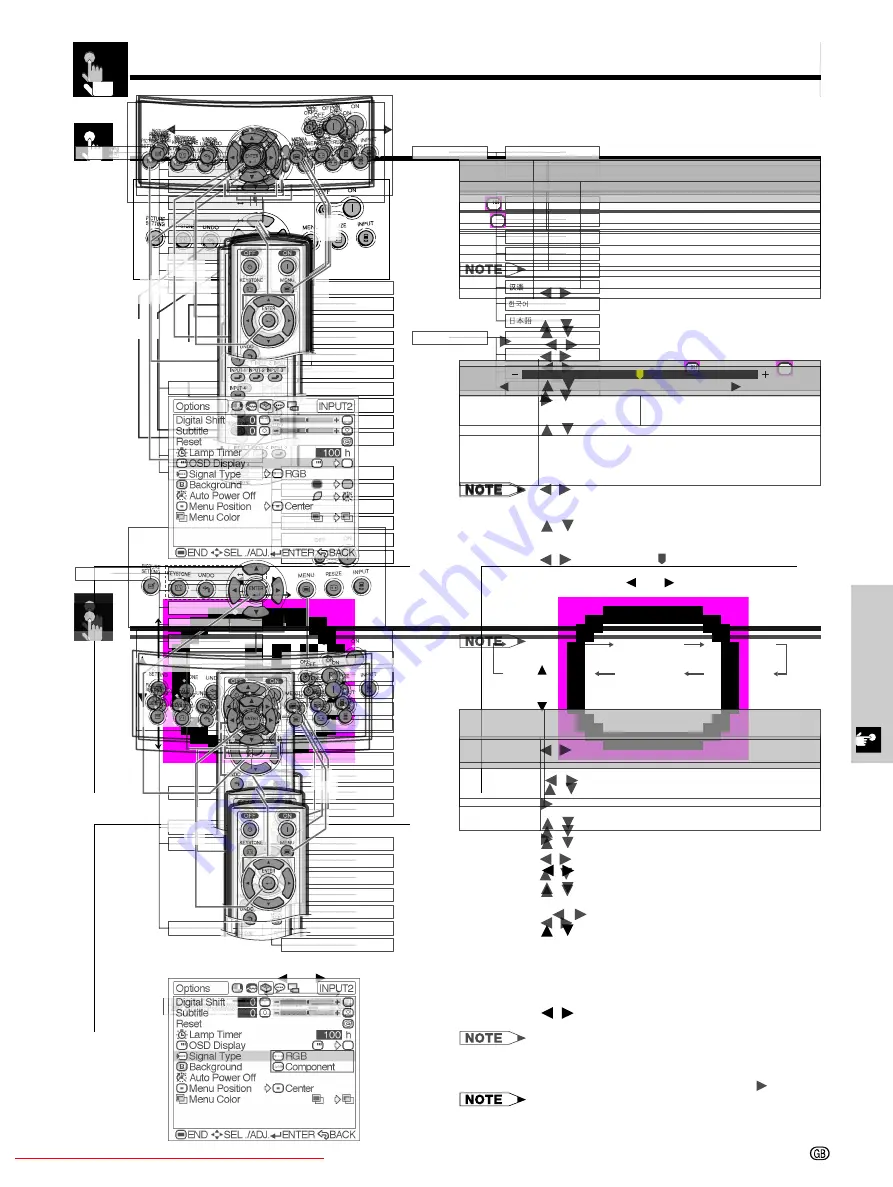
Basic Operation
-26
Basic Operations
Using the Menu Screen
On-screen Display
INPUT 3 or 4 (VIDEO) mode
INPUT 1 (COMPONENT) or 2 (COMPONENT or analog
RGB) mode
Press
MENU
. The Picture menu screen for the
selected INPUT mode appears.
Press
/
to display the other menu screen, if
you want. The icon for the selected menu screen
will be highlighted.
Press
/
to select a specific adjustment item.
Press
ENTER
after selecting the item if you want
to display a single adjustment item. Only the
selected adjustment item will appear.
Press
/
to adjust the item.
Press
UNDO
to return to the previous screen.
To exit the menu screen, press
MENU
.
¥ For details on items on the menu screen, see the tree charts
on pages 27 and 28.
This projector has two sets of menu screens that allow
you to adjust the image and various projector settings.
These menu screens can be operated from the pr
ojector
or the remote control with the following procedure.
Downloaded From projector-manual.com Sharp Manuals
-28
Items on the INPUT 3 or 4 Mode Menu Bar
Main menu
Main menu
Sub menu
Menu Bars
Sub menu
¥
¥
¥
Downloaded From projector-manual.com Sharp Manuals
-30
Adjusting the Picture
Adjusting the Colour Temperature
Description of Colour Temperature
MENU
ENTER
MENU
¥
On-screen Display
Emphasising the Contrast
Description of White Emphasis
MENU
MENU
On-screen Display
Description
Selected item
ON (
)
OFF (
)
Downloaded From projector-manual.com Sharp Manuals
-32
Picture Setting Function
¥
PICTURE SETTING
Description of Picture Setting
Memory 1-5
Memory
OFF
Selecting ÒMemory 1-5Ó or ÒMemory
OFFÓ Using the PICTURE SETTING
Button
PICTURE SETTING
PICTURE
SETTING
Storing the Adjustment Values for
each Memory Number
MENU
ENTER
MENU
On-screen Display
Selected item
Description
Adjusting the Picture
Downloaded From projector-manual.com Sharp Manuals
-36
Turning On/Off the On-screen Display
This function allows you to turn on or off the on-screen
messages that appear during input select.
1
Press
MENU
. The “Picture” menu screen appears.
2
Press
/
to display the “Options” menu screen.
3
Press
/
to select “OSD Display”.
4
Press
/
to select “ON” (
) or “OFF” (
).
5
To exit the menu screen, press
MENU
.
On-screen Display
Description
Selected item
ON (
)
OFF (
)
Description of OSD Display
All On-screen Display are displayed.
INPUT is not displayed.
2
,
3
,
4
1
,
5
2
,
3
,
4
1
,
5
On-screen Display
This function allows you to select the input signal type
Component or RGB for INPUT 2.
1
Press
MENU
. The “Picture” menu screen appears.
2
Press
/
to display the “Options” menu screen.
3
Press
/
to select “Signal Type”, and then
press
.
4
Press
/
to select “RGB” or “Component”.
5
To exit the menu screen, press
MENU
.
“RGB” or “Component” can be selected with the
RGB/COMP.
button on the remote control only in
INPUT 2.
Selecting the Signal Type
RGB/COMP. button
Downloaded From projector-manual.com Sharp Manuals
-38
Adjustments for the Screen Position and Size
On-screen Display
You can adjust settings according to the position and
size of the screen.
Description of Adjustment Items
Digital Shift Setting
This function allows you to adjust the vertical position
of the image.
Description of Digital Shift
1
Press
MENU
. The “Picture” menu screen appears.
2
Press
/
to display the “Options” menu screen.
3
Press
/
to select “Digital Shift”.
4
Press
/
to move the mark of the Digital Shift
setting.
5
To exit the menu screen, press
MENU
.
• The “Digital Shift” cannot be adjusted when Keystone
correction is applied.
2
,
3
,
4
1
,
5
Digital Shift
Subtitle
Reset
Adjusts the vertical position of the image.
Adjusts the vertical size of the image.
Digital Shift and Subtitle adjustments are
returned to the factory preset settings.
Description
Selected item
The image moves up.
The image moves down.
button
button
Downloaded From projector-manual.com Sharp Manuals
-40
Selecting the Menu Screen Position
This function allows you to select the desired position
of the menu screen.
Description of Menu Position
1
Press
MENU
. The “Picture” menu screen appears.
2
Press
/
to display the “Options” menu screen.
3
Press
/
to select “Menu Position”, and then
press
.
4
Press
/
to select the desired menu position.
5
Press
ENTER
to save the setting.
6
To exit the menu screen, press
MENU
.
2
,
3
,
4
1
,
6
5
On-screen Display
Center
Upper Right
Lower Right
Upper Left
Lower Left
The menu is displayed on the centre of the image.
The menu is displayed on the upper right of the image.
The menu is displayed on the lower right of the image.
The menu is displayed on the upper left of the image.
The menu is displayed on the lower left of the image.
Description
Selected
item
2
,
3
,
4
1
,
5
Selecting the Menu Colour
This function allows you to select the colour of the menu
screen.
Description of Menu colour
1
Press
MENU
. The “Picture” menu screen appears.
2
Press
/
to display the “Options” menu screen.
3
Press
/
to select “Menu Color”.
4
Press
/
to select “Opaque” ( ) or
“Translucent”( ).
5
To exit the menu screen, press
MENU
.
Opaque (
)
Translucent
( )
The menu is displayed opaquely.
The menu is displayed translucently. The part of
the menu on the image becomes transparent.
Description
Selected item
On-screen Display
Downloaded From projector-manual.com Sharp Manuals
-42
Reversing/Inverting Projected Images
Description of Projected Images
4
MENU
“
”
1
“
”
2
3
ENTER
5
MENU
•
On-screen Display
1 2
4 5
3
Selecting the On-screen Display Language
4
MENU
“
”
1
“
”
2
3
ENTER
5
MENU
1 2
4 5
3
On-screen Display
Selected item
Front
Ceiling
Front
Rear
Ceiling
Rear
Description






























