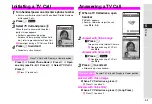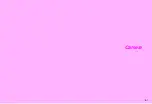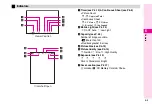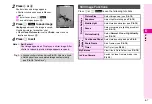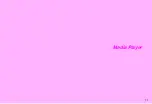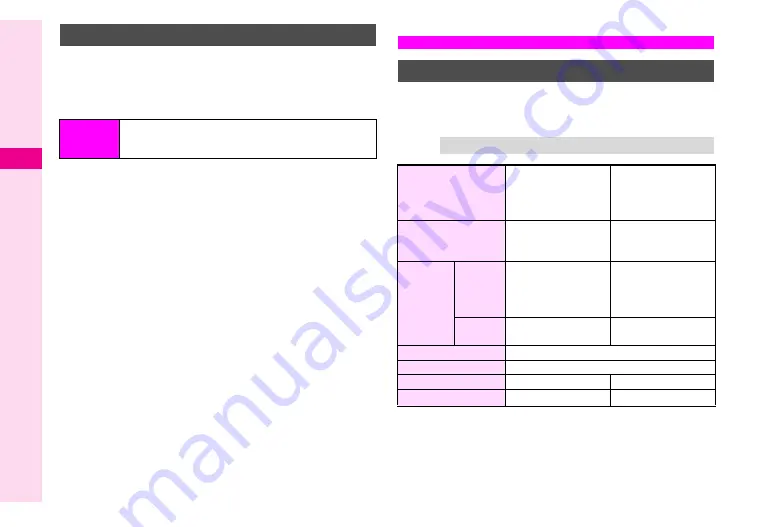
6-10
6
Camera
^
In addition to Preset Frames, use transparent PNG files
obtained via Web or MMS.
^
In Continuous Shoot, Frame is added to each image.
^
Available when Picture Size is
240x320
,
120x160
or
120x128
.
1
Preset Frames
1
Select
Preset Frames
and press
h
or
b
2
Select a Frame and press
h
or
b
C
To change image (Frame), press
c
or
d
W
.
3
Press
h
or
b
Original Frames
1
Select
My Pictures
and press
h
or
b
^
Some images may not be used as a Frame.
2
Select a Frame and press
h
or
b
C
To change image (Frame), press
c
or
d
W
.
3
Press
h
or
b
Cancelling
1
Choose
Off
and press
h
or
b
Record short video clips to send via MMS. Use SD Memory
Cards to save longer recordings (recording time depends on
the card capacity.)
1
Default file name is also the captured date and time. (Example:
2004-12-15_12-34
indicates the image was captured at 12:34, 15
December 2004.)
File name may change if the same name already exists.
2
Default file name starts from
MOL001.ASF
then
MOL002.ASF
, and so on.
Adding Frames
Main Menu
H
Camera
A
Activate Photo Camera mode
A
Options (
c
or
e
)
A
Camera Modes
A
Photo
Frame
Video
Video Camera Mode
Tip
H
For best results, record within 1.5 meters.
Picture Size
W 176 x H 144 dots
(QCIF)
W 128 x H 96 dots
(SubQCIF)
W 240 x H 320 dots
(QVGA)
Save Location
Handset or SD
Memory Card Data
Folder (Videos)
SD Memory Card
Data Folder
(SD VIDEO)
Recording
Time
(per shot)
For
Message
60 seconds (Normal)
50 seconds (Fine)
30 seconds
(High Quality)
-
Extended
Video
30 minutes
Capacity-based
Picture Quality
Normal/Fine/High Quality
Digital Zoom
SubQCIF 3.72x/QCIF 2.72x/QVGA 2x
Attach to MMS
OK
-
File Format
MPEG-4 (.3gp)
1
MPEG-4 (.ASF)
2
Содержание Vodafone 802SH
Страница 34: ...xxxiii ...
Страница 35: ...1 1 Getting Started ...
Страница 68: ...2 1 Basic Handset Operations ...
Страница 89: ...3 1 Text Entry ...
Страница 104: ...4 1 Phone Book ...
Страница 117: ...5 1 TV Call ...
Страница 122: ...6 1 Camera ...
Страница 141: ...7 1 Media Player ...
Страница 153: ...8 1 Managing Files ...
Страница 169: ...9 1 Connectivity ...
Страница 189: ...10 1 Additional Functions ...
Страница 203: ...11 1 Tools ...
Страница 231: ...12 1 Optional Services ...
Страница 241: ...13 1 Vodafone live Overview ...
Страница 259: ...14 1 Messaging ...
Страница 292: ...15 1 V applications ...
Страница 301: ...16 1 Appendix ...