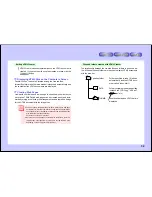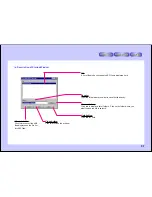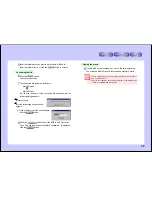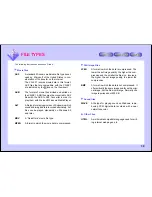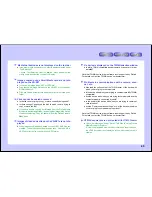46
HTML documents are not created as specified with
HTML Creator
●
Try changing the web browser’s window size, font, etc.
●
Is the monitor set to 256 colors or less?
If so, the desired colors may not be displayed.
●
Have you selected an existing folder at “Save HTML files to”?
All the created HTML files are given the same name (“Index.html”). If
an existing folder already containing an “Index.html” file is set at “Save
HTML files to”, the previous “Index.html” file is overwritten.
To avoid this, we recommend creating a new folder in the PixLab
Media Browser and specifying this folder at “Save HTML files to”.
Created HTML documents are not displayed
●
Is Internet Explorer or another web browser installed?
●
If you have copied the created HTML document onto another com-
puter or folder, did you copy not only “Index.html” but also the
“Data” and “Thumb” folders that were created at the same time?
These folders and their contents are also required when up loading
the HTML document as a web page.
ASF Extractor is not launched
●
Is the image you are trying to extract a movie file taken on the VN-
EZ1 or converted by Bit Rate Adaptor?