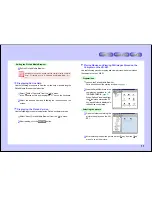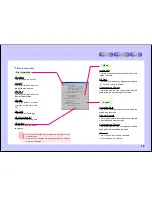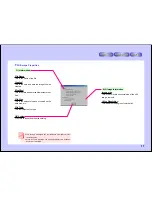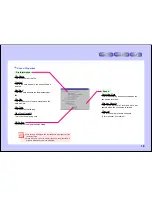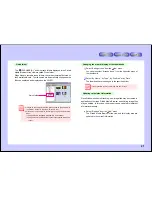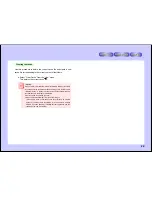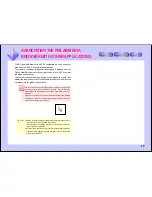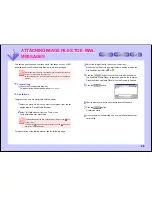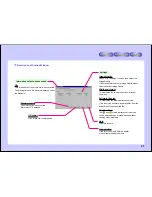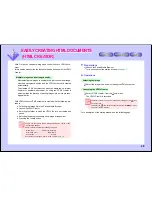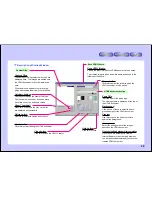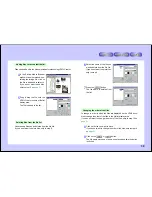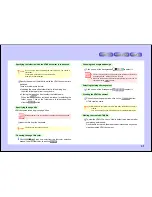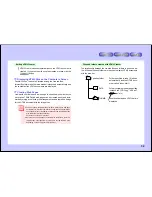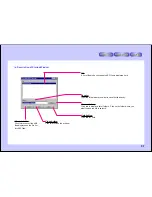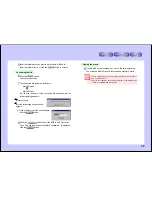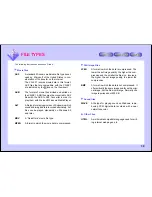24
Always showing the PixLab Viewer in Forefront
●
Select “Always show in forefront” from the “View” menu and check it.
●
The PixLab Viewer window is always displayed on top of other
windows.
When the PixLab Viewer is set to “Always show in forefront”, the
dialog boxes of other programs may be hidden or hard to see. Make
this setting in function of your personal operating environment.
Pasting Images into Other Applications
Use the Windows copy & paste function to paste still images to other
applications.
1
Launch the application onto which you want to paste the still image.
2
Select “Copy to Clipboard” from the PixLab Viewer’s “Edit” menu.
●
You can also press the “C” key while pressing the “Ctrl” key on
the keyboard.
●
The still image displayed in the viewer is copied onto the clip-
board.
3
Select “Paste” from the “Edit” menu in the other application.
●
You can also press the “V” key while pressing the “Ctrl” key on
the keyboard.
●
The still image displayed in the PixLab Viewer is pasted onto
the other application.
For some applications, the procedure for pasting images may be dif-
ferent.
For details, refer to the application’s operating instructions.