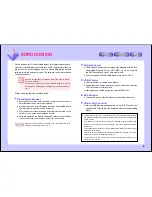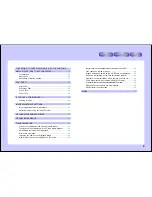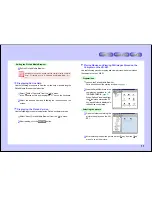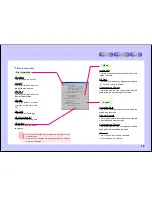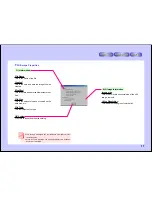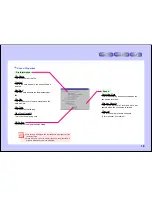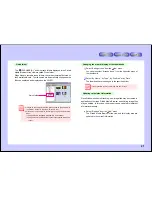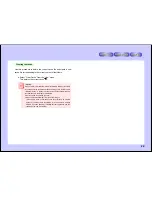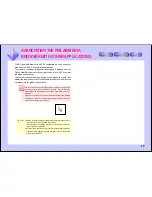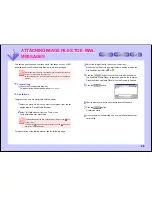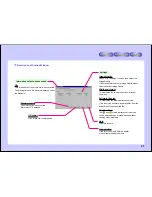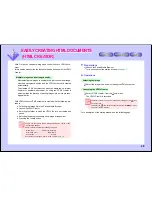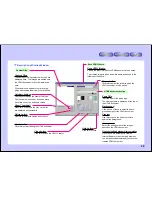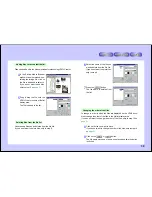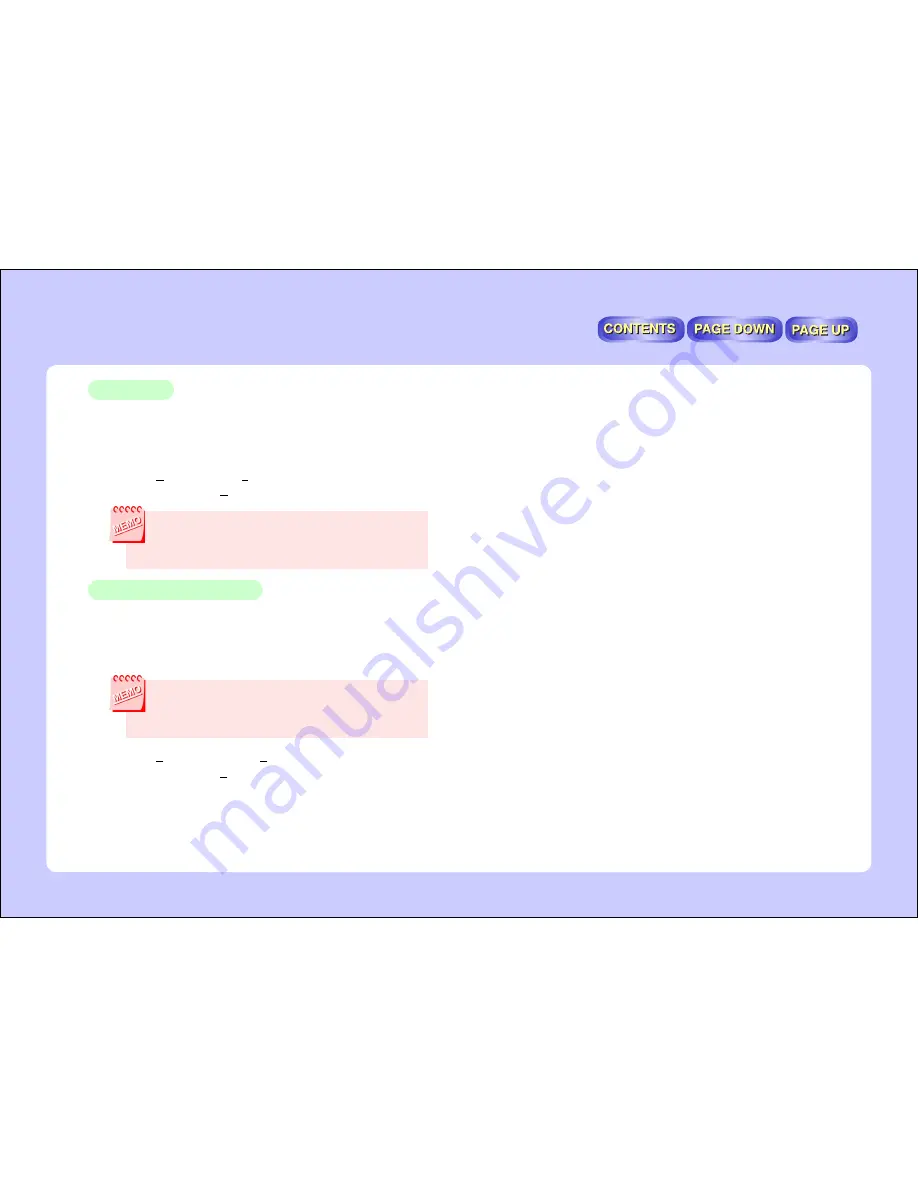
15
Deleting files
1
Click on the thumbnail of the image you want to delete.
For instructions on selecting thumbnails, refer to “Selecting thumb-
nails or icons” under “Editing Operations”
(page 19)
.
2
Select “Delete” from the “File” menu.
You can also select “Delete” from the right-click menu.
Files can also be deleted in the following ways:
●
By pressing the “Del” key on the keyboard.
●
By dragging and dropping the thumbnail to the recycle bin on the
desktop.
Displaying the file information
1
Click on the thumbnail for the image whose file information you
want to display to select it.
For instructions on selecting thumbnails, refer to “Selecting thumb-
nails or icons” under “Editing Operations”
(page 19)
.
The file information cannot be displayed if no thumbnail is selected, if
multiple thumbnails are selected, or if the browser is not set to display
thumbnails.
Instead, the properties displayed in Windows Explorer are displayed.
2
Select “Properties” from the “File” menu.
You can also select “Properties” from the right-click menu.
3
The properties dialog is displayed.
The items displayed depend on the type of file selected.
See the following page for a description of the displayed dialog.