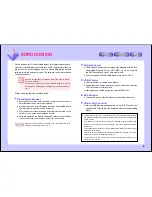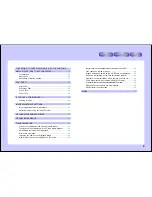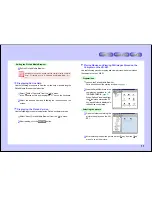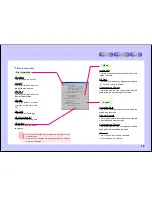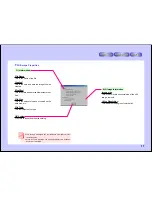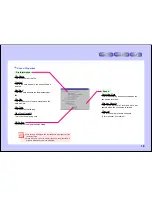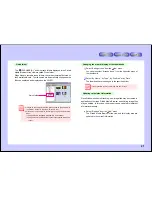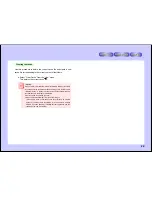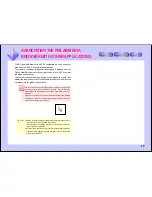10
6
Use the tree view to open the
folder into which you want to ac-
quire the image.
7
Select “Paste” from the “Edit” menu to paste the image into the
destination folder.
The image is copied into the destination folder.
Proceed to step 8 on
page 11
.
B. Acquire pictures using drag & drop
4
With the PixLab Media
Browser launched, double-
click on the “PixLab Media
Browser” on the desktop.
Another PixLab Media
Browser window opens.
●
Moving the two windows slightly apart makes it easier to drag & drop.
●
It is also possible to drag & drop the icons or thumbnails in the list
display area to the tree view folder.
Here we describe how to drag & drop from one PixLab Media Browser
window to another.
5
Use the tree view to specify
the destination folder.
6
In the other window, select
the thumbnail (or icon) of the
picture you want to load.
7
Drag & drop the thumbnail
(or icon) of the image you
want to load to the destina-
tion list display area.
The picture is copied into
the destination folder.
P r o c e e d t o s t e p 8 o n
page 11
.