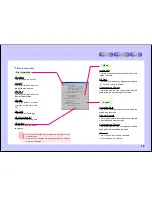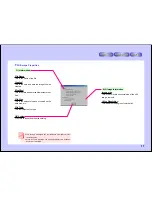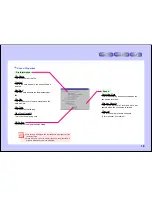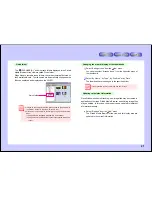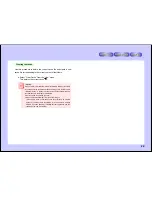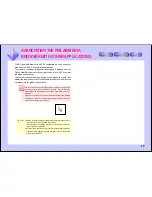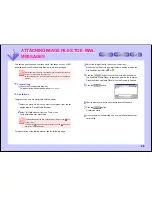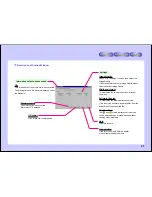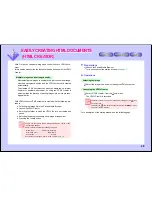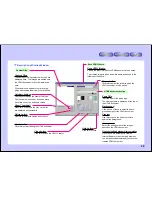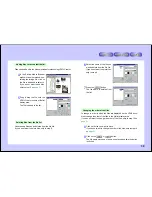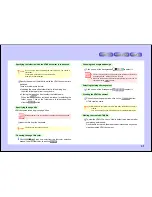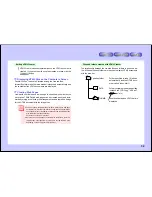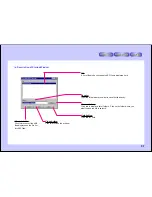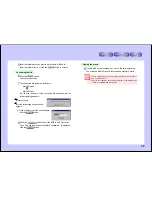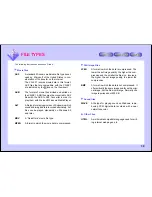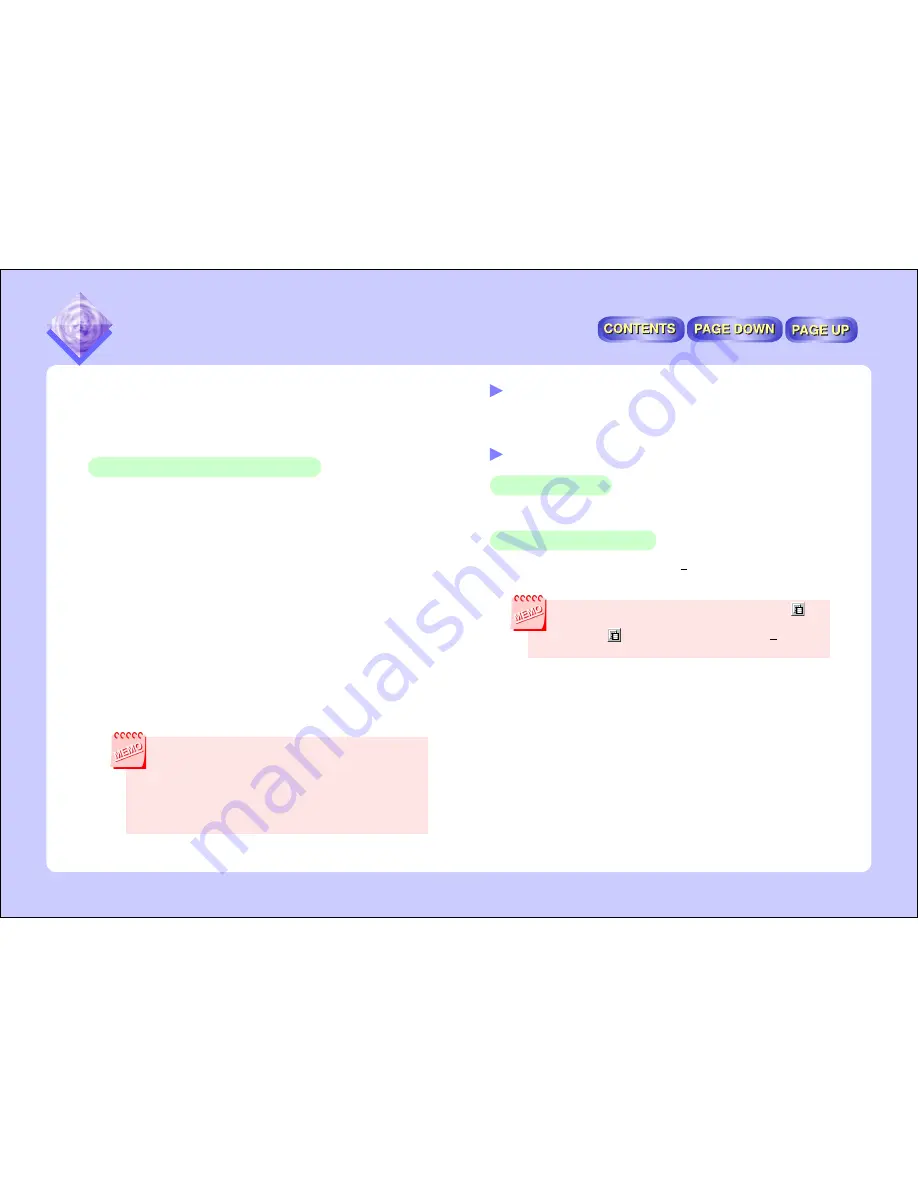
28
Preparations
1
Launch the PixLab Media Browser.
For a description of the startup window,
see page 7
.
Operations
Selecting the image
2
Select the image to be used in creating the HTML document.
Launching the HTML Creator
3
Select “HTML Creator” from the “Tools” menu.
The HTML Creator is launched.
The HTML Creator can also be launched by clicking on the
icon
on the tool bar.
To display the
icon, select “Tool Selection” from the “Option” menu
and select “HTML Creator”.
For a description of the startup window, see the following page.
EASILY CREATING HTML DOCUMENTS
(HTML CREATOR)
With PixLab you can paste image and sound files onto HTML docu-
ment.
In this section we describe the functions that can be used with the HTML
Creator.
Multiple images can be arranged neatly.
After selecting the images to be displayed, just choose the arrange-
ment and background design and the HTML document is created
automatically.
The created HTML document can easily be displayed on Internet
Explorer or another web browser, so using the HTML Creator is
smoother than the process of pasting images into a word process-
ing application.
With HTML Creator, HTML document is created with the following pro-
cedure:
●
Selecting the image file in the PixLab Media Browser
●
Launching HTML Creator
●
Selecting the folder in which the HTML file is to be created and
saved
●
Selecting the background design and image arrangement
●
Pressing the Create button
●
There are four preset screen arrangements and a choice of five
background designs.
●
HTML Creator handles the following file types:
Movie files .................. ASF, AVI, MOV, MPG
Still image files .......................... JPEG, BMP
Sound files .......................................... WAVE
●
For details on file types, refer to “FILE TYPES”
(page 39)
.
EASILY CREATING HTML DOCUMENTS
(HTML CREATOR)