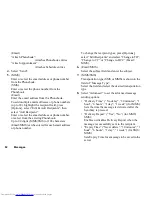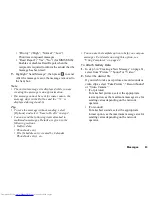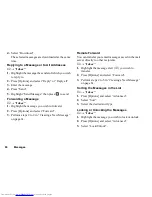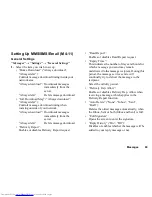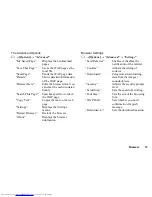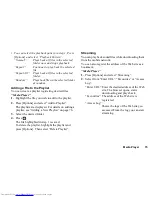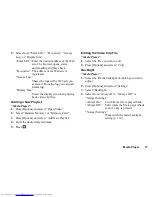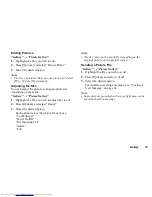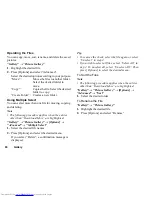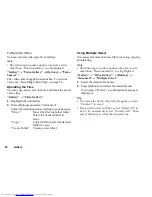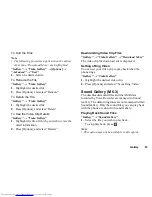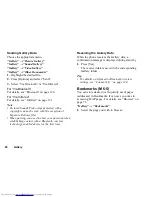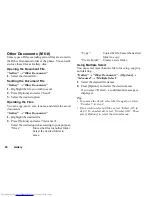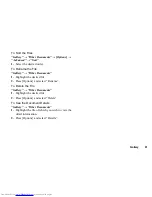76
Media Player
Adding a New Playlist
“Media Player”
1.
Press [Options] and select “Open Music”.
2.
Select “Handset Memory” or “Memory Card”.
3.
Press [Options] and select “Add New Playlist”.
4.
Enter the desired playlist name.
5.
Press .
Video Player
Playing Back Video Clip Files
“Media Player”
1.
Select the desired file.
To pause playback, press
.
To stop playback, press
C
.
Tip
•
You can create your playlist listing only the desired
files (p. 77).
Adding a File to the Playlist
You can create a playlist registering desired files.
“Media Player”
1.
Highlight the file you wish to add to the playlist.
2.
Press [Options] and select “Add to Playlist”.
The playlists are displayed. For details on creating a
playlist, see “Adding a New Playlist” on page 77.
3.
Select the desired folder.
4.
Press .
The file highlighted in step 1 is saved.
To delete files from the playlist, highlight the
playlist and press [Options]. Then select “Delete
from Playlist”.
Streaming
You can play back video clip files while downloading
them from the mobile network.
You can also register the address of the Web site as a
bookmark.
“Media Player”
1.
Press [Options] and select “Streaming”.