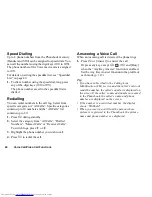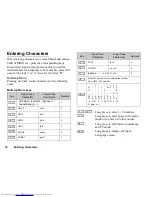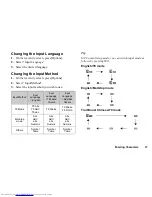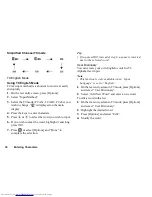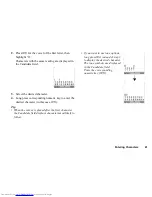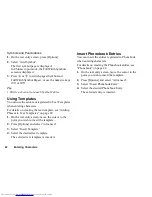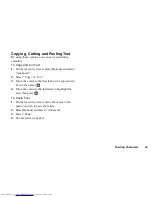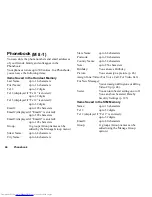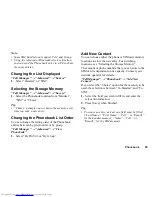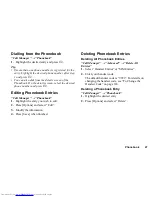32
Voice Call/Video Call Functions
Note
•
In a high-noise environment, you may not be able to
continue a call, or make a clear call. We recommend
that you use the Stereo Headset and Handsfree
Microphone Unit.
•
With this option, you may not be able to continue a
call without interruption if you increase the earpiece
volume. We recommend that you decrease the
earpiece volume or use the Stereo Headset and
Handsfree Microphone Unit.
Video Call Settings
To Change the Quality of the Incoming Image
You can adjust the quality of the called party’s image.
1.
During a video call, press [Options] and select
“Video Call Settings”.
2.
Select “Picture Quality”.
3.
Select from “Normal”, “Quality Prior” or “Frame
rate Prior”.
“Normal”:
The standard quality is used.
“Quality Prior”:
The quality of the picture
takes precedence over the
frame rate.
“Frame rate Prior”:
The frame rate takes
precedence over the quality.
To Turn the Backlight On or Off
You can turn on the backlight of your screen.
1.
During a video call, press [Options] and select
“Video Call Settings”.
2.
Select “Backlight”.
3.
Select from “On”, “As Normal Setting” or “Off”.
When “On” is selected, the backlight will always be
on during a video call.
When “As Normal Setting” is selected, the
backlight will time out depending on the Backlight
setting (p. 114).
To Adjust the Video Exposure
1.
During a video call, press [Options] and select
“Video Call Settings”.
2.
Select “Exposure”.
3.
Press
a
(Light) or
b
(Dark).