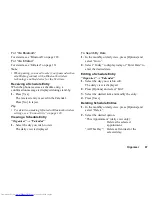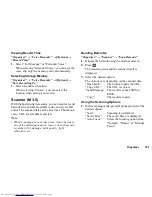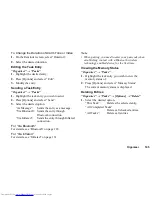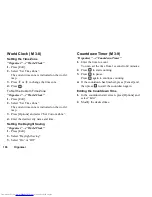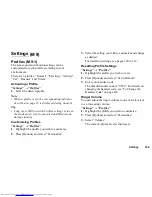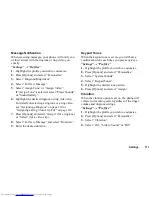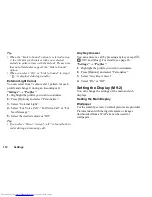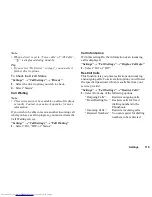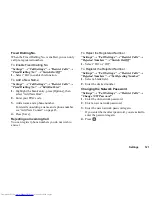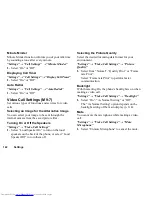110
Settings
4.
Press
a
(or
d
) to increase the ringer volume or
press
b
(or
c
) to decrease the ringer volume and
then press
.
To select “Increasing Volume”, press
a
(or
d
) at
level 5.
To select “Silent”, press
b
(or
c
) at level 1.
Tip
•
You can select from two levels or an increasing
volume, when selecting the “Silent” profile.
Assigning a Ringtone
You can select the ringtone from 28 tones including 5
patterns, 13 sound effects and 10 melodies. You can
also select a sound in Saved Sounds as the default
ringtone excluding the AMR or WAVE format.
“Settings”
→
“Profiles”
1.
Highlight the profile you wish to customise.
2.
Press [Options] and select “Personalise”.
3.
Select “Ringtone/Ringvideos”.
4.
Select “For Voice Call” or “For Video Call”.
5.
Select “Assign Tone”.
6.
Select “Preset Sounds” or “Sound Gallery”.
7.
Highlight the ringtone you wish to use.
To hear the demo play, press [Options] and select
“Play”.
8.
Press [Options] and select “Assign”.
Note
•
Even if you delete a ringtone that uses a sound in
Saved Sounds, the setting remains the same and the
default ringtone sounds. If you delete a ringtone
assigned for the ringtone, the default ringtone is set.
Assigning a Ring Video Clip File
You can select a video clip file in Saved Videos as the
default ring video clip file.
“Settings”
→
“Profiles”
1.
Highlight the profile you wish to customise.
2.
Press [Options] and select “Personalise”.
3.
Select “Ringtone/Ringvideos”.
4.
Select “For Voice Call” or “For Video Call”.
5.
Select “Assign Video”.
6.
Highlight the ring video clip file you wish to use.
To preview the file, press [Options] and select
“Play”.
7.
Press [Options] and select “Select”.