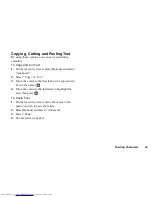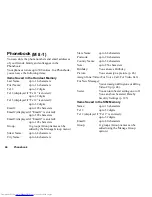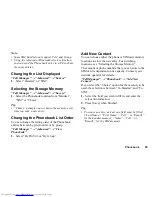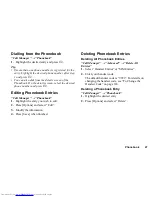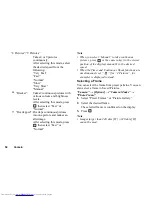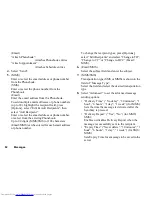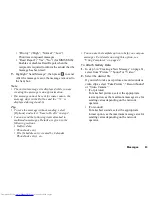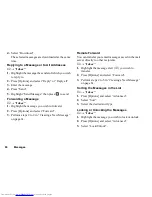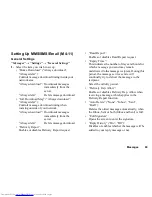Camera
57
•
Put the phone into the video camera mode to record
a video. Video clips are saved in “.3gp” format in the
following two modes:
For Message:
QCIF or SubQCIF
Extended Video: QCIF, SubQCIF or QVGA
(MPEG4)
QVGA (MPEG4) is available when you select
“Extended Video” for the Recording Time (p. 58)
and select QVGA (MPEG4). The video clips are
saved in “ASF” format.
•
The sound can be recorded with a video clip if the
microphone is turned on. The default setting of the
microphone is set to “On”. To record a video clip
without the sound, turn off the microphone. For
details, see “Recording Video Clips with the Sound”
on page 59.
Sending Video Clips
“Camera”
1.
Press .
Press the camera key in the viewer position of the
display.
2.
To stop recording, press
.
To view the preview before saving, select
“Preview”.
3.
Select “Save and Send”.
Select the desired way you wish to send.
For details, see “Creating a New Message” on
page 61.
Note
•
You can send video clips only when “For Message”
is selected for the recording time. For details, see
“Selecting the Recording Time” on page 58.
Using the Zoom Function
To Adjust the Zooming Ratio
1.
In the viewfinder mode, press
a
or
b
.
To Enable or Disable the Optical Zoom
The optical zoom enables you to zoom the picture more
clearly by the actual zooming action of the optical lens.
The optical zoom is used up to the [
×
2] zooming ratio.
If you increase the ratio more than that, it is replaced by
the digital zoom.
“Camera”
→
[Options]
→
“Advanced”
1.
Select “Enable Opt Zoom”.
Select “Disable Opt Zoom” to disable.
2.
Press
a
or
b
.