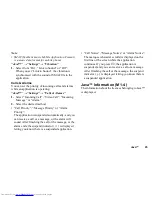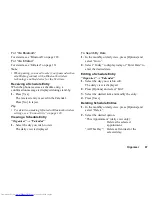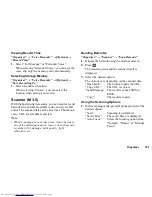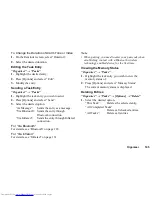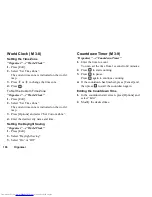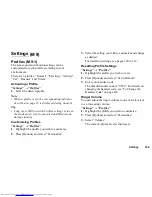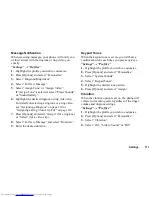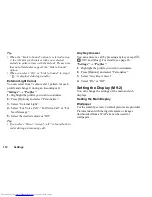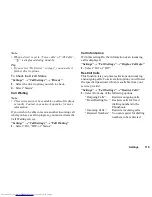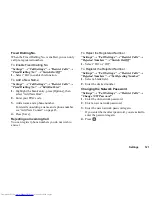106
Organiser
World Clock
Setting the Time Zone
“Organiser”
→
“World Clock”
1.
Press [Edit].
2.
Select “Set Time Zone”.
The current time zone is indicated on the world
map.
3.
Press
c
or
d
to change the time zone.
4.
Press .
To Set the Custom Time Zone
“Organiser”
→
“World Clock”
1.
Press [Edit].
2.
Select “Set Time Zone”.
The current time zone is indicated on the world
map.
3.
Press [Options] and select “Set Custom Zone”.
4.
Enter the desired city name and time.
Setting the Daylight Saving
“Organiser”
→
“World Clock”
1.
Press [Edit].
2.
Select “Daylight Saving”.
3.
Select “On” or “Off”.
Countdown Timer
“Organiser”
→
“Countdown Timer”
1.
Enter the time to count.
You can set the time from 1 second to 60 minutes.
2.
Press
to start counting.
3.
Press
to pause.
Press
again to continue counting.
4.
If the countdown has finished, press [Cancel] and
then press
to start the countdown again.
Editing the Countdown Time
1.
In the countdown start screen, press [Options] and
select “Edit”.
2.
Modify the desired time.
(M 3-8)
(M 3-9)