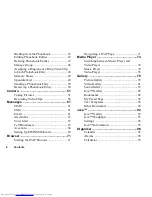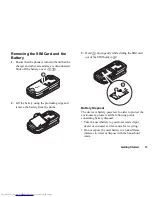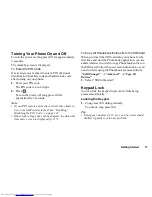6
Contents
Dialling from the Phonebook .................... 47
Editing Phonebook Entries ........................ 47
Deleting Phonebook Entries ...................... 47
Manage Group ........................................... 48
Assigning a Ringtone or a Ring Video Clip
to Each Phonebook Entry .......................... 48
Memory Status .......................................... 49
Speeddial List ............................................ 49
Sending a Phonebook Entry ...................... 50
Receiving a Phonebook Entry ................... 50
Camera ....................................................... 51
Taking Pictures .......................................... 51
Recording Video Clips .............................. 56
Messages ................................................... 61
MMS .......................................................... 61
SMS ........................................................... 61
Email ......................................................... 61
Alert Inbox ................................................ 67
Voice Mail ................................................. 67
Cell Broadcasts .......................................... 67
Area Info .................................................... 68
Setting Up MMS/SMS/Email .................... 69
Browser ...................................................... 71
Starting the WAP Browser ........................ 71
Navigating a WAP Page ............................ 71
Media Player ...............................................74
Switching between Music Player and
Video Player .............................................. 74
Music Player .............................................. 74
Video Player .............................................. 76
Gallery ........................................................78
Picture Gallery ........................................... 78
Video Gallery ............................................ 81
Sound Gallery ............................................ 83
Java™ Gallery ........................................... 86
Bookmarks ................................................. 88
My Saved Page .......................................... 89
Text Templates .......................................... 89
Other Documents ....................................... 90
Java™ .........................................................92
Java™ Gallery ........................................... 92
Java™ Wallpaper ....................................... 93
Settings ...................................................... 94
Java™ Information .................................... 95
Organiser ....................................................96
Calendar ..................................................... 96
Alarms ....................................................... 98
Calculator ................................................... 99