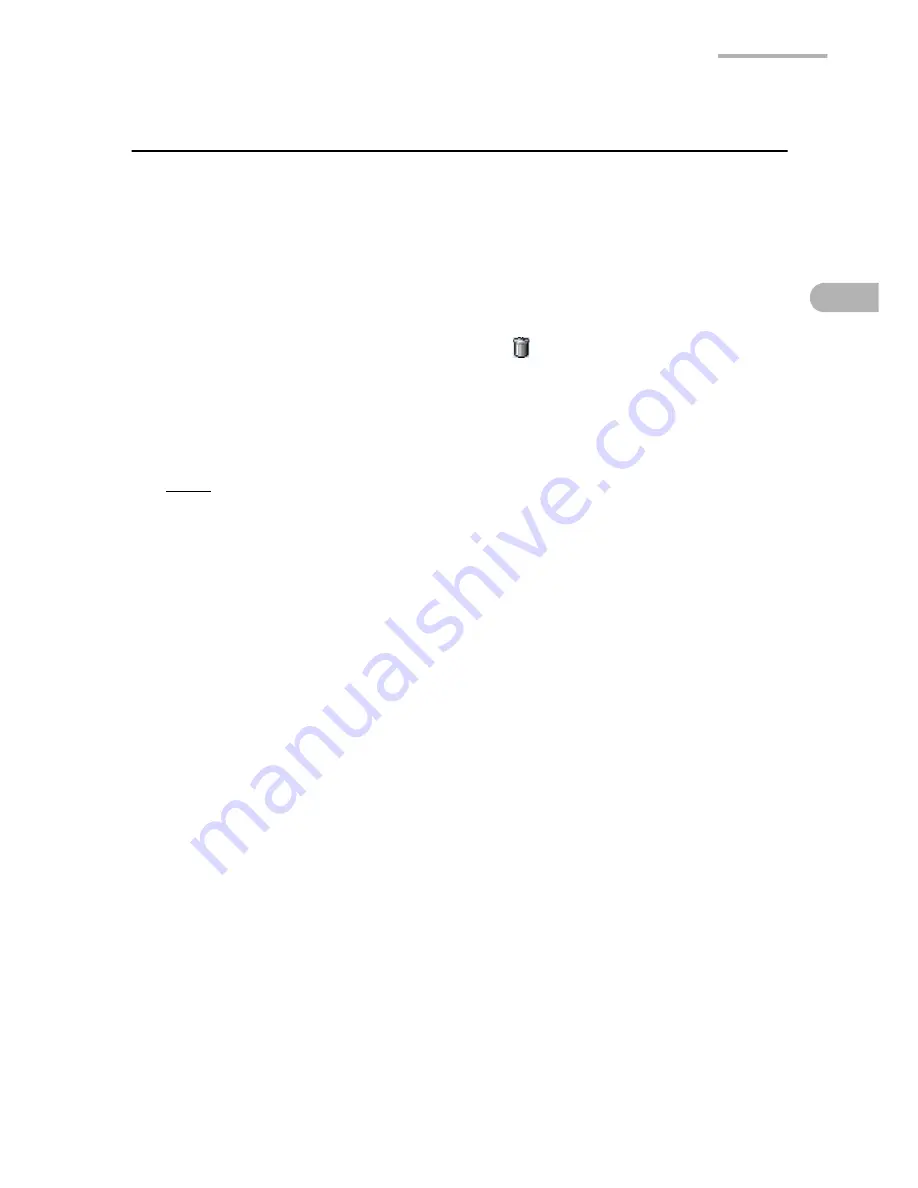
Calendar
27
Deleting an Event entry
Deleting an event entry
1.
On the Event screen of the Day view, tap and hold the event entry you want to
delete.
The pop-up menu will be displayed.
2.
Select “Delete
…
”.
Or instead of performing steps 1 and 2, tap on the Detail screen.
A confirmation message will be displayed before the entry is deleted.
3.
Tap “Yes” to delete the event.
The event will be deleted permanently.
Note:
•
If you delete a repeating event, all occurrences of the event will be deleted.
A single occurrence cannot be deleted solely.
•
You can perform the same operation in step 1 from the Agenda screen of the
Day view/Weekly view.
Deleting Daily, Weekly or Monthly events
You can delete all the events for a given day, week or month (except for repeating
events) at one time.
1.
Open the Calendar screen in the Day, Week, or Month view in which you want
to delete events.
2.
Tap the “Data” menu and then tap “Delete period...”.
3.
Tap the drop-down list button on the screen that will be displayed and then tap
as follows:
For the events of a day, tap “Events in selected day”.
For the events of a week, tap “Events in selected week”.
For the events of a month, tap “Events in selected month”.
4.
Tap “Yes”.
A confirmation message will be displayed before the events are deleted.
5.
Tap “Yes” to delete the events.
The events will be deleted permanently.
Содержание SL-5600
Страница 1: ......
Страница 203: ...SHARP CORPORATION ...






























