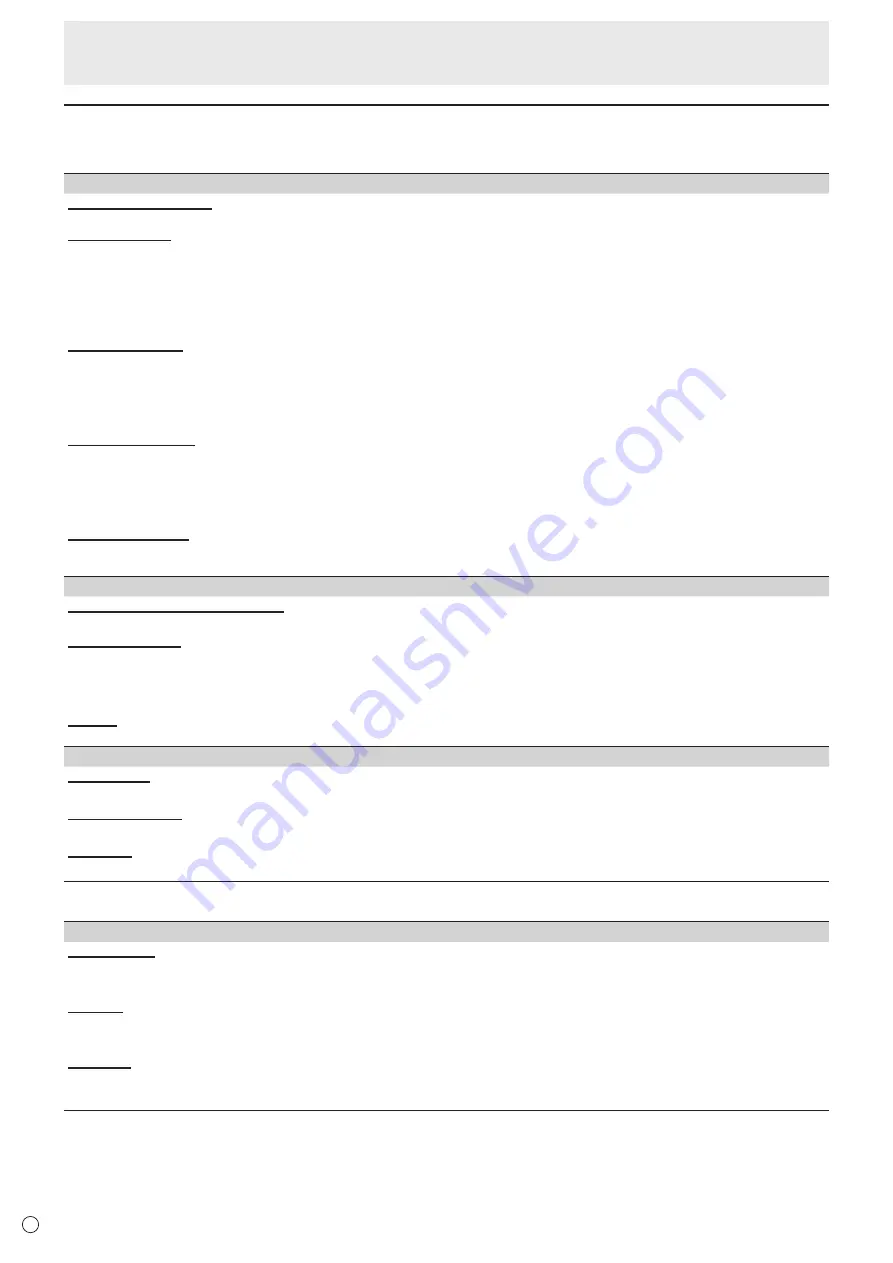
46
E
Administrator Settings Menu
Menu item details
n
Setup
Monitor
Lock Admin Password
Sets whether or not a password is necessary when using “Administrator Settings”, “FUNCTION”, and “Updater”.
Operation Mode
“Mode1” is the recommended setting and conforms to the “Normal Configuration” as defined in the EcoDesign Regulation
(2019/2021).
Mode1 ................... “Power Management” is set to “Power Standby” and “Power Save Mode” is set to on.
These settings can not be changed.
Mode2 ................... “Power Management” is set to “Signal Waiting Mode” and “Power Save Mode” is set to off.
These settings can be changed.
Power Save Mode
When set to off, startup time from standby state is reduced. Note, however, that more power will be consumed in standby
state. Android continues to run in standby state.
When set to on, standby state is standby mode. Current consumption is reduced while the monitor is in standby state.
Android is also shut down. Note, however, that the startup time from standby state becomes longer.
If set to on, certain RS-232C commands cannot be used in standby mode. (See pages 51.)
Power Management
Sets whether or not to move to input signal waiting state or standby state in the nosignal state.
Disabled .............................................. Do not move.
Signal Waiting Mode ........................... Move to input signal waiting state.
Power Standby .................................... If the nosignal state continues for approximately 5 minutes, the monitor moves to the standby state.
The application data that is not saved is lost.
Off if No Operation
Determines whether or not to set the monitor to go into standby state when there is no operation by the remote control unit,
touch or RS-232C control.
Home Screen Settings
App Icon Layout on Home Screen
Sets the icons of the applications to be arranged on the home screen of APPLICATION mode.
Synappx Settings
Synappx Setting .................................. Sets whether or not to display the “Synappx” icon on the home screen of
APPLICATION mode.
Input for Synappx ................................ When “Synappx Setting” is set to on, sets the input terminal to which the computer on
which Synappx is installed is connected.
Toolbar
Sets whether or not to display the toolbar.
Others
Logo Screen
Sets whether or not to display the logo screen when turning the power on.
Enable USB Drive
Sets whether or not to allow the use of a USB flash drive.
Wallpaper
Sets the background of the home screen of APPLICATION mode.
■ Wireless & Network
Wireless & Network
Wireless LAN
Sets whether or not to use a wireless LAN when installing a wireless adapter. To use a wireless LAN, set the access points.
You cannot use the “Ethernet” when using a “Wireless LAN”.
Ethernet
Sets whether or not to use a LAN terminal.
To use a LAN terminal, set the IP address, etc. You cannot use a “Wireless LAN” when using the “Ethernet”.
Bluetooth
Set whether or not to use a commercially available Bluetooth device.
Configure settings for Bluetooth.
















































