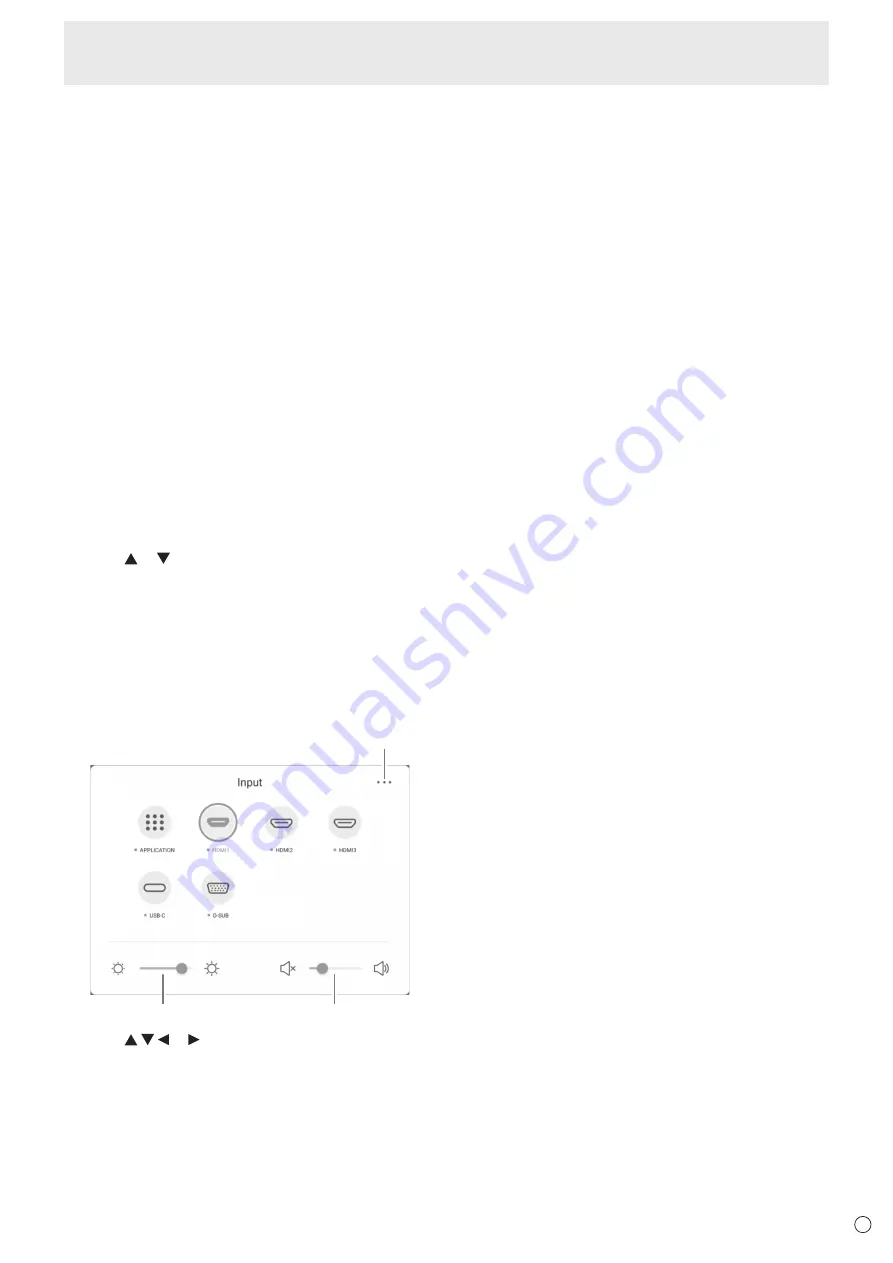
25
E
Basic Operation
10. Buttons for operating the HDMI-connected device
If “HDMI CEC Link” is set to on, you can operate devices that
support HDMI CEC when the input mode is HDMI1.
CONTENT MENU button
• When input mode is APPLICATION
- The home screen of APPLICATION mode appears.
• When “HDMI CEC Link” is set to on and input mode is
HDMI1
- Operate devices that support HDMI CEC.
• When “HDMI CEC Link” is set to off and input mode is
other than APPLICATION
- The input mode changes to APPLICATION.
11. ID SET
This is not used with this monitor.
12. OPTION
Switch the input mode to APPLICATION or OPS.
13. DP (DisplayPort)
Switch the input mode to USB-C.
14. SIZE (Screen size selection)
In video input mode (other than APPLICATION), the screen
size changes.
The menu is displayed.
Press the or button to select the screen size. (See page
26.)
15. PIP/PbyP
This is not used with this monitor.
16. /- (Brightness adjustment)
Press + or - to adjust the brightness.
17. INPUT (Input mode selection)
The menu is displayed.
(2)
(3)
(1)
Press the or button to select the input mode, and
press the ENTER button to enter.
* For the input modes that can be selected, see “About the
home screen of APPLICATION mode” (see page 22).
(1) Displays the Common Settings menu screen.
(See page 42.)
(2) Adjust the brightness.
(3) Adjust the volume.
18. MENU
Displays the Common Settings menu screen. (See page 42.)
19. Cursor
These buttons are used to perform operations such as
selecting items, changing adjustment values, and moving the
cursor.
20. RETURN
Returns to the previous screen.






























