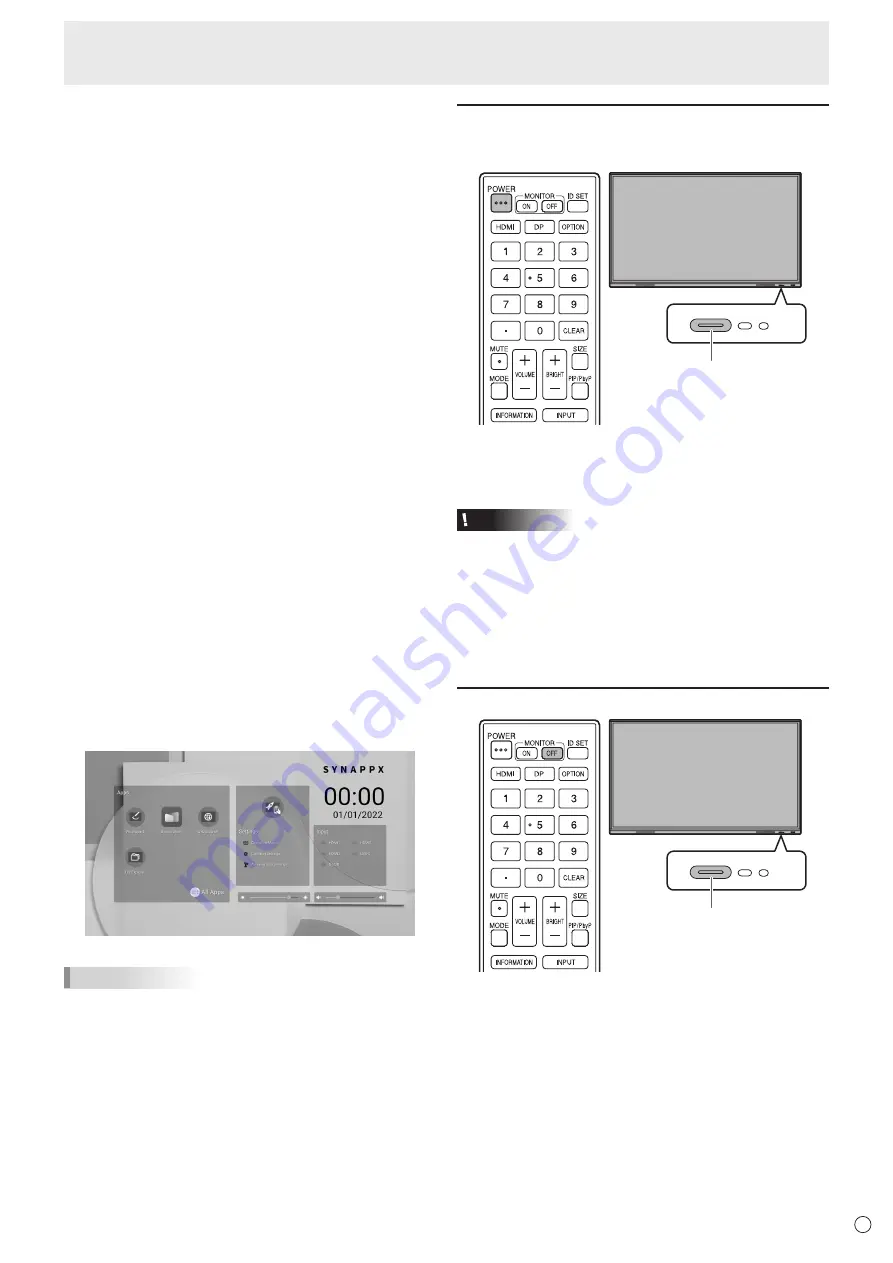
19
E
Turning Power On/Off
n
Operations after first power-on
When you turn on the power for the first time, the language
settings screen appears.
1. Select a language, and then touch “Next”.
The “Date & Time Settings” screen appears.
2. Set the date and time, and then touch “Next”.
The operation mode settings screen appears.
3. Configure the settings according to the screen.
YES:
• “Operation Mode” is set to “Mode1”.
“Mode1” is the recommended setting and conforms to
the “Normal Configuration” as defined in the EcoDesign
Regulation (2019/2021).
•
“Power Management” is set to “Power Standby” and
“Power Save Mode” is set to on.
These settings can not be changed.
•
If there is no signal for approx. 5 minutes, this monitor
automatically enters standby mode.
•
Current consumption is reduced while the monitor is in
standby state. Android is also shut down. Note, however,
that the startup time from standby state becomes longer.
NO:
• “Operation Mode” is set to “Mode2”.
• “Power Management” is set to “Signal Waiting Mode”
and “Power Save Mode” is set to off.
These settings can be changed.
• Move to input signal waiting state in the nosignal state.
• Startup time from standby state is reduced. Note,
however, that more power will be consumed in standby
state. Android continues to run in standby state.
Even after being set, you can change the “Operation
Mode”. (See page 46.)
4. When a screen indicating that the settings are complete
appears, touch “Finish”.
The home screen of APPLICATION mode appears.
(See page 22.)
TIPS
The clock stops if the main power remains off for about 3
days.*
(*Approximate time. The actual time varies depending on the
state of the monitor.)
Turning power off
1. Press the POWER button on the remote control unit.
Or, press and hold the POWER button on the monitor.
POWER button
A confirmation screen appears.
2. Select “OK”.
The power will turn off. (Standby state)
Caution
• When the power is turned off, the application data that is
not saved is lost.
• A message is displayed before the power turns off. Save
any data you need.
• If the monitor will be turned off by schedule, “Off if No
Operation” or RS-232C control, save any data you need in
advance. The power will turn off even if there is unsaved
data. (The data will be lost.)
Sleep (Backlight off)
POWER button
1. Press the MONITOR OFF button on the remote control
unit.
Or, press the POWER button on the monitor.
The backlight will turn off.
The previous state can be restored by touching the screen or
pressing any button (excluding MONITOR OFF, PIP/PbyP).
















































