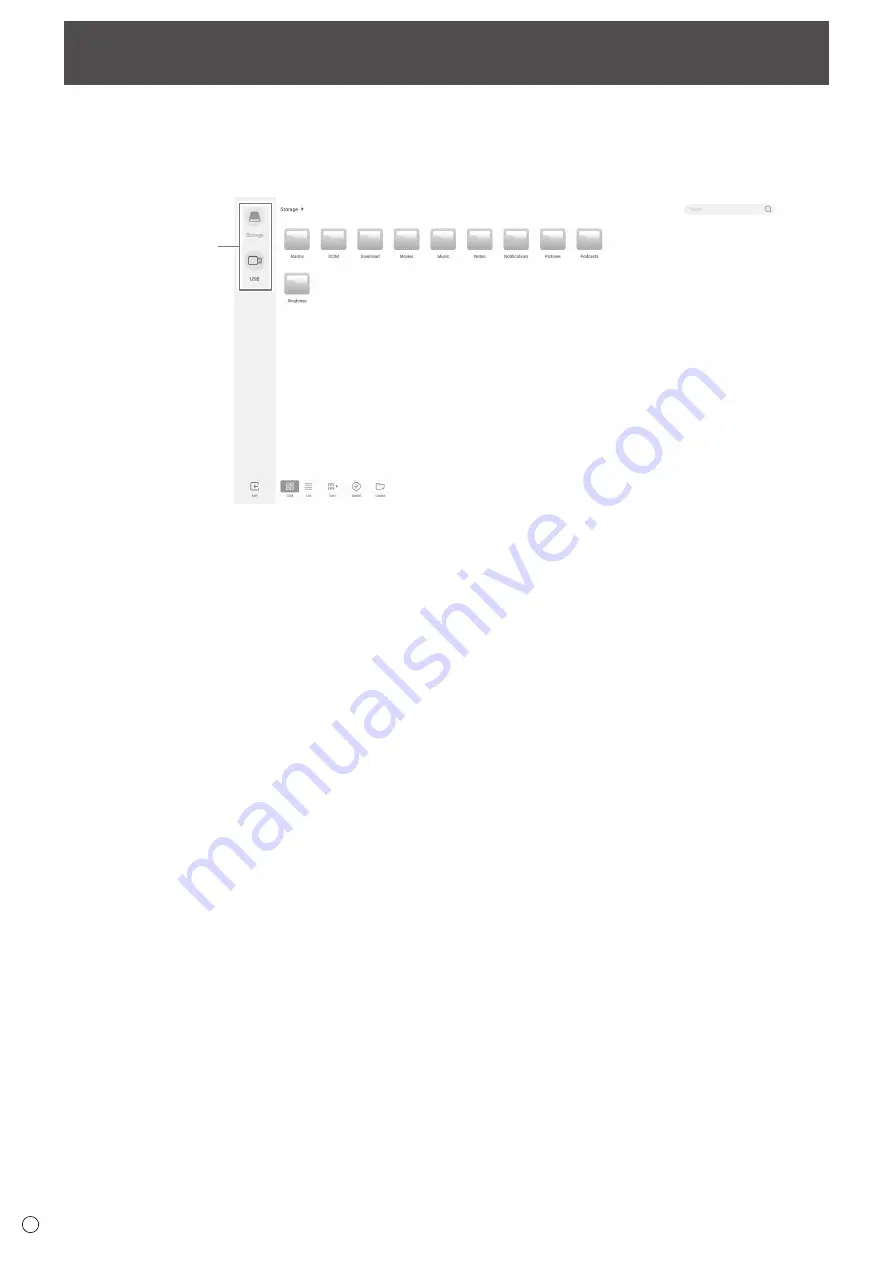
38
E
File Explorer
Manages the files and folders in the internal storage and the USB flash drive connected to the monitor.
You can also display or play back the files.
1. On the home screen of APPLICATION mode, touch “File Explorer”.
Select the device
to display.
n
Creating a new folder
1. Touch “Create”.
A dialog box for the input of the folder name appears.
2. Input the folder name.
• Up to a maximum of 255 alphanumeric characters.
3. Once input is complete, touch “OK”.
n
Copying/Moving
1. Display the file/folder to be copied/moved.
2. Touch “Select” to select the file/folder to be copied/moved.
• You can even select multiple files/folders.
You can select all files/folders with “SelectAll”.
3. Touch “Copy”or “Cut”.
4. Display the file list of the copy/move destination.
5. Touch “Paste”.
The file/folder is copied/moved.
n
Deleting
1. Display the file/folder to be deleted.
2. Touch “Select” to select the file/folder to be deleted.
• You can even select multiple files/folders.
You can select all files/folders with “SelectAll”.
3. Touch “Delete”.
A confirmation screen appears.
4. Touch “OK”.
n
Renaming
1. Display the file/folder to be renamed.
2. Touch “Select” to select the file/folder to be renamed.
3. Touch “Rename”.
4. Enter the new name, and then touch “OK”.
■ Exiting
1. Touch “Exit”.






























