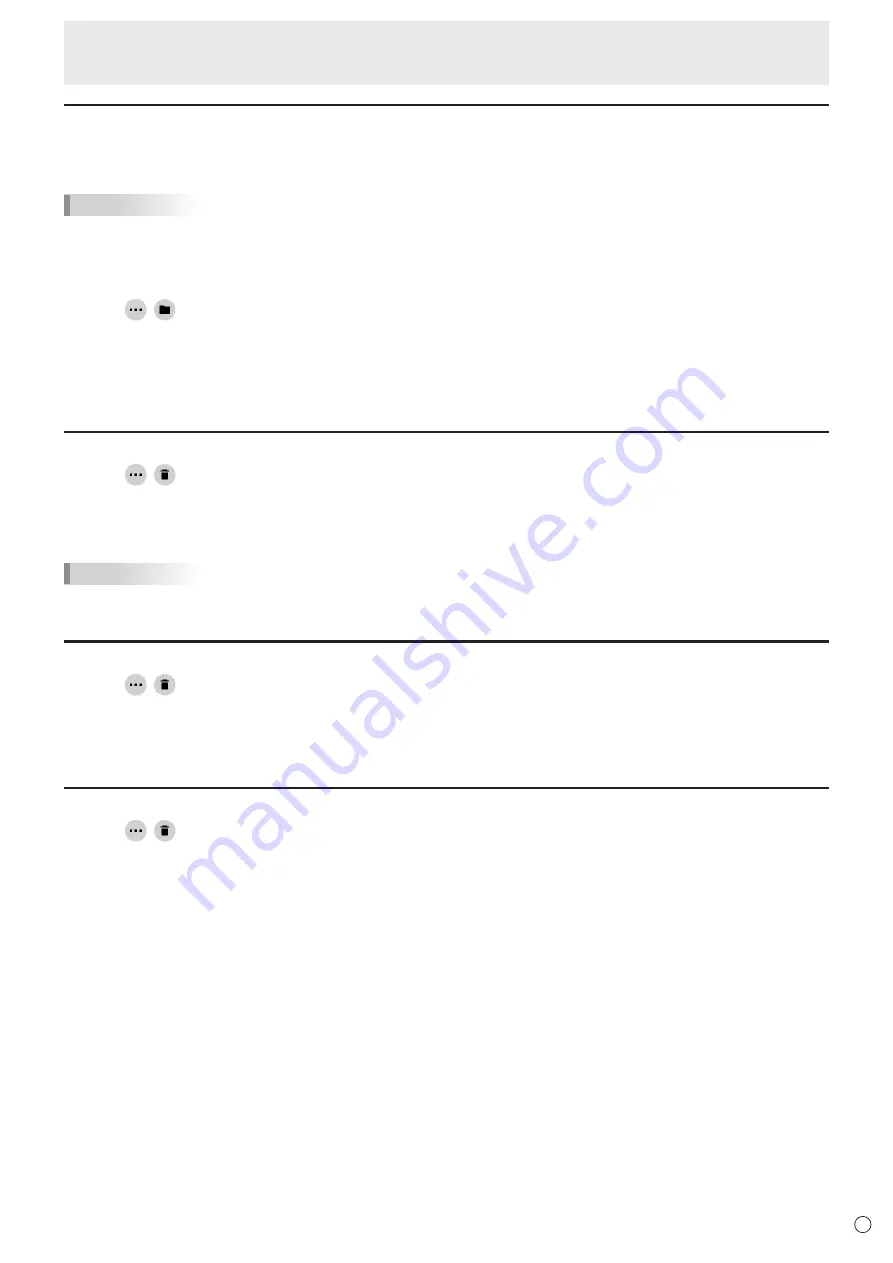
33
E
Whiteboard
Saving a sheet
You can save a sheet in dedicated SDSW format or PDF format.
You can save the sheet to this monitor’s built-in memory (internal memory) or to a USB flash drive.
TIPS
• When you save a sheet in SDSW format, you can open the sheet in this application and re-edit the sheet.
• When you save a sheet in PDF format, an opened image and drawn lines are all saved as a single image.
(The sheet cannot be re-edited using this application.)
• The date and time of saving are automatically set in the file name. (Example:180101_120000.sdsw / 180101_120000.pdf)
1. Touch
,
.
2. Touch “Save” (SDSW format) or “Save as PDF”.
A dialog box appears to let you specify the save location.
3. Specify the file save location and the file name.
4. Touch “Save”.
Erasing all lines drawn on the current sheet
1. Touch
,
.
2. Touch “Clear drawing data on Current sheet”.
A confirmation message will appear.
3. Touch “Yes”.
TIPS
• The sheet will not be deleted.
Clearing a PDF or an image opened on the current sheet
1. Touch
,
.
2. Touch “Clear background image on Current sheet”.
A confirmation message will appear.
3. Touch “Yes”.
Deleting a sheet
1. Touch
,
.
2. Touch “Delete Current sheet” or “Delete All sheets”.
A confirmation message will appear.
3. Touch “Yes”.
If you deleted all sheets, a new sheet will appear.






























