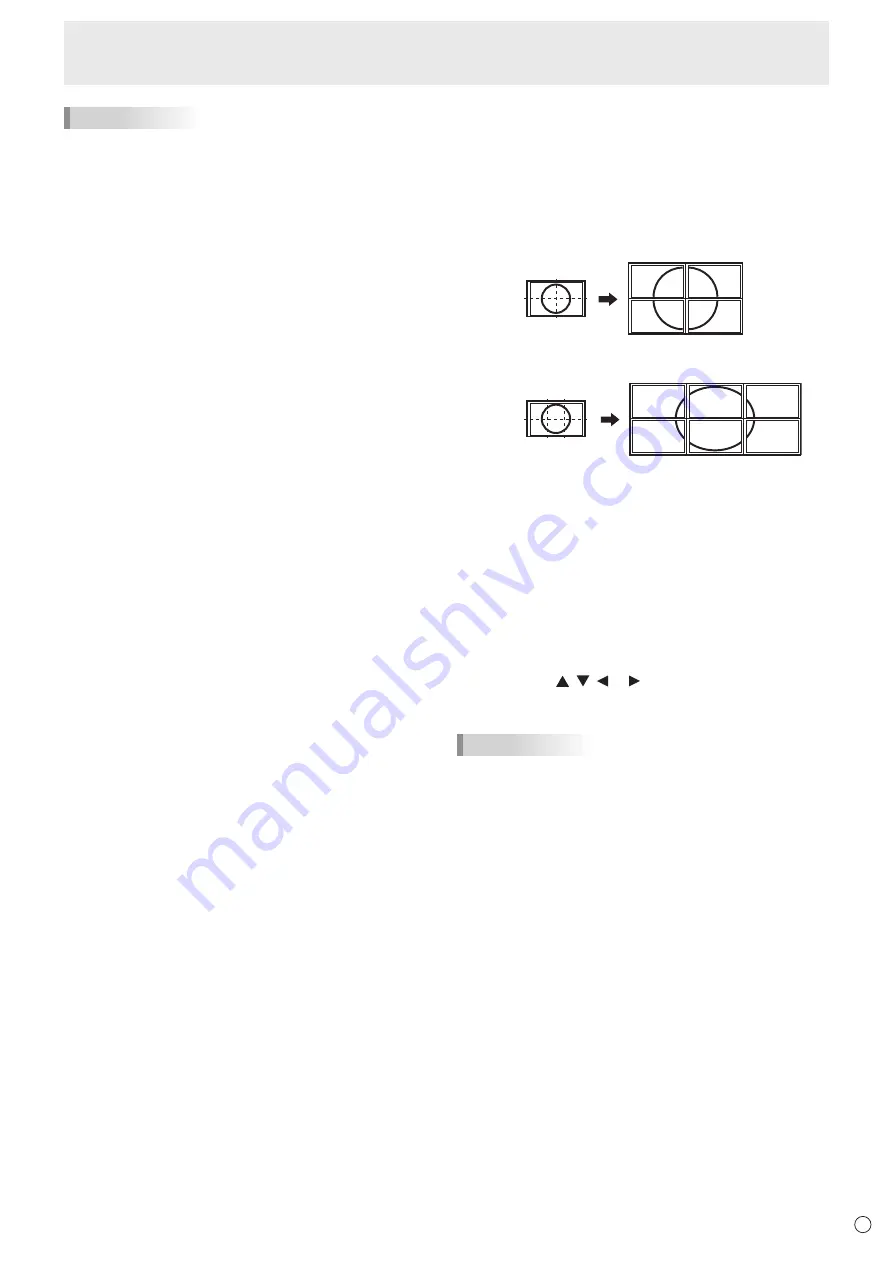
33
E
TIPS
• You might infringe on a copyright of the author which is
protected by copyright law when you display the images of
the computer screen and television/VCR simultaneously for
profit-making or to show the image to the public.
• When quad-screen display is selected, screen size cannot
be changed.
The screen size for quad-screen display is the same as
the screen size for single-screen display. The Dot by Dot
screen is displayed in NORMAL size.
• When quad-screen display is selected, the CONNECT
AUTO INPUT SELECT function and NO SIGNAL AUTO
INPUT SEL. function are disabled.
• When quad-screen display is selected, SCREEN menu and
AUDIO menu cannot be set.
• When quad-screen display is selected, the DISPLAY
COLOR PATTERN cannot be set.
• When quad-screen display is selected, the monitor will
not enter the input signal waiting mode even if POWER
MANAGEMENT is set to ON.
• When quad-screen display is selected, HDMI CEC LINK
does not operate.
• When quad-screen display is selected, the FREEZE, DP
(DisplayPort), HDMI, and OPTION buttons cannot be used.
• When quad-screen display is selected, the position 1
screen is output from the DisplayPort output terminal.
• Positions 2 to 4 do not support HDR signals.
n
Enlarge
• You can align several monitors and integrate them into a
single large screen to display.
• Up to 5 monitors can be aligned in both the horizontal and
vertical directions.
• Each monitor displays enlarged views of separated images.
(Example)
Horizontal direction: 2 monitors
Vertical direction: 2 monitors
Horizontal direction: 3 monitors
Vertical direction: 2 monitors
Setting procedure
Set using MULTI in the MULTI/PIP menu.
1. Set ENLARGE to ON.
2. Select ADVANCED (ENLARGE).
3. Set the number of monitors aligned in the horizontal
direction in ENLARGE H.
4. Set the number of monitors aligned in the vertical
direction in ENLARGE V.
5. Set the section of the separated image to be displayed
on each monitor in ENLARGE-POS.
1) Press the ENTER button.
2) Press the
, ,
or
button to select position,
then press MENU button.
TIPS
• When Enlarge is used, the CONNECT AUTO INPUT
SELECT function and NO SIGNAL AUTO INPUT SEL.
function are disabled.
Menu Items






























