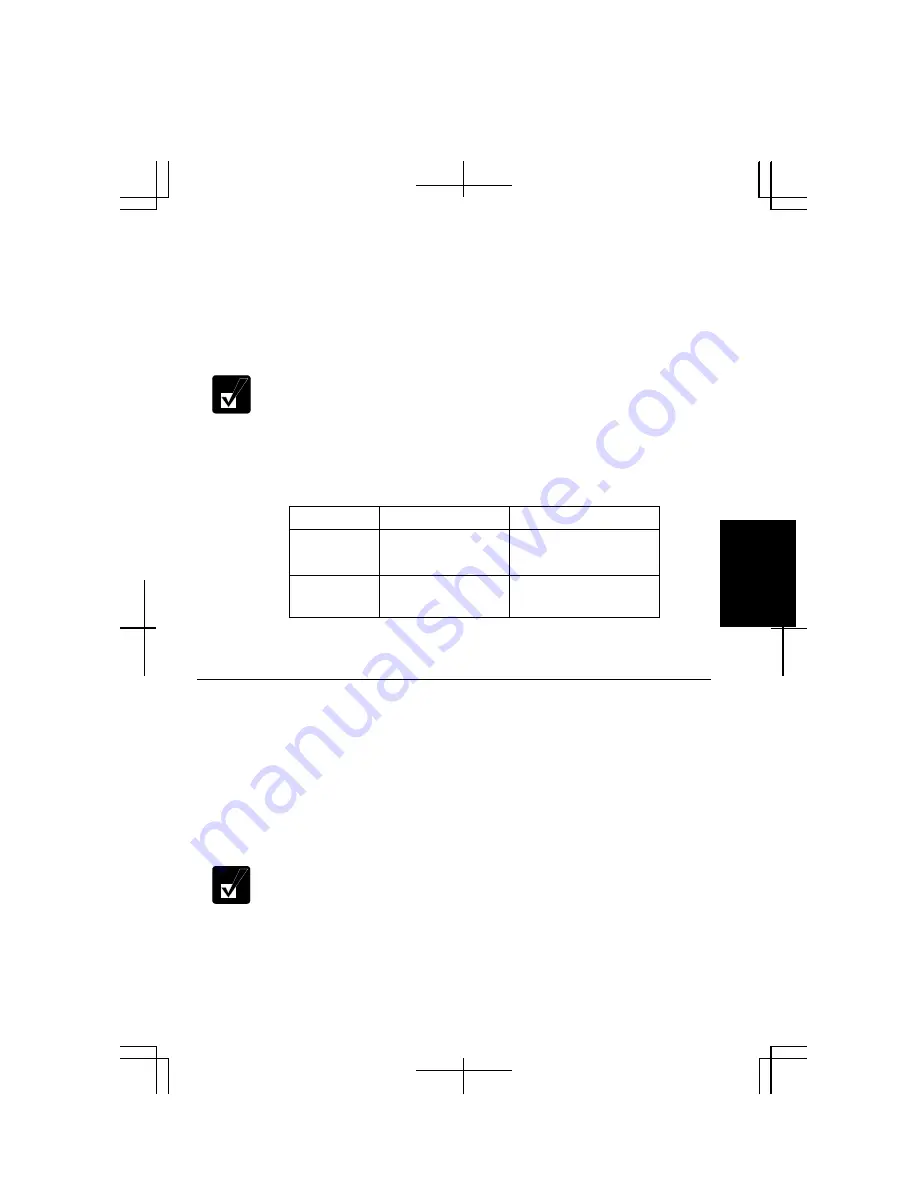
5-7
5
WEP (Wired Equivalent Privacy) Encryption
WEP reduces the opportunities for a third party to monitor the information transmitted
through wireless LAN network by encrypting the information.
To enable the WEP functions, an encryption key or network key must be registered
with both communication devices. In this case, only the receivers who have the correct
encryption key can decrypt the information.
•
To use the WEP functions, your communication partner must support
the functions.
•
Your computer supports 128-bit and 64-bit WEP keys.
•
For enhancement of security, the encryption keys should be
periodically changed.
•
The WEP key is generated from ASCII or hexadecimal entries. Refer to
the following for the entries.
ASCII format
Hexadecimal format
Numbers/
Letters
0
to
9
,
a
to
z
, and
A
to
Z
*1
0
to
9
,
a
to
f
, and
A
to
F
*2
Characters/
Digits
5 or 13 characters
10 or 26 digits
*1
The uppercase and lowercase letters are distinguished.
*2
The uppercase and lowercase letters are not distinguished.
Connecting to Internet via an Access Point
You can connect your computer to the Internet or a wired network via an access point
supporting IEEE 802.11g or IEEE802.11b. You may need to configure your access
point for IP address, DNS server address, and gateway address. Refer to the manual of
the access point or consult your network administrator if you are not sure.
This section describes how to configure your computer for wireless communications.
Configuring Wireless LAN Setting
You can store the configured settings using Network Setup Utility, which
allows you to easily access to one of the stored networks appropriate to
the current environment. (For Network Setup Utility, refer to
Network
Setup Utility
later in this chapter.)
Содержание PC-MM Series
Страница 23: ...xxiii Bottom Speaker Reset Switch 2 3 Battery Pack 3 1 Ventilation Openings iv ...
Страница 24: ...xxiv ...
Страница 27: ...1 3 1 5 Slide the battery stopper to the locked position 6 Turn your computer over and go to the next section ...
Страница 94: ...5 16 5 ...
Страница 118: ...7 18 7 ...
Страница 130: ...A 12 Appendixes ...
Страница 146: ...Index 2 Index ...






























