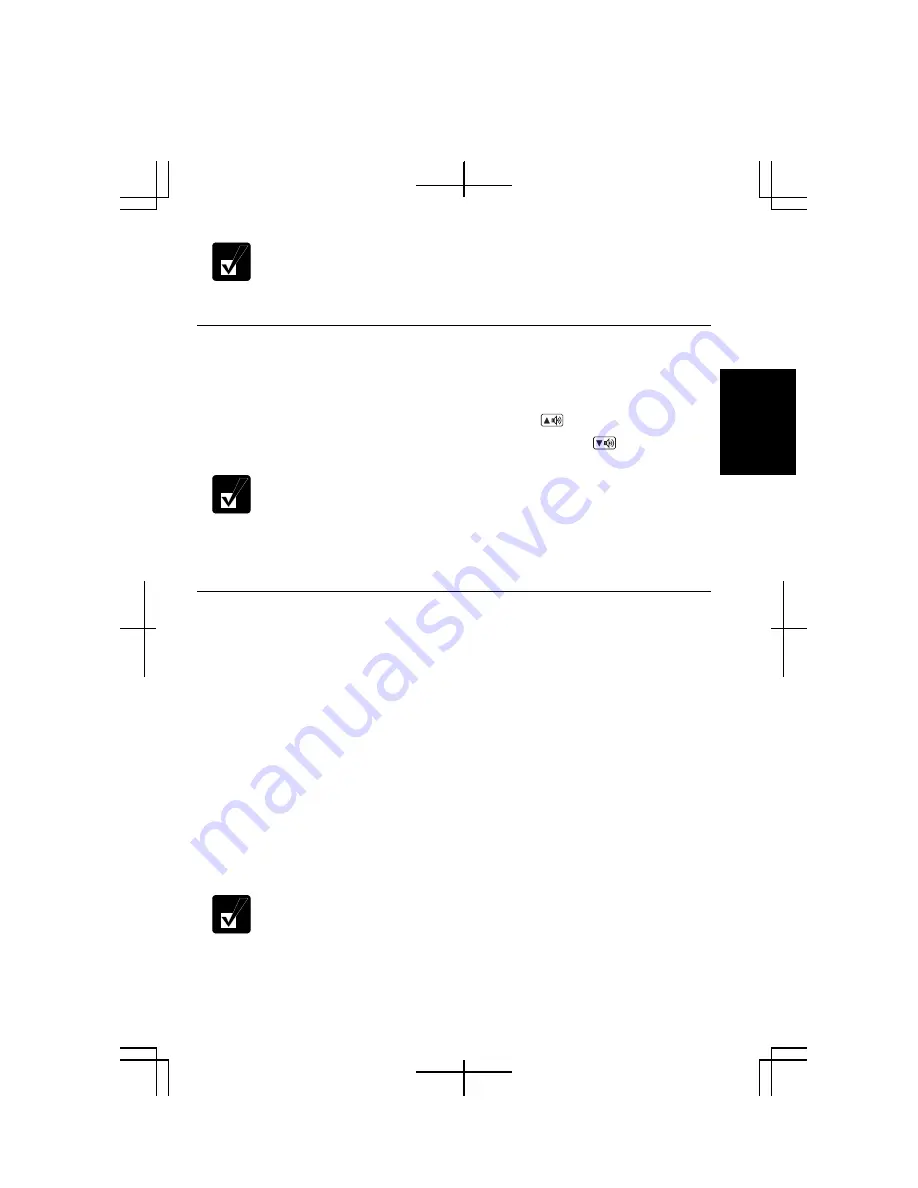
2-11
2
•
You cannot switch to display resolutions and number of colors that are not
available.
•
In the Color quality, Medium (16 bit) means 65,536 (64K) colors, and
Highest (32 bit) means about 16,770,000 (16M) colors.
Displaying on Screen Upside Down
This feature allows you to show the images on the LCD screen upside down. Use this
feature when showing the images on your computer to someone on your opposite side.
To display the image upside down, press
Ctrl
+
Shift
+
F4 (
)
.
To display the image in its original position, press
Ctrl
+
Shift
+
F3
(
).
•
When displaying images upside down, you see the pointer on the screen
move in the opposite direction. Moving your finger or the mouse to the
right on the glide pad, for example, will make the mouse pointer move
to the left.
•
When displaying images upside down, drawing speed may be delayed.
•
Do not display upside down when playing animation..
Changing Wallpaper and Setting Screen Saver
You can enjoy various desktop patterns or screen savers.
Changing Wallpaper
1.
In the
Display Properties
dialog box, select
Desktop
tab
.
2.
Select appropriate wallpaper in
Background
.
3.
Click
OK
.
Setting Screen Saver
1.
In the
Display Properties
dialog box, select
Screen Saver
tab.
2.
Select an appropriate screen saver in
Screen saver
and set time when screen
saver starts.
3.
Click
OK
.
To disable the screen saver, select
[None]
from the
Screen saver
pull-
down menu.
Содержание PC-MM Series
Страница 23: ...xxiii Bottom Speaker Reset Switch 2 3 Battery Pack 3 1 Ventilation Openings iv ...
Страница 24: ...xxiv ...
Страница 27: ...1 3 1 5 Slide the battery stopper to the locked position 6 Turn your computer over and go to the next section ...
Страница 94: ...5 16 5 ...
Страница 118: ...7 18 7 ...
Страница 130: ...A 12 Appendixes ...
Страница 146: ...Index 2 Index ...






























