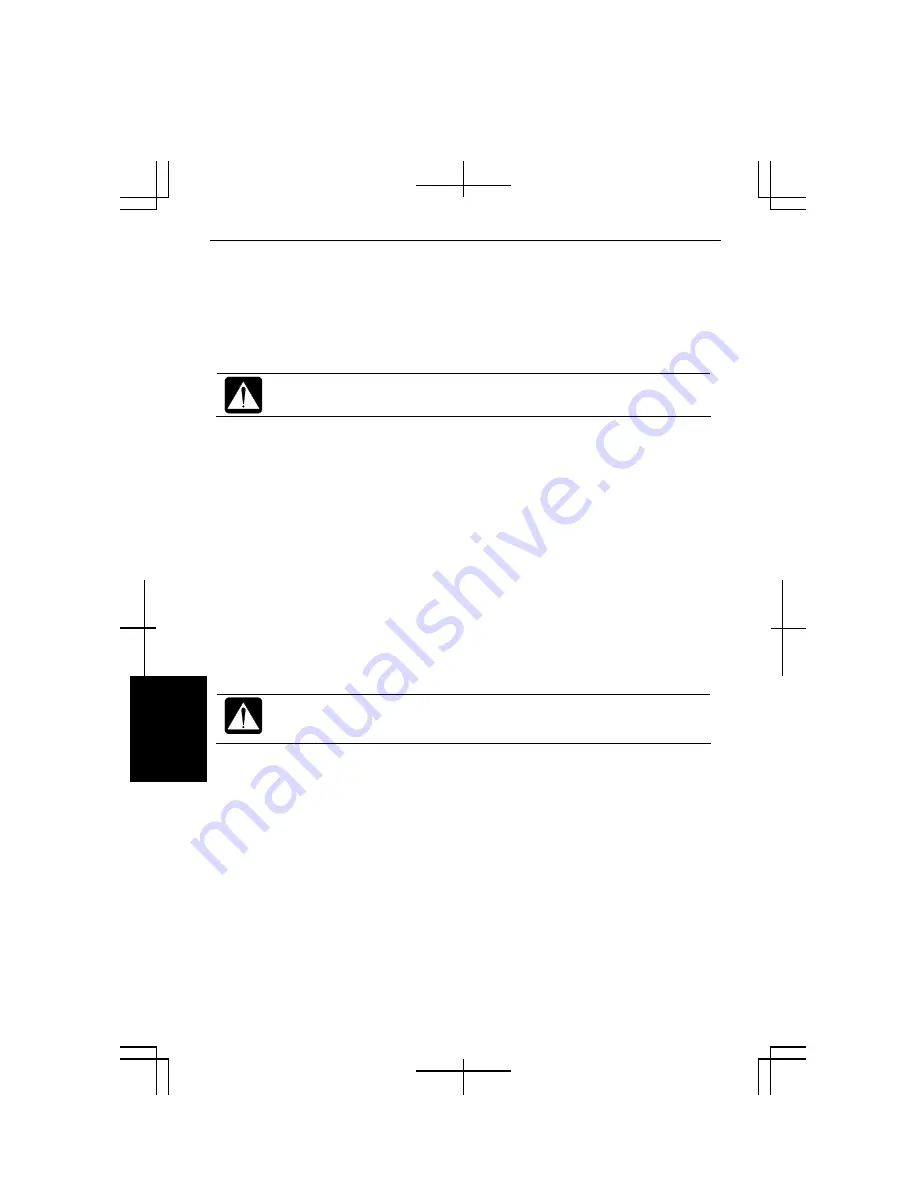
A-10
A
ppendixes
Formatting Drives and Re-installing Windows
1.
Make sure the computer is turned off.
2.
If any peripheral devices are connected to your computer, disconnect them
except the external CD-ROM drive unit.
3.
Connect the AC adapter; then, turn on the computer.
Be sure to connect the AC adapter. If the battery is completely
discharged, the installation process will be canceled.
4.
When the message
Press F2 for System Utilities
appears, press
F2
. The Setup
Utility will open.
5.
Insert the Product Recovery CD-ROM Disk1 into the CD-ROM drive.
6.
In the
Exit
menu, select
Load Setup Defaults
; then, press
Enter
twice.
7.
In
Boot Sequence
of the
Boot
menu, set
CD-ROM Drive
to the top of the list;
then, press
ESC
.
8.
In the
Exit
menu, confirm
Exit
Saving Changes
is highlighted and press
Enter
twice.
9.
Read the message on the screen, and select the way to recover your system;
then, press
Enter
.
10.
Read the message and select
Continue
; then, press
Enter
.
Although the pointer may be shown on the screen, never touch the
keyboard or the mouse during recovery except when the message prompts
you to. If you touch them, the re-installation will be canceled.
11.
If you see the message asking you to insert the Product Recovery CD-ROM
Disk2, remove the Disk1 and insert the Disk2; then, press
Enter.
12.
If you see the message asking you to insert the Product Recovery CD-ROM
Disk3, remove the Disk2 and insert the Disk3; then, press
Enter.
13.
When the hard disk has been recovered successfully, the system will restart
automatically. Remove the Product Recovery CD-ROM Disk3
14.
When the message
Press F2 for System Utilities
appears, press
F2
. The Setup
Utility will open.
15.
In the
Exit
menu, select
Load Setup Defaults
; then, press
Enter
twice.
Содержание PC-MM Series
Страница 23: ...xxiii Bottom Speaker Reset Switch 2 3 Battery Pack 3 1 Ventilation Openings iv ...
Страница 24: ...xxiv ...
Страница 27: ...1 3 1 5 Slide the battery stopper to the locked position 6 Turn your computer over and go to the next section ...
Страница 94: ...5 16 5 ...
Страница 118: ...7 18 7 ...
Страница 130: ...A 12 Appendixes ...
Страница 146: ...Index 2 Index ...






























