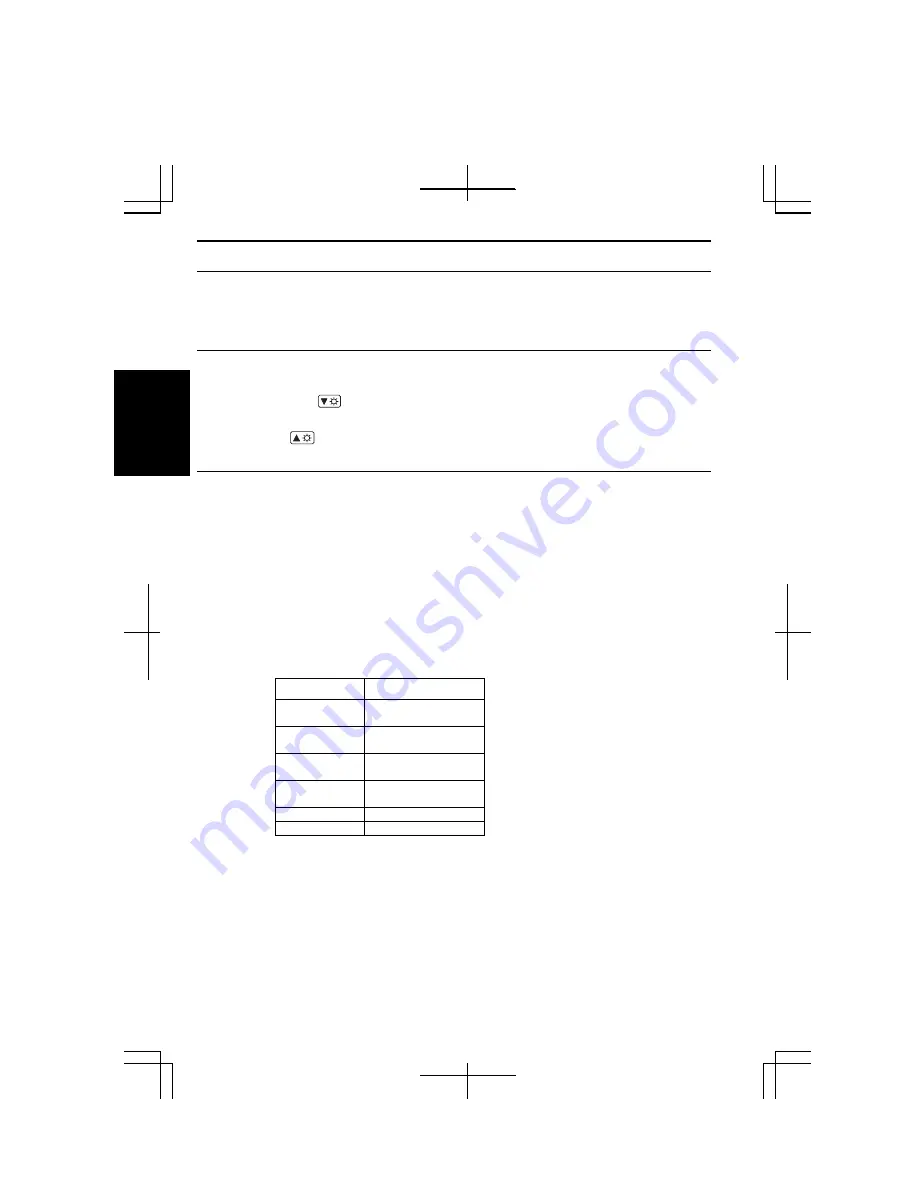
2-10
2
Adjusting Display
You can adjust the brightness, resolution, and number of colors of the internal LCD
display for more comfortable viewing.
Changing Brightness of Display
To decrease the brightness of the internal LCD display, press and hold the
Fn
key, and
then press the
F6
(
) key.
To increase the brightness of the internal LCD display, press and hold the
Fn
, and then
press the
F7
(
) key.
Changing Resolution and Number of Colors
When shipped, your computer is set to the default resolution and color. The default
resolution is 1024 x 768 at 64K colors. To change the resolution and the number of
colors, follow the instructions below:
1.
In the
Display Properties
dialog box, select
Settings
tab.
2.
Select the number of the colors in the
Color quality
, and select the resolution in
the
Screen resolution
. Refer to the table below.
3.
Click
OK
; then,
Yes
.
Available Resolutions and Colors
Resolution
Number of Colors
800 x 600
64K
16M
(*2)
1024 x 768
64K
16M
(*2)
1280 x 768
64K
16M
1280 x 1024
(*1)
64K
16M
(*2)
1600 x 1200
64K
2048 x 1536
64K
(
*1
) )
Only 1024 x 768 dots appear even on the internal LCD screen of 1280 x 768 or
higher resolution. To see the hidden parts, move the mouse pointer to the parts and
scroll it. When the resolution is set to 1024 x 768 or higher, the number of colors
may be automatically set to 64K.
(
*2
)
On the internal LCD screen, the number of colors in this mode is made using
a Dithering algorithm.
Содержание PC-MM Series
Страница 23: ...xxiii Bottom Speaker Reset Switch 2 3 Battery Pack 3 1 Ventilation Openings iv ...
Страница 24: ...xxiv ...
Страница 27: ...1 3 1 5 Slide the battery stopper to the locked position 6 Turn your computer over and go to the next section ...
Страница 94: ...5 16 5 ...
Страница 118: ...7 18 7 ...
Страница 130: ...A 12 Appendixes ...
Страница 146: ...Index 2 Index ...






























