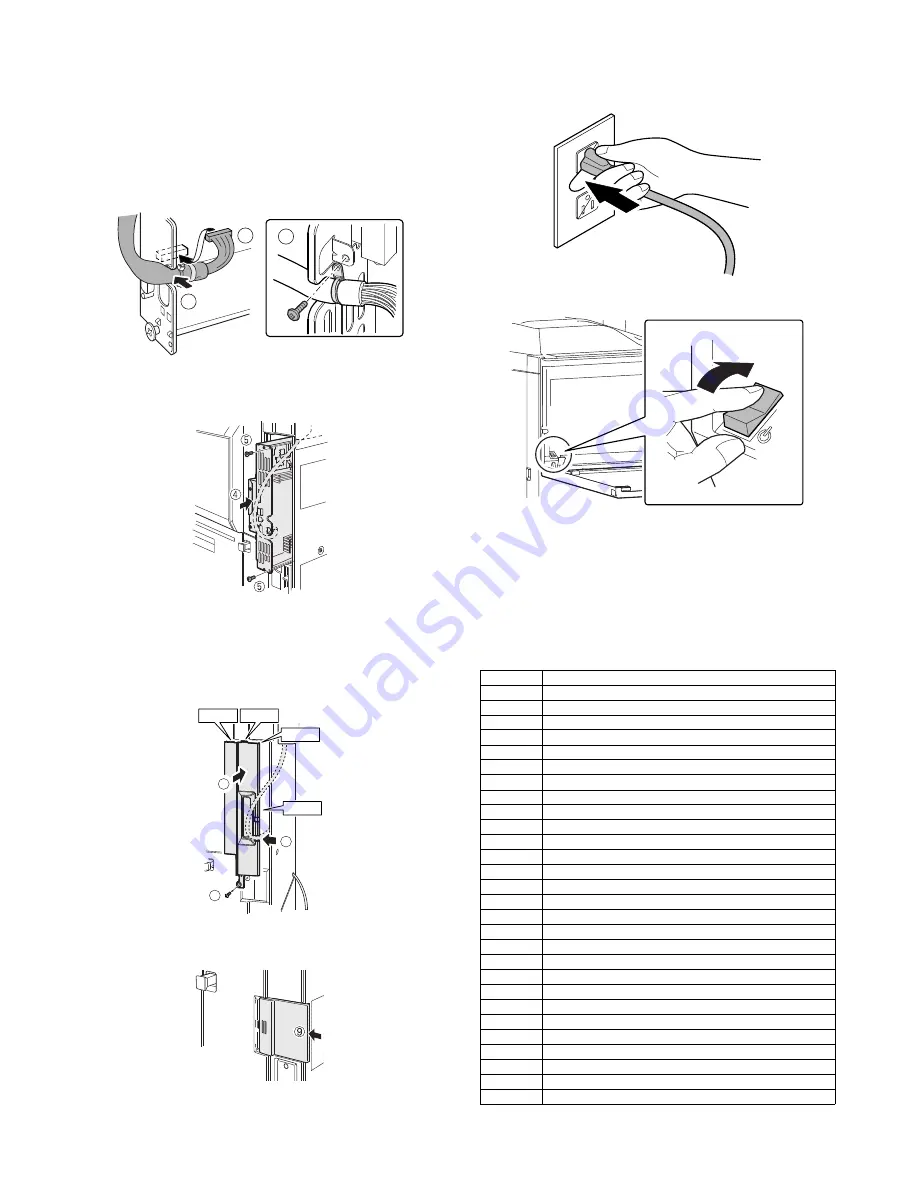
MX-M503N AR-PF1 21 – 2
D. Reattach the control PWB and the right cabinet
rear.
•
If the fax box unit is installed, carry out steps 1), 2), and 3)
additionally.
1)
Connect the interface cable to the control PWB unit.
2)
Push the interface cable into the recessed portion of the sheet
metal on the control PWB unit.
3)
Attach the snap band to the sheet metal of the control PWB
unit.
4)
Push the control PWB unit into the main unit.
5)
Secure the unit with the two screws.
6)
Fit the interface cable into the right cabinet rear cover.
7)
Attach the right cabinet rear cover to the main unit.
At this time, check that the four hooks are properly fitted to the
main unit.
8)
Secure the right cabinet rear with the screw.
9)
Attach the ozone filter cover to the main unit.
• Reconnect the cables that have been removed in step B to the
original positions of the control PWB unit.
E. Turn on the main power switch of the main
unit.
1)
Insert the power plug of the main unit to the outlet.
2)
Turn on the main power switch.
3)
Turn on the power switch located on the operation panel.
F. PCL expansion font list check
1)
PCL expansion font list check
Select the PCL expansion font list by the procedures described
in the printer test page in the system setup guide.
Check to confirm that the barcode font list is printed.
G. Font list
1
2
3
Hook 1 Hook 2
Hook 3
Hook 4
6
8
7
Font No.
Font name
1
Code128TT-Regular
2
Code128-NarrowTT-Regular
3
Code128-WideTT-Regular
4
Code39HalfInch-Regular
5
Code39OneInch-Regular
6
Code39QuarterInch-Regular
7
Code39SmallHigh-Regular
8
Code39Slim-Regular
9
Code39SmallLow-Regular
10
Code39SmallMedium-Regular
11
Code39Wide-Regular
12
Codabar-Regular
13
Interleaved2of5-Regular
14
Interleaved2of5-Thin-Regular
15
OCR-A
16
OCR-B
17
OCR-B-C39-Regular
18
UPC-Half
19
UPC-Half-Bars
20
UPC-HalfMusic
21
UPC-HalfNarrow
22
UPC-HalfThin
23
UPC-Tall-Regular
24
UPC-TallBarsThin-regular
25
UPC-TallMusicThin-Regular
26
UPC-TallNarrow-Regular
27
UPC-TallThin-regular
28
ZipCodeBarcode-Regular
ON
















































